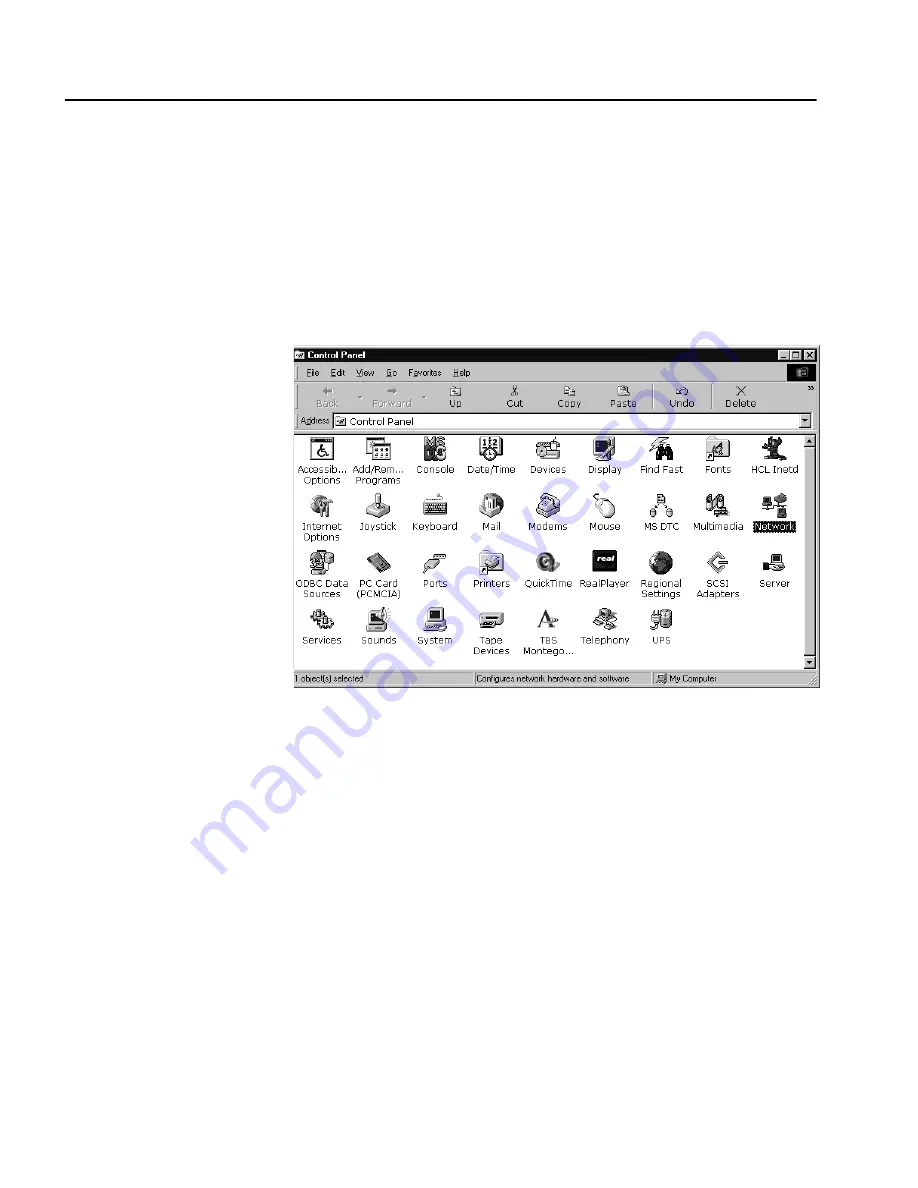
A P P E N D I X D
HP Traffic Director Server Appliances User Guide
288
Configure OPR for Windows* NT*
Set the
Loopback
1. From the Start menu, click on Settings, then open the Control
Panel.
2. The Control Panel appears, as shown below.
NOTE: OPR is not
available for SSL-
enabled services.
Windows NT Control Panel
3. Double-click on the Network icon.
The Network dialog appears, as shown in the next figure.
Содержание P4522A - Traffic Management Server Sa8220
Страница 12: ...C O N T E N T S HP Traffic Director Server Appliances User Guide x Notes ...
Страница 52: ...C H A P T E R 2 HP Traffic Director Server Appliances User Guide 40 Notes ...
Страница 258: ...C H A P T E R 7 HP Traffic Director Server Appliances User Guide 246 Notes ...
Страница 280: ...A P P E N D I X B HP Traffic Director Server Appliances User Guide 268 Notes ...
Страница 284: ...A P P E N D I X C HP Traffic Director Server Appliances User Guide 272 Notes ...
Страница 310: ...A P P E N D I X D HP Traffic Director Server Appliances User Guide 298 Notes ...
Страница 321: ...Regulatory Information Taiwan Class A EMI Statement VCCI Class A Japan ...
Страница 332: ...R E G U L A T O R Y HP Traffic Director Server Appliances User Guide 320 Notes ...
Страница 336: ...S O F T W A R E HP Traffic Director Server Appliances User Guide 324 Notes ...






























