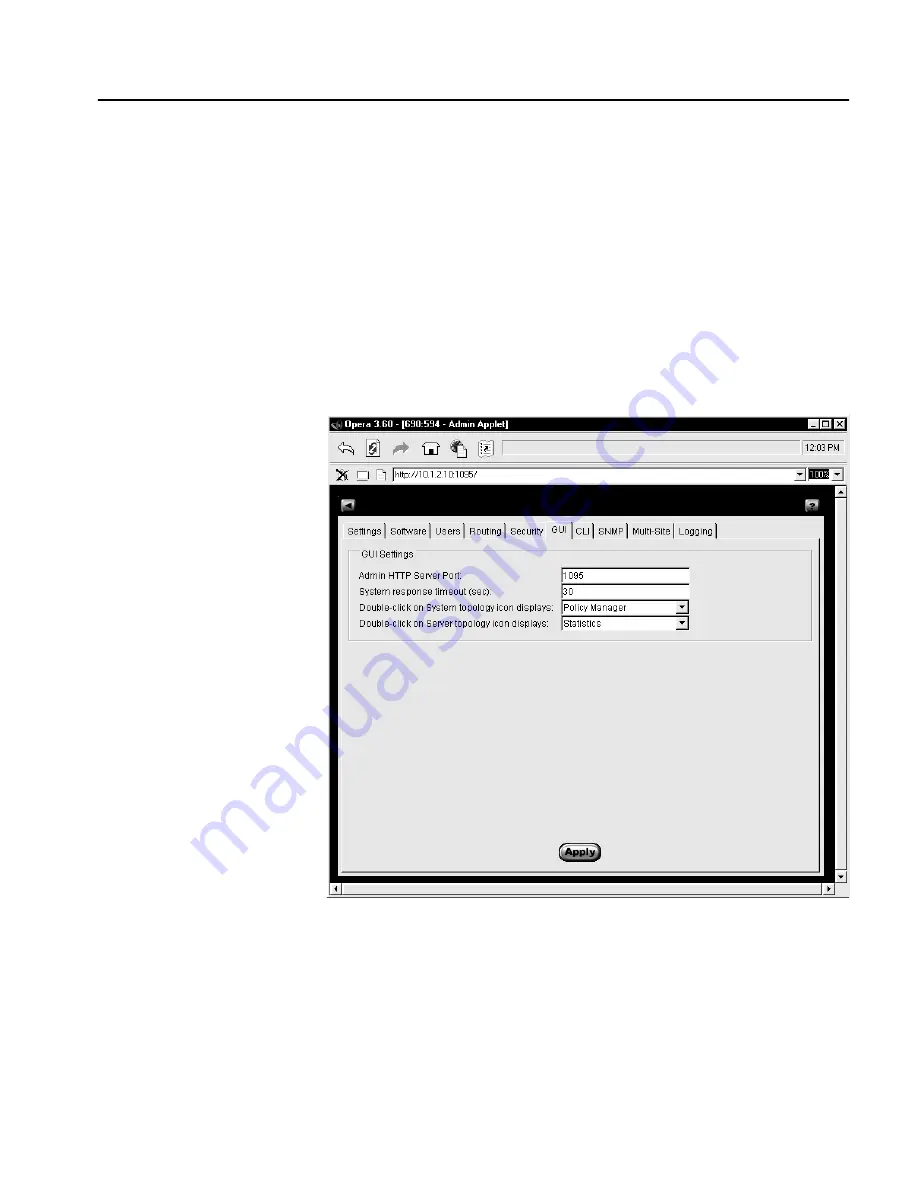
C H A P T E R 4
Administration Screen
97
GUI Tab
The GUI tab (shown below) includes controls that allow you to
configure the following aspects of the SA8220’s Graphical User
Interface (GUI):
•
Server port on which the GUI is accessible from the browser
•
Response Timeout Value
•
Choice of result from double-clicking the SA8220 icon in the
Topology Screen
•
Choice of result from double-clicking the Server icon in the
Topology Screen
Administration Screen’s GUI Tab
NOTE: After changing
this setting your browser
disconnects. You must
restart your browser and
connect it to the new port
to resume using the
administration
application.
•
Admin HTTP Server Port: Edit this field to designate the port on
which the SA8220's GUI application listens. To change this
value, type the desired port number and click Apply. Valid ports
are any unused port between 1 and 65535. The default is port
1095.
Содержание P4522A - Traffic Management Server Sa8220
Страница 12: ...C O N T E N T S HP Traffic Director Server Appliances User Guide x Notes ...
Страница 52: ...C H A P T E R 2 HP Traffic Director Server Appliances User Guide 40 Notes ...
Страница 258: ...C H A P T E R 7 HP Traffic Director Server Appliances User Guide 246 Notes ...
Страница 280: ...A P P E N D I X B HP Traffic Director Server Appliances User Guide 268 Notes ...
Страница 284: ...A P P E N D I X C HP Traffic Director Server Appliances User Guide 272 Notes ...
Страница 310: ...A P P E N D I X D HP Traffic Director Server Appliances User Guide 298 Notes ...
Страница 321: ...Regulatory Information Taiwan Class A EMI Statement VCCI Class A Japan ...
Страница 332: ...R E G U L A T O R Y HP Traffic Director Server Appliances User Guide 320 Notes ...
Страница 336: ...S O F T W A R E HP Traffic Director Server Appliances User Guide 324 Notes ...






























