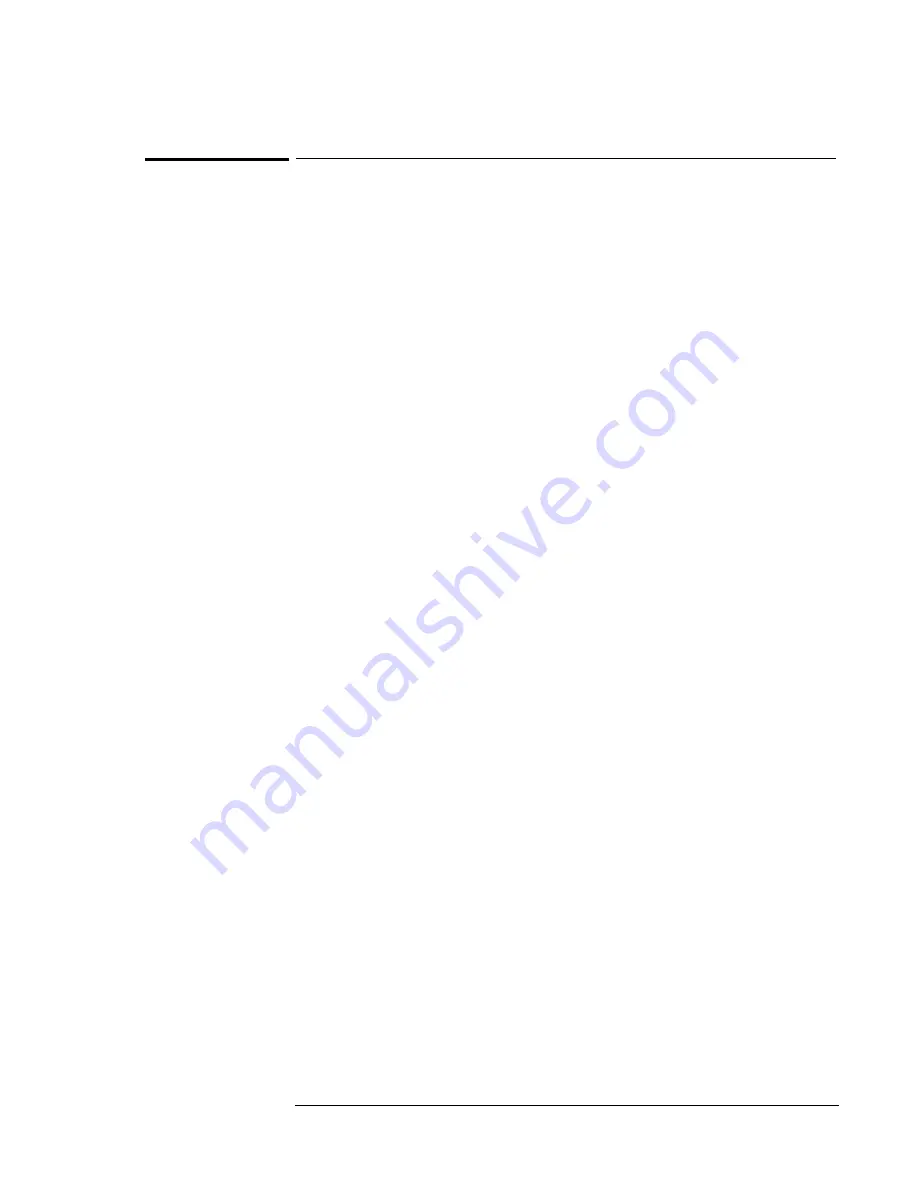
Using Windows 95
Installing Cards
5-13
To install a 3Com 3C575 Fast EtherLink XL
CardBus PC Card
Requirements
♦
OmniBook XE2 with Windows 95 installed.
♦
3Com 3C575 Fast EtherLink XL CardBus PC Card.
♦
3Com 3C575 Fast EtherLink XL CardBus PC Card Driver Disk.
1. Insert the floppy drive and restart the OmniBook.
2. While Windows 95 is running, insert the PC Card.
The New Hardware Found window is displayed.
3. Insert the 3Com driver disk, then click Next.
4. Click Finish to install the driver.
5. Even though the 3Com driver disk is still in the A: drive, Windows will
prompt you to insert the driver disk. Click OK.
6. Type A:\ when the path dialog box appears, then click OK.
7. If asked for the path to the Windows 95 cab files, enter the path
C:\WINDOWS\OPTIONS\CABS. Press Enter.
8. From Control Panel, double-click Network, then click Identification.
9. Enter your computer name, workgroup and description.
10. If necessary, click the Configuration tab and add new protocols.
11. Click OK to close the Network Properties window.
12. Click Yes to restart the OmniBook.
Your 3Com 3C575 Fast EtherLink XL CardBus PC Card is now ready for
use.
Содержание OmniBook XE2
Страница 1: ...HP OmniBook XE2 Corporate Evaluator s Guide ...
Страница 5: ...v Edition History Edition 4 May 2000 This manual is printed on recycled paper ...
Страница 6: ......
Страница 10: ......
Страница 11: ...1 Introducing the OmniBook XE2 ...
Страница 16: ......
Страница 17: ...2 Operating the OmniBook XE2 ...
Страница 36: ......
Страница 37: ...3 Using the Recovery CD ...
Страница 40: ......
Страница 41: ...4 Using Windows 98 ...
Страница 53: ...5 2 Using Windows 95 ...
Страница 65: ...6 Using Windows 2000 ...
Страница 71: ...Using Windows 2000 Using Windows 2000 6 7 15 Click OK and close the Power Control panel ...
Страница 72: ......
Страница 73: ...Using Windows NT 4 0 Using Windows 2000 7 1 7 Using Windows NT 4 0 ...
Страница 86: ......
Страница 87: ...8 Features and Support Information ...






























