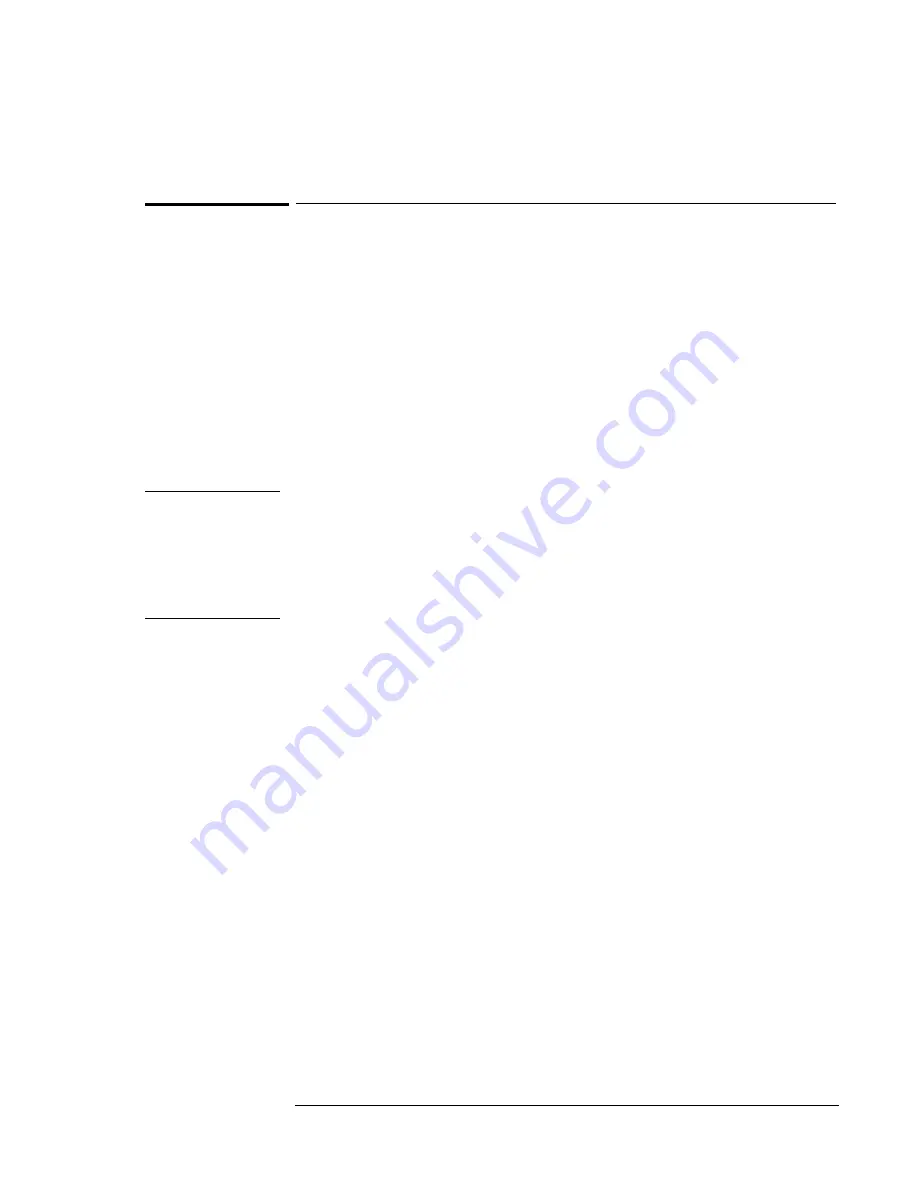
Using Windows NT 4.0
Installing Retail Windows NT 4.0
7-4
To install a retail version of Windows NT 4.0
1. Insert the Windows NT Workstation CD in the CD-ROM drive.
2. Reboot, press ESC twice when you see the HP OmniBook logo.
3. Select the CD-ROM/DVD as the boot device.
4. At the Welcome Screen, press Enter to begin.
5. Press Enter to accept the IDE CD-ROM mass storage device.
6. If prompted that the drive contains more than 1024 cylinders, press "Enter".
7. Read the Windows NT Licensing Agreement. Press "Page Down" until you
reach the end of the document. Press F8 to agree.
8. Press "Enter" to accept the default hardware and software components.
9. Select the first unpartitioned space, then press C.
Note
You can create partitions on the hard disk as you wish. For a detailed
discussion of FAT, HPFS and NTFS file systems, please refer to the “MS
Windows NT Resource Guide” within the “MS Windows NT Resource Kit,”
specifically Chapter 5 “Windows NT File Systems and Advanced Disk
Management”.
10. Enter the size of the partition desired and press Enter.
If you are going to format as FAT enter 2040 or less.
If you are going to format as NTFS enter 4090 or less.
11. Select the C: partition and press "Enter" to install Windows NT.
12. Select the type of file system to install, then press Enter.
13. Press Enter to accept the default Windows NT directory or type in another
directory.
14. Press Enter to allow Windows NT setup to examine your hard disk drive
for corruption.
15. When prompted, press Enter to reboot. (Do not remove the CD-ROM.)
16. Click "Next" to allow Setup to Gather information about your computer.
17. Choose "Typical" from the Setup Options, then click Next. (If hard disk
space is limited, choosing Portable will install only the necessary
components).
18. Enter your name and organization, then click Next.
19. Enter the 10-digit CD-key, then click Next.
The CD-key is located on the back of the CD jacket.
20. Enter a computer name, then click Next. This name is used by other
computers on the network to access your computer.
21. Enter an Administration password twice, then click Next. This password is
used to administer User IDs and Windows NT security.
Содержание OmniBook XE2-DB - Notebook PC
Страница 1: ...HP OmniBook XE2 Corporate Evaluator s Guide ...
Страница 5: ...v Edition History Edition 4 May 2000 This manual is printed on recycled paper ...
Страница 6: ......
Страница 10: ......
Страница 11: ...1 Introducing the OmniBook XE2 ...
Страница 16: ......
Страница 17: ...2 Operating the OmniBook XE2 ...
Страница 36: ......
Страница 37: ...3 Using the Recovery CD ...
Страница 40: ......
Страница 41: ...4 Using Windows 98 ...
Страница 53: ...5 2 Using Windows 95 ...
Страница 65: ...6 Using Windows 2000 ...
Страница 71: ...Using Windows 2000 Using Windows 2000 6 7 15 Click OK and close the Power Control panel ...
Страница 72: ......
Страница 73: ...Using Windows NT 4 0 Using Windows 2000 7 1 7 Using Windows NT 4 0 ...
Страница 86: ......
Страница 87: ...8 Features and Support Information ...






























