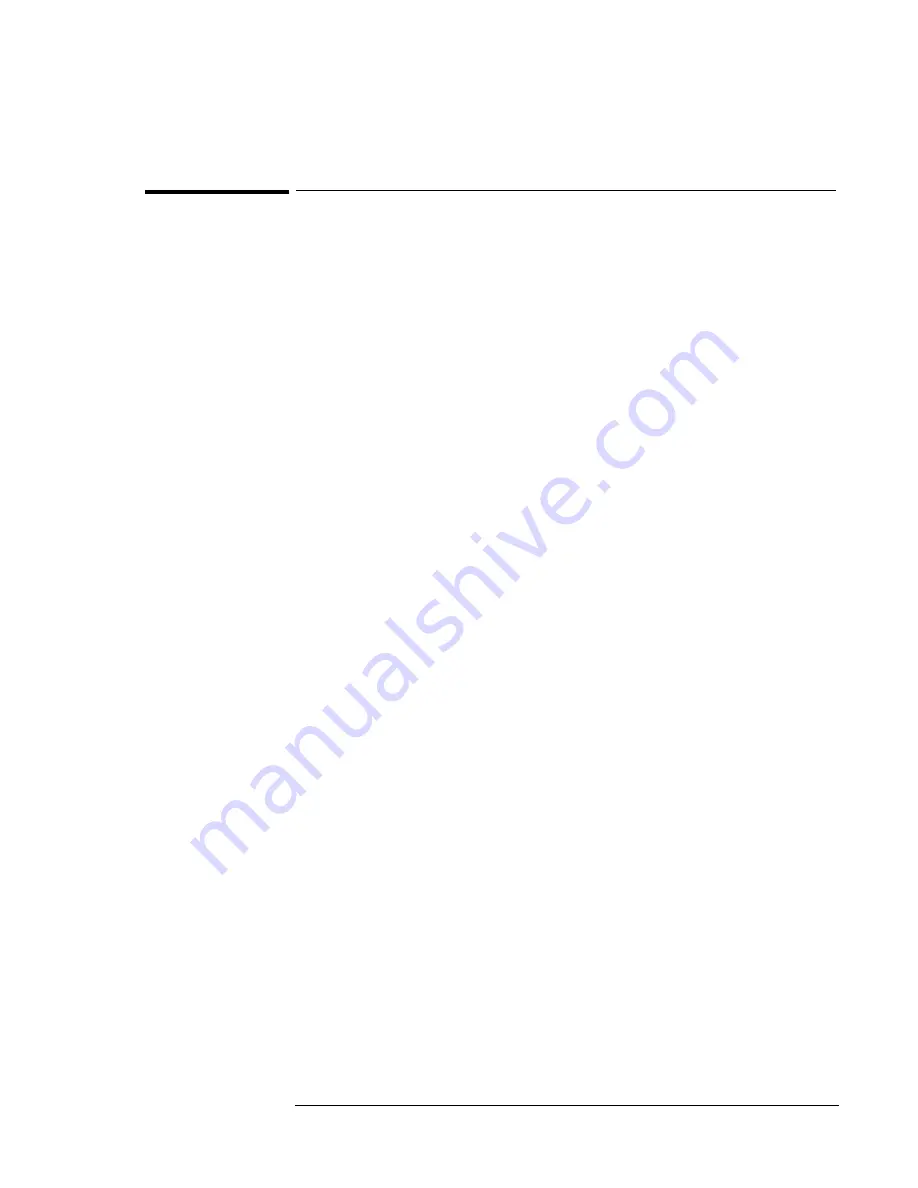
Operating the OmniBook XE2
Testing the Operation
2-19
To run the diagnostic test
You can run the diagnostic test from the diagnostic floppy disk or from the hard
disk.
•
To run from the hard disk, reboot the OmniBook and, when you see the
HP logo, press F10.
–or–
•
To run from the diagnostic floppy disk, insert the disk in the floppy drive
and reboot the OmniBook.
1. When you see the initial diagnostics screen, press F2 twice to continue.
2. If the initial diagnostics screen does not appear when you are using a floppy
disk, run scandisk on the floppy. If you discover errors, create a new
diagnostic disk, using a different floppy, before running the test again.
3. When the hardware detection finishes, check the list of detected hardware.
4. If a device is not detected or fails its test, it may be configured incorrectly in
the BIOS Setup utility. You can confirm the problem by running BIOS
Setup and checking the settings.
5. Run the basic test. Press F2 twice to start the basic hardware test.
6. Wait until the test has finished.
7. If you intend to exit without running advanced tests, press F4 twice to save
system and test information in the Support Ticket log file, HPSUPPT.TXT.
Then remove the diagnostic disk and press F3 twice to exit.
8. Optional: Run the advanced tests. Press F2 twice to open the advanced test
screen.
9. Select and run the appropriate tests. Tests are not listed if no such hardware
is detected. Press the following keys to run tests:
ENTER
Runs the highlighted test.
F5 or SPACE
Marks or unmarks the highlighted test.
F6
Marks or unmarks all tests in the current menu.
F7
Marks or unmarks all tests in all menus.
F10
Runs all marked tests.
10. When you have finished running tests, press ESC to exit the advanced
tests.
11. Optional: Save system and test information. Press F4 to create the Support
Ticket log file, HPSUPPT.TXT.
12. Exit. Remove the diagnostic disk and press F3 to exit and reboot.
13. Optional: Check the Support Ticket log. On any computer, open the
HPSUPPT.TXT log file on the diagnostic disk using Notepad or other text
editor. This file contains a list of all test results and errors.
Содержание OmniBook XE2-DB - Notebook PC
Страница 1: ...HP OmniBook XE2 Corporate Evaluator s Guide ...
Страница 5: ...v Edition History Edition 4 May 2000 This manual is printed on recycled paper ...
Страница 6: ......
Страница 10: ......
Страница 11: ...1 Introducing the OmniBook XE2 ...
Страница 16: ......
Страница 17: ...2 Operating the OmniBook XE2 ...
Страница 36: ......
Страница 37: ...3 Using the Recovery CD ...
Страница 40: ......
Страница 41: ...4 Using Windows 98 ...
Страница 53: ...5 2 Using Windows 95 ...
Страница 65: ...6 Using Windows 2000 ...
Страница 71: ...Using Windows 2000 Using Windows 2000 6 7 15 Click OK and close the Power Control panel ...
Страница 72: ......
Страница 73: ...Using Windows NT 4 0 Using Windows 2000 7 1 7 Using Windows NT 4 0 ...
Страница 86: ......
Страница 87: ...8 Features and Support Information ...






























