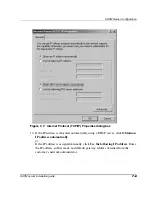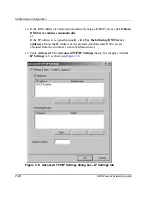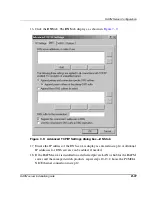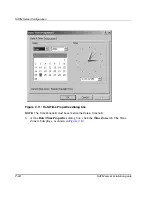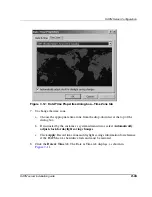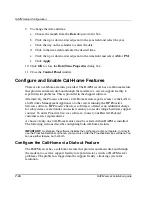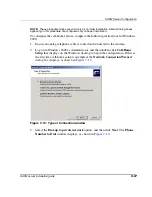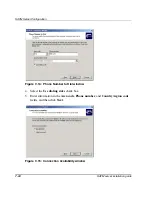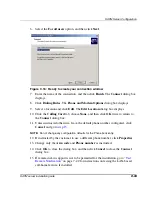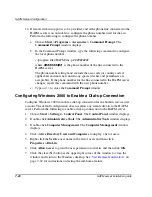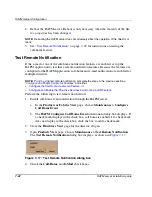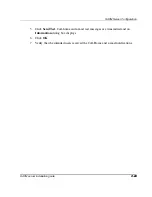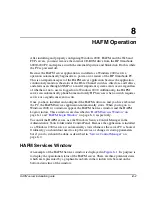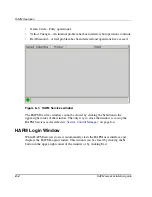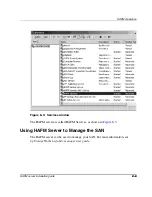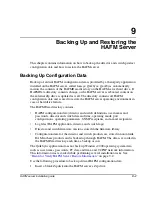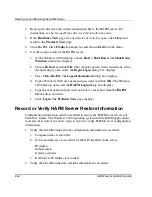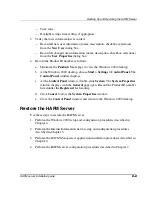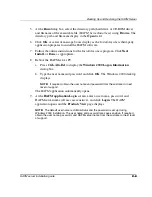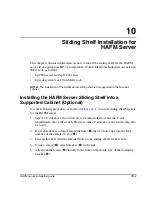Отзывы:
Нет отзывов
Похожие инструкции для OmniBook 6000

FZ-55 Series
Бренд: Panasonic Страницы: 36

FZ-55 Series
Бренд: Panasonic Страницы: 2

CF-Y5 Series
Бренд: Panasonic Страницы: 4

CF-T5 Series
Бренд: Panasonic Страницы: 40

CF-71 Series
Бренд: Panasonic Страницы: 28

CF-T8 series
Бренд: Panasonic Страницы: 20

CF-T7 Series
Бренд: Panasonic Страницы: 2

CF-74 Series
Бренд: Panasonic Страницы: 56

Toughbook CF-18 Series
Бренд: Panasonic Страницы: 48

CF-19 series
Бренд: Panasonic Страницы: 80

THINKPAD I 1200 -
Бренд: IBM Страницы: 233

GS65 Stealth THIN-053
Бренд: MSI Страницы: 108

XNBLOCK200KW
Бренд: Hamlet Страницы: 2

ThinkPad A22e
Бренд: IBM Страницы: 142

M14X
Бренд: Alienware Страницы: 124

TravelMate P4 14
Бренд: Acer Страницы: 93

TravelMate P2 14
Бренд: Acer Страницы: 88

P259-MG
Бренд: Acer Страницы: 82