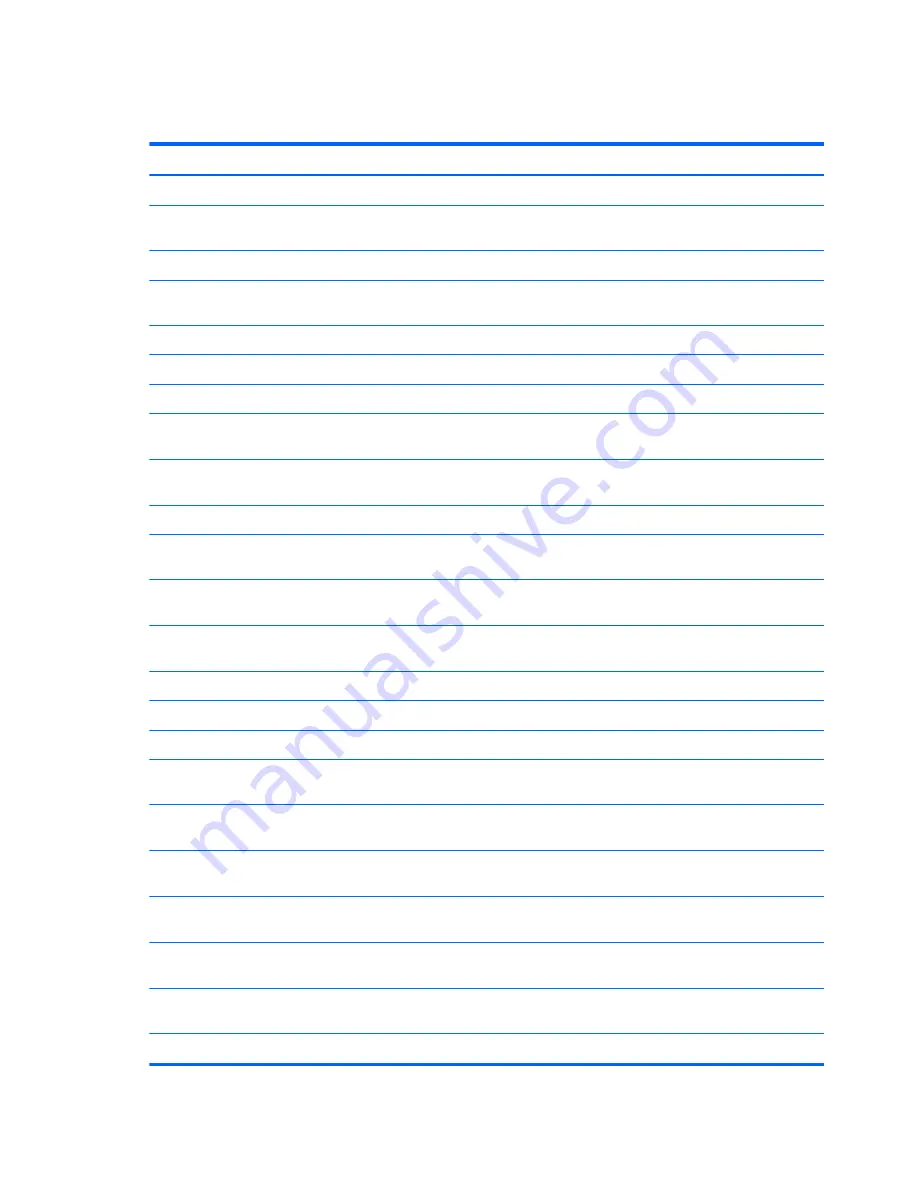
Sequential part number listing
Spare part number
Description
490371-001
Power cord for use with all computer models in North America (3-pin, black, 1.83-m)
490371-011
Power cord for use only with computer models equipped with an Intel processor in Australia (3-
pin, black, 1.83-m)
490371-021
Power cord for use with all computer models in Europe (3-pin, black, 1.83-m)
490371-031
Power cord for use with all computer models in the United Kingdom and Singapore (3-
pin, black, 1.83-m)
490371-061
Power cord for use with all computer models in Italy (3-pin, black, 1.83-m)
490371-081
Power cord for use with all computer models in Denmark (3-pin, black, 1.83-m)
490371-111
Power cord for use with all computer models in Switzerland (3-pin, black, 1.83-m)
490371-201
Power cord for use only with computer models equipped with an Intel processor in Thailand (3-
pin, black, 1.83-m)
490371-202
Power cord for use only with computer models equipped with an Intel processor in Brazil (3-
pin, black, 1.83-m)
490371-291
Power cord for use with all computer models in Japan (3-pin, black, 1.83-m)
490371-AA1
Power cord for use only with computer models equipped with an Intel processor in
the People's Republic of China (3-pin, black, 1.83-m)
490371-AB1
Power cord for use only with computer models equipped with an Intel processor in Taiwan (3-
pin, black, 1.83-m)
490371-AD1
Power cord for use only with computer models equipped with an Intel processor in South Korea
(3-pin, black, 1.83-m)
490371-AR1
Power cord for use with all computer models in South Africa (3-pin, black, 1.83-m)
490371-BB1
Power cord for use with all computer models in Israel (3-pin, black, 1.83-m)
490371-D01
Power cord for use with all computer models in Argentina (3-pin, black, 1.83-m)
490371-D61
Power cord for use only with computer models equipped with an Intel processor in India (3-
pin, black, 1.83-m)
534419-001
Intel Celeron SC C900 2.20-GHz processor (1.0-MB L2 cache, 800-MHz FSB; includes
replacement thermal material)
572927-001
Intel Core 2 Duo T6670 2.20-GHz processor (2.0-MB L3 cache, 800-MHz FSB; includes
replacement thermal material)
572930-001
Intel Core 2 Duo P7570 2.26-GHz processor (3.0-MB L2 cache, 1066-MHz FSB, 25 W; includes
replacement thermal material)
592399-001
Intel Celeron DC T3300 2.00-GHz processor (1.0-MB L2 cache, 800-MHz FSB; includes
replacement thermal material)
593127-001
Atheros AR9002WB-1NGB 802.11b/g/n 1×1 WiFi and Bluetooth 2.1+EDR Combo Adapter
(BT3.0+HS ready)
593553-001
6-cell, 47-Whr, 2.20-Ah Li-ion battery
30
Chapter 3 Illustrated parts catalog
Содержание Officejet 635
Страница 2: ...HP 630 HP 631 HP 635 and HP 636 Notebook PC Maintenance and Service Guide ...
Страница 5: ...iv Safety warning notice ...
Страница 9: ...viii ...
















































