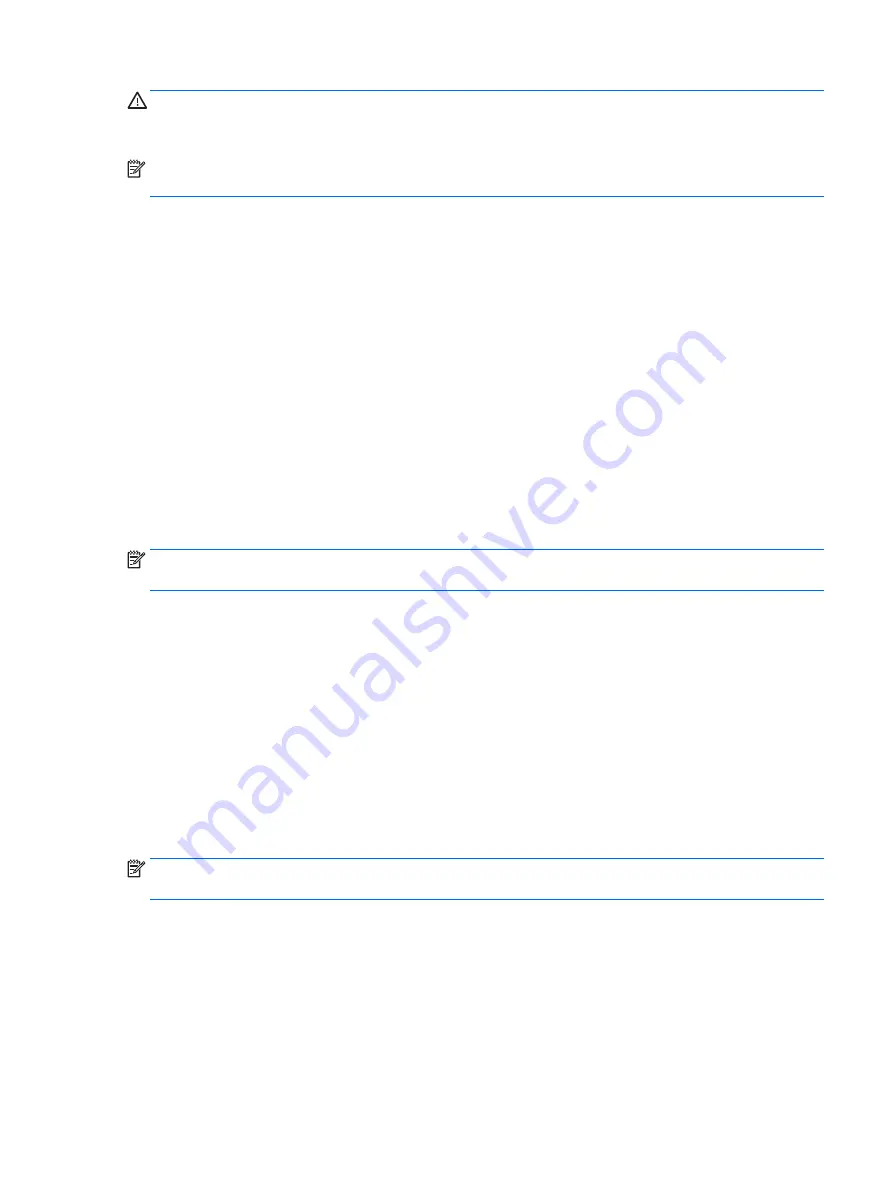
CAUTION:
To reduce the risk of possible audio and video degradation, loss of audio or video playback
functionality, or loss of information, do not initiate Sleep while reading from or writing to a disc or an external
memory card.
NOTE:
You cannot initiate any type of networking connection or perform any computer functions while the
computer is in the Sleep state.
Initiating and exiting Sleep
With the computer on, you can initiate Sleep in any of the following ways:
●
Briefly press the power button.
●
Close the display.
●
Select Start, select the arrow next to the Shut down button, and then select Sleep.
To exit Sleep:
●
Briefly press the power button.
●
If the display is closed, open the display.
●
Press a key on the keyboard.
●
Tap or swipe the TouchPad
When the computer exits Sleep, the power lights turn on and the computer returns to the screen where you
stopped working.
NOTE:
If you have set a password to be required on wakeup, you must enter your Windows password before
the computer will return to the screen.
Initiating and exiting Hibernation
The system is set at the factory to initiate Hibernation after a period of inactivity when running on battery
power or on external power, or when the battery reaches a critical battery level.
Power settings and timeouts can be changed in Windows Control Panel.
To initiate Hibernation:
▲
Select Start, select the arrow next to the Shut down button, and then select Hibernate.
To exit Hibernation:
▲
Briefly press the power button.
The power lights turn on and your work returns to the screen where you stopped working.
NOTE:
If you have set a password to be required on wakeup, you must enter your Windows password before
your work will return to the screen.
Using the power meter and power settings
The power meter is located in the notification area, at the far right of the taskbar. The power meter allows
you to quickly access power settings and view the remaining battery charge.
●
To reveal the percentage of remaining battery charge and the current power plan, point over the power
meter icon.
●
To use Power Options, or to change the power plan, select the power meter icon and select an item from
the list.
Setting power options
41
Содержание OfficeJet 250 series
Страница 1: ...User Guide ...
Страница 4: ...iv Safety warning notice ...
Страница 6: ...vi Processor configuration setting select products only ...
Страница 12: ...xii ...
















































