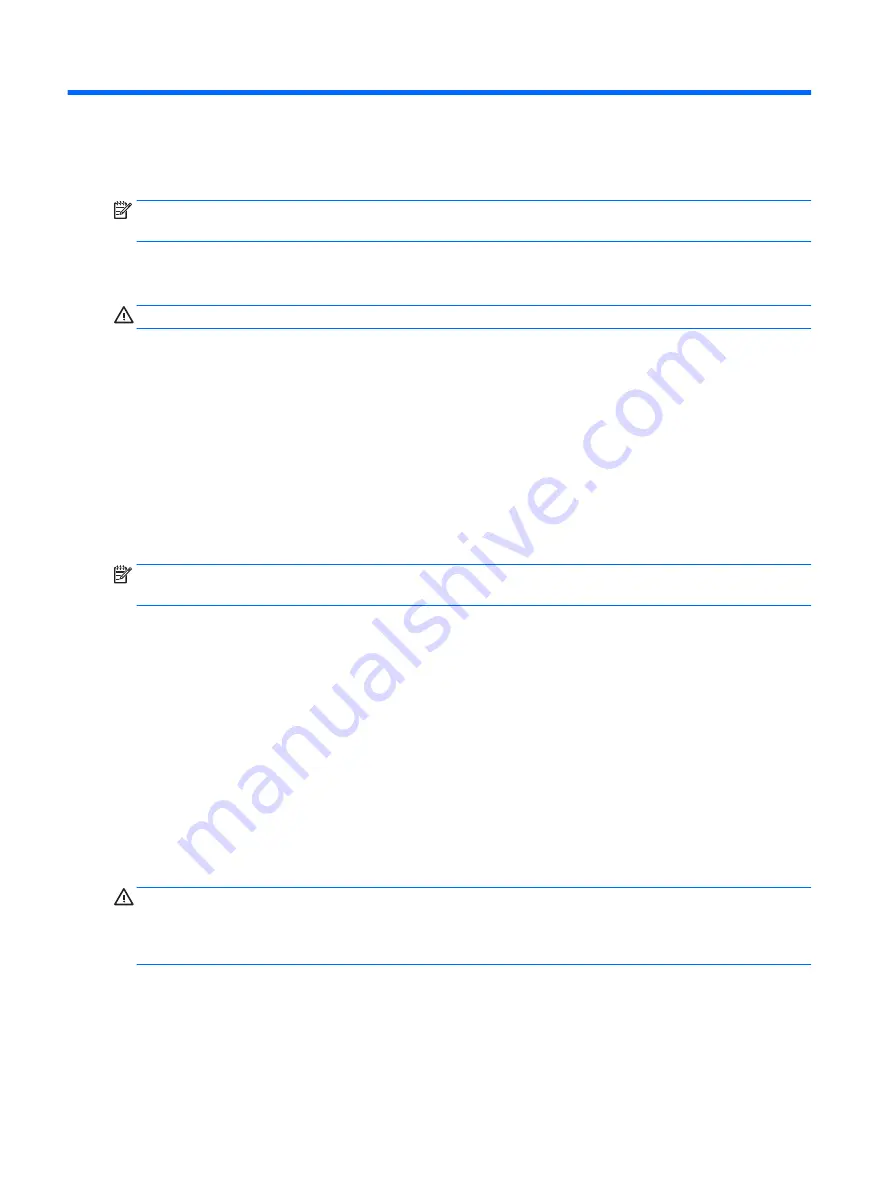
7
Power management
NOTE:
A computer may have a power button or a power switch. The term power button is used throughout
this guide to mean both types of power controls.
Shutting down (turning off) the computer
CAUTION:
Unsaved information is lost when the computer shuts down.
The shutdown command closes all open programs, including the operating system, and then turns off the
display and computer.
Shut down the computer under any of the following conditions:
●
When you need to replace the battery or access components inside the computer
●
When you are connecting an external hardware device that does not connect to a Universal Serial Bus
(USB) port
●
When the computer will be unused and disconnected from external power for an extended period
Although you can turn off the computer with the power button, the recommended procedure is to use the
Windows shutdown command:
NOTE:
If the computer is in the Sleep state or in Hibernation, you must first exit Sleep or Hibernation before
shutdown is possible by briefly pressing the power button.
1.
Save your work and close all open programs.
2.
Select Start > Shut Down.
If the computer is unresponsive and you are unable to use the preceding shutdown procedure, try the
following emergency procedures in the sequence provided:
●
Press
ctrl
+
alt
+
delete
. Select the Power icon, and then select Shut Down.
●
Press and hold the power button for at least 5 seconds.
●
Disconnect the computer from external power.
●
Remove the battery.
Setting power options
CAUTION:
Several well-known vulnerabilities exist when a computer is in the Sleep state. To prevent an
unauthorized user from accessing data on your computer, even encrypted data, HP recommends that you
always initiate Hibernation instead of Sleep anytime the computer will be out of your physical
possession. This practice is particularly important when you travel with your computer.
Using power-saving states
Sleep is enabled at the factory. When Sleep is initiated, the power lights blink and the screen clears. Your work
is saved to memory.
40
Chapter 7 Power management
Содержание OfficeJet 250 series
Страница 1: ...User Guide ...
Страница 4: ...iv Safety warning notice ...
Страница 6: ...vi Processor configuration setting select products only ...
Страница 12: ...xii ...






























