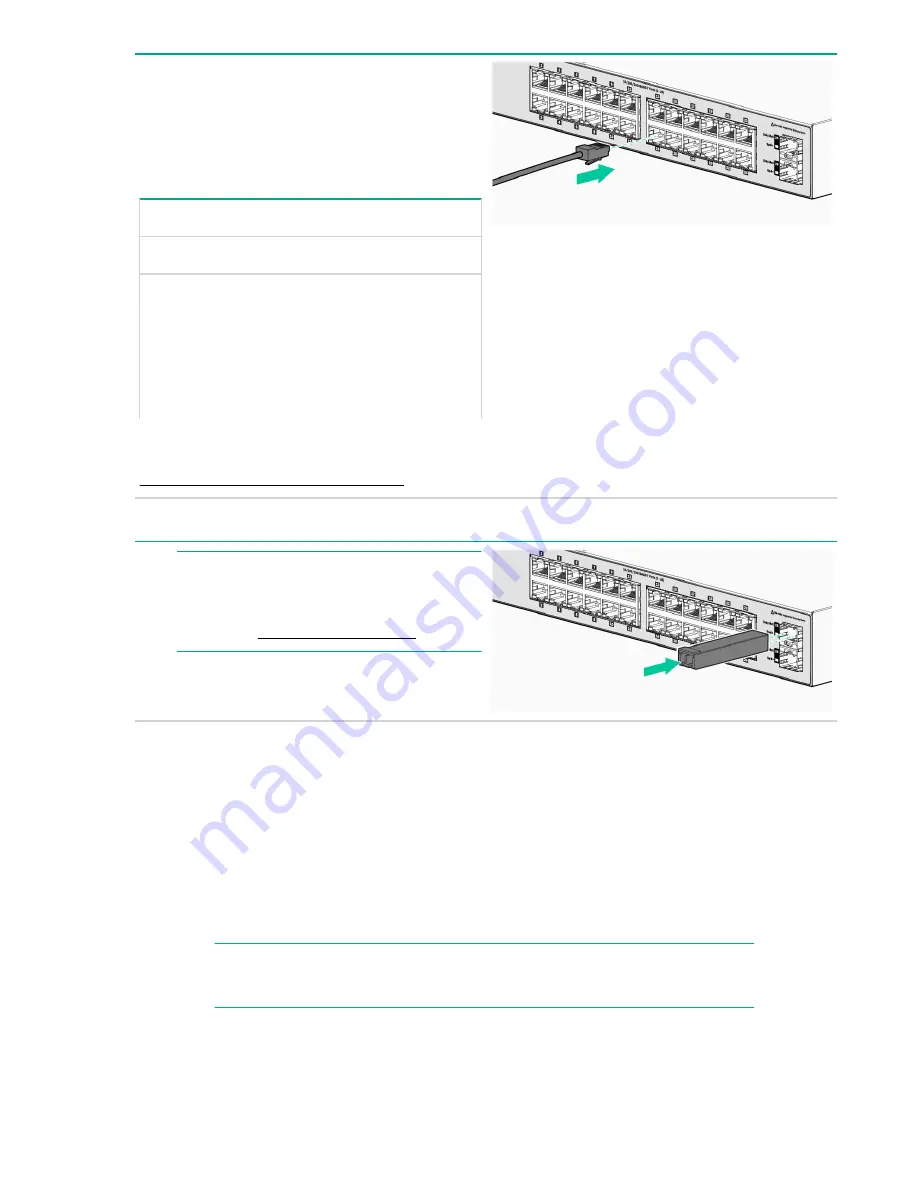
Connect a PC directly to the switch with a standard
Ethernet cable. Before you connect the switch to
the network, configure the IP Address and Subnet
Mask for the PC. The IP addressing allows the
switch to communicate with the switch through the
Web browser on your PC. The switch factory
default settings include the following values:
Parameter
Factory Default Setting
User name
admin
Password
<blank>
IP address
192.168.1.1
Subnet Mask
255.255.255.0
Default gateway
not set
To enable the switch to operate in your network,
modify the IP configuration as needed. See
Example: Initial Switch Configuration
.
7. Connect the network cables.
NOTE:
For transceiver connections, install and use
only HPE SFP transceivers supported by the
switch. See
SFP Installation Notes
.
Example: Initial Switch Configuration
Procedure
1.
Reconfigure the PC’s IP address and Subnet Mask so that it can communicate with the switch.
a.
Click
Start > Control Panel
. Type adapter in the search box, and then click
View network
connections
.
b.
Select and right-click
Local Area Connection
, then click
Properties
.
c.
Click the
Networking
tab. Select Internet Protocol Version 4 (TCP/IPv4) under
This connection
uses the following items
, and then click
Properties
.
NOTE:
Be sure to record all your PC’s current IP settings to be able to restore them later.
d.
On the
General
tab, click
Use the following IP address
.
e.
For
IP address
, enter an IP address in the same range as the switch’s default IP address. For
example, enter
192.168.1.12
.
Example: Initial Switch Configuration
7
















