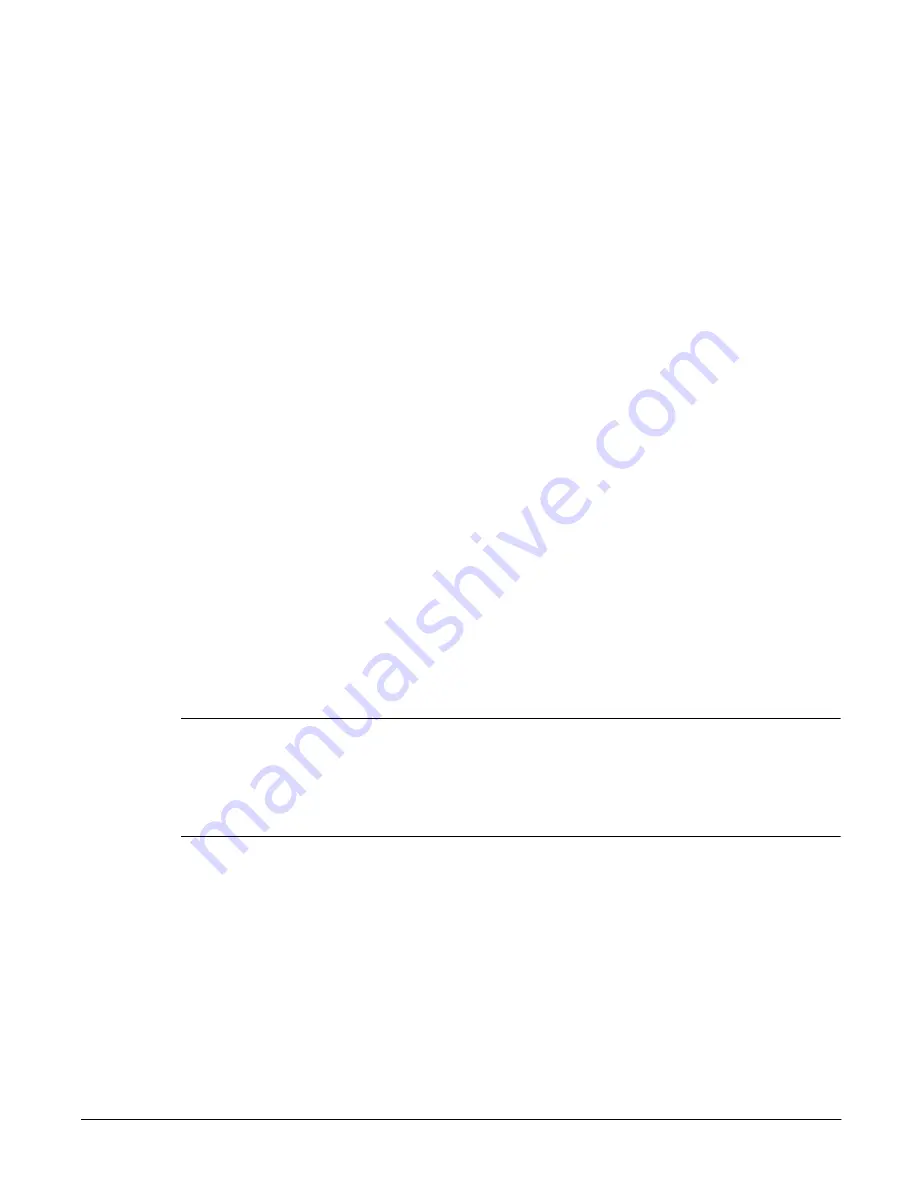
Configuring Your System and Network
System Settings
3-10
System Settings
Informational Settings
The Informational Settings appear on the Identity screen of the
NetStorage web interface. Network management tools may also function
according to the contents of these fields.
To change the informational settings:
1
Using the NetStorage web interface, click the Configuration tab, then
select System Settings > Informational Settings.
2
Enter the:
•
Name of the person primarily responsible for the HP NetStorage
6000 in the Contact Name field.
•
Phone number of the person primarily responsible for the HP
NetStorage 6000 in the Contact Phone Number field.
•
Description of the physical location of the HP NetStorage 6000 in the
System Location field.
•
Number that your company might use to identify and track the HP
NetStorage 6000 in the Asset Number field.
3
Click Apply.
Note
Blank fields do not affect the functionality of the device. However,
entering your system location lets you easily determine which device has
issued an alert when you receive notification of an error. (The e-mail
message contains the system name.) If you provide your system location
information, you can easily troubleshoot or repair the problem.
Содержание NetStorage 6000
Страница 1: ...HP SureStore NetStorage 6000 User s Guide ...
Страница 7: ...Table of Contents 5 ...
Страница 14: ...Overview HP NetStorage 6000 Hardware 1 7 Figure 1 4 Expanding File Volumes ...
Страница 23: ...The Identity Tab 2 2 ...
Страница 93: ...Monitoring the System Viewing System Activity 6 8 ...
Страница 95: ...Reporting The Report Tab 7 2 ...
Страница 111: ...Securing Data Modifying Map Files 8 16 ...
Страница 117: ...Contacting Support and Upgrading Upgrading the HP NetStorage 6000 9 6 ...
Страница 131: ...Integrating with Management Applications ManageX Integration 10 14 ...
Страница 163: ...System Specifications Replacements and Upgrades C 12 ...
Страница 165: ...Telnet Information D 2 ...






























