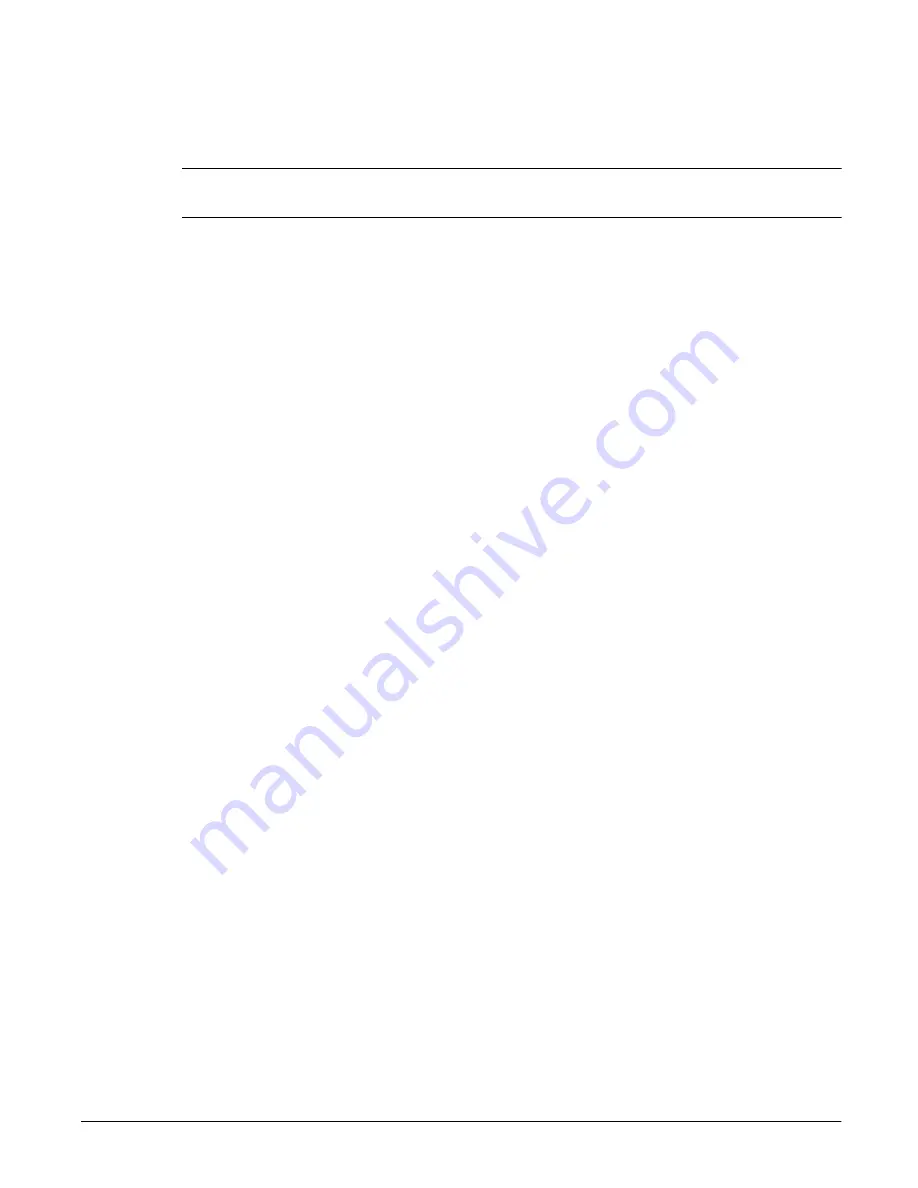
Configuring Your System and Network
Network Settings
3-5
To set up a Trusted Host, you must first specify it in the Hosts file:
Note
Making a host trusted may compromise network security and should only
be done for administrative purposes.
1
Using the NetStorage web interface, click the Configuration tab, then
select Network Settings > UNIX Settings.
2
Click Add next to the Trusted Hosts File Management field. The Add
Trusted Host Entry screen appears.
3
Enter the host name.
4
If you are adding:
•
multiple trusted hosts, you need to click Apply after each addition,
then click OK when you finish.
•
only one trusted host, you can simply click OK.
To change or delete an existing trusted host:
1
Using the NetStorage web interface, click the Configuration tab, then
select Network Settings > UNIX Settings.
2
Select a host from the Hosts drop-down list.
3
Click either:
•
Edit. Modify the Trusted Host Name, then click Apply.
•
Remove. Click OK to confirm your selection.
Содержание NetStorage 6000
Страница 1: ...HP SureStore NetStorage 6000 User s Guide ...
Страница 7: ...Table of Contents 5 ...
Страница 14: ...Overview HP NetStorage 6000 Hardware 1 7 Figure 1 4 Expanding File Volumes ...
Страница 23: ...The Identity Tab 2 2 ...
Страница 93: ...Monitoring the System Viewing System Activity 6 8 ...
Страница 95: ...Reporting The Report Tab 7 2 ...
Страница 111: ...Securing Data Modifying Map Files 8 16 ...
Страница 117: ...Contacting Support and Upgrading Upgrading the HP NetStorage 6000 9 6 ...
Страница 131: ...Integrating with Management Applications ManageX Integration 10 14 ...
Страница 163: ...System Specifications Replacements and Upgrades C 12 ...
Страница 165: ...Telnet Information D 2 ...






























