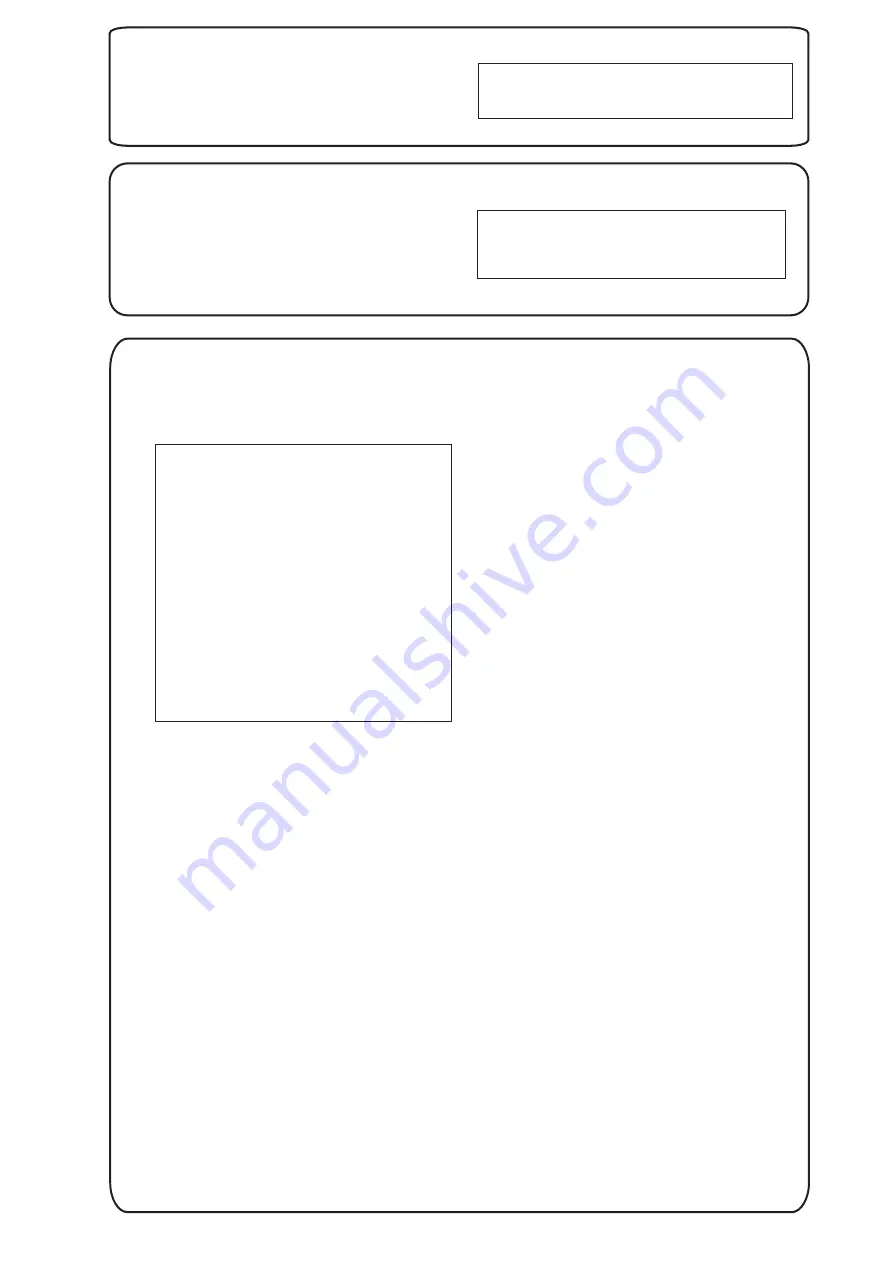
Replace Covers and Cables
10
1.
as described in panel 6:
"Removing and Replacing the Covers."
2.
and all other
cables.
Replace all covers
Connect the AC power cord
CAUTION
Replace all covers before operating the NetServer,
even for a short time. Otherwise, damage to system
components may result due to improper cooling air
flow.
Verify Installed Accessories (Optional)
11
If you wish, you may now verify accessories you have
installed. Turn on power to the HP NetServer and the
monitor, and observe the boot screen.
The boot screen lists the hardware, as it is detected,
such as CPU, memory, and accessory boards. If the
system fails to boot, follow the instructions on the
screen.
NOTE
SCSI devices connected to a disk array controller
board (DAC), or the integrated NetRAID controller
cannot be displayed at boot time, nor can an ISA
non-Plug-and-Play board be displayed at boot
time.
Configure the HP NetServer
12
2.
Run Configuration Assistant and Installation
Assistant:
3.
Choose a NOS:
4.
Select the NOS installation mode:
5.
View Configuration Advisories:
6.
Configure Remote Management:
If you want to change the language, select
"Set Preferences" from the HP Navigator main menu
and choose a language. Select "Configuration and
Installation Assistant." Select "Express" from the next
screen to begin the "Express" mode of configuration.
"Custom" configuration mode and "Replication"
configuration mode are also available. Refer to the
for details.
Select the NOS you will install, and the
version, if necessary. Installing the optional Novell
IntranetWare NOS, which is part of the HP NetServer
Software Option Package, requires a decryption key,
obtained in panel 5: "Preparation."
If you select certain
versions of Novell NetWare / IntranetWare or
Microsoft Windows NT Server, you will be asked,
"Would you like to use HP's automated mode of NOS
installation?"
Select "Yes" to choose automated NOS installation for
first-time installation of Novell NetWare / IntranetWare
or Microsoft Windows NT Server on a factory-
configured HP NetServer.
Use the manual NOS installation if you are installing a
NOS other than Novell NetWare / IntranetWare or
Microsoft Windows NT Server, or if you have replaced
accessory components (for example, if you replaced
an HP network interface controller board with a third-
party board that is not on HP's Tested Products List,
use the manual NOS installation).
Read the
Configuration Advisories and print them if necessary.
Make any changes suggested in the advisories.
If you plan to
manage the HP NetServer LH 4 remotely, refer to the
for
instructions. Select "Configure Remote Management"
on the Navigator screen to configure Integrated Remote
HP
NetServer LH 4/ LH 4r User Guide
HP NetServer Remote Administrator Guide
®
®
®
®
®
®
™
!
!
1. Turn on the HP NetServer and monitor
, insert the
HP Navigator CD-ROM into the drive, and press the
Reset button. If the system fails to boot, follow the
instructions on the screen.
NOTE
If you have installed an ISA non-Plug-and-Play
accessory board, you must reserve system
resources for it by using the Setup Utility. Start the
Setup Utility by pressing function key [F2] when
prompted during the boot process.
When the Setup Utility starts, select "Configuration,"
and then select "ISA non-Plug-and-Play Devices."
Use the arrow keys to highlight a selection, press
ENTER to display its options, and use the +/- keys to
change values. When you've finished, save the
changes and exit the utility.
For more information about reserving system
resources, refer to Information Assistant and to
"Configuring an ISA Non-Plug-and-Play Board" in the
(If the system hangs before the Setup Utility starts,
remove the ISA non-Plug-and Play board, run the
Setup utility to reserve system resources for it, then
reinstall the board.)
HP NetServer LH 4 / LH 4r User Guide.
Assistant.
Select "View System Information" to
get information about accessory boards and devices. Select "View
Resources" to view used and available system resources.
This NetServer is shipped with the hot-
swap mass storage device(s) unconfigured. To configure the
drive(s), do one of the following:
Run HP NetRAID Assistant to configure one or more RAID
logical drives. To run HP NetRAID Assistant, select "Execute"
from the Configure Disk Array screen.
Exclude SCSI A Channel from the integrated HP NetRAID
controller, as follows:
a. Restart the HP NetServer.
b. Press function key [F2] when prompted.
c. When the SETUP utility menu is displayed, use the up and
down arrow keys to highlight the "Include SCSI A Channel
[Yes]" selection.
d. Use the + and - keys to change it to "Include SCSI A Channel
[No]."
e. Press function key [F10] to save the configuration and exit
the utility program.
f. Answer "Yes" to the question "Save Configuration and Exit
Now?" The HP NetServer will reboot, and HP Navigator will
restart.
If you selected the HP automated NOS
installation process, you will be guided through the process by a
series of HP display screens:
Install Utility Partition: This step creates a disk utility partition on
the server boot hard disk drive where HP Navigator will copy
troubleshooting and other utilities. The utility partition is not
available under SCO UNIX. Select "Execute" on the Install
Utility Partition screen to install the partition.
Execute Card Utilities: Select "Execute" on the Execute Card
Utilities screen to run the accessory board configuration utilities.
Follow the instructions on the screen and in the network
operating system's installation instructions to perform the
manual NOS installation.
For Manual NOS Installation Only: Before you perform a
manual NOS installation, print out instructions and create NOS-
specific drivers diskette(s), as follows:
A. Create Drivers Diskette(s): On the Create Drivers Diskette(s)
screen, select Create Drivers Diskette(s) to create one or
more customized diskettes containing HP drivers and
configuration files to use when you install the NOS.
B. Print and Read Instructions: On the Show NOS Installation
Instructions screen, select "Save to Disk" to copy the NOS
installation instructions to disk. Then print them from disk.
Read the instructions first, and then follow them to manually
install the NOS.
Install NOS:
A. Automated NOS Installation: For certain versions of Novell
NetWare / IntranetWare or Microsoft Windows NT Server,
Configuration Assistant formats and partitions the hard disk
drive. Installation Assistant then guides you through the NOS
installation and configures the NOS with the appropriate
drivers for the HP-bundled configuration or for network
interface cards on HP's Tested Products List.
B. Manual NOS Installation: Follow the instructions on the
screen and the network operating system installation
instructions that you printed.
Refer to the
, and install HP TopTools.
on the
for further information about your HP
7. Show System Information:
8. Configure Mass Storage.
9.
Install the NOS:
10. Install HP TopTools:
11. Refer to Information Assistant
!
!
!
!
!
!
!
!
!
!
!
!
!
!
!
!
!
®
HP NetServer Server
Management Reference Guide
HP NetServer Online
Documentation CD-ROM,
All manuals and user guides at all-guides.com
all-guides.com






