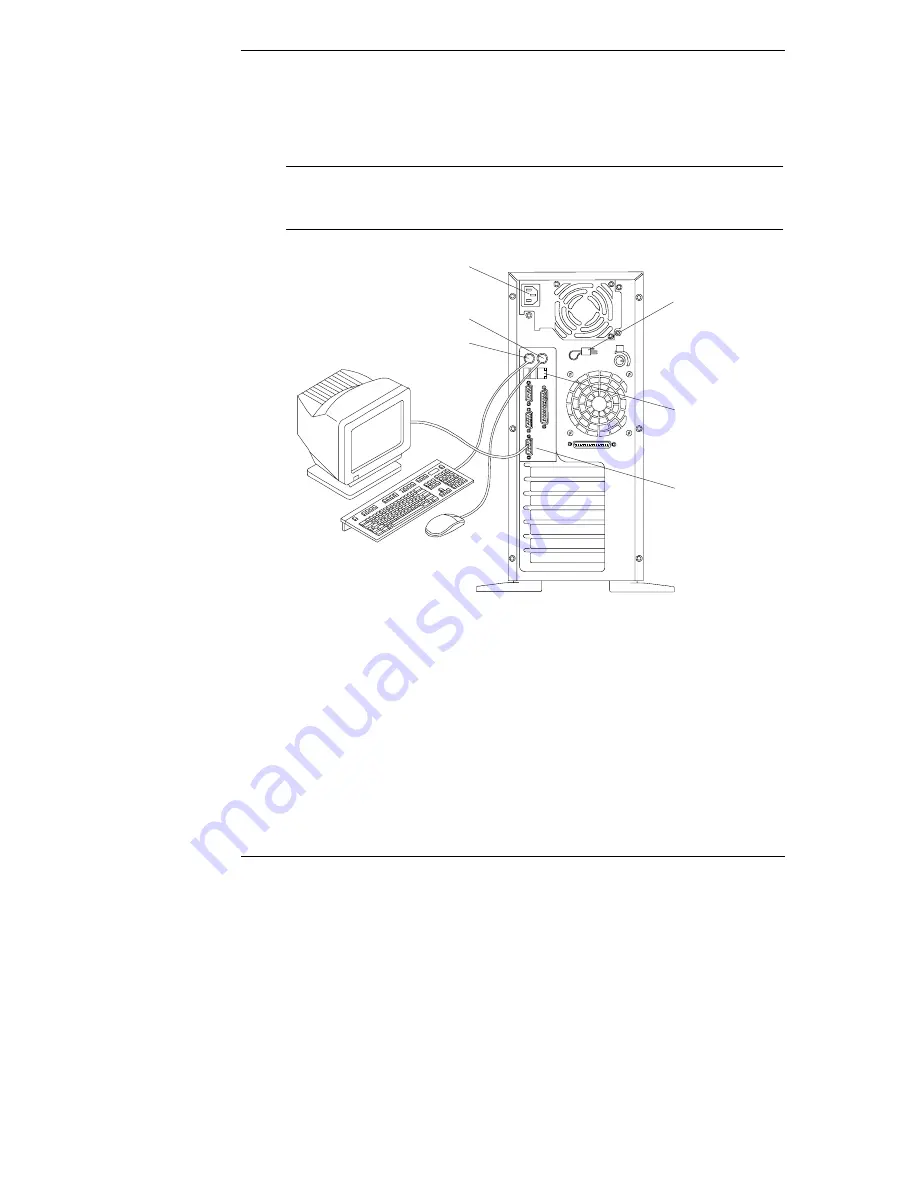
Setting Up the HP NetServer E 800
2
Step 1: Attaching all the Cables
If you are not installing any accessories, attach all available cables to the
respective connectors, then go to "Step 7: Configuring the HP NetServer."
NOTE
The two USB connectors are reserved for printers, scanners,
and external modems. The NetServer does not support USB
connections for the keyboard and mouse.
Power
Power Cord
Strain Relief
Mouse
Keyboard
Video
SVGA
LAN





















