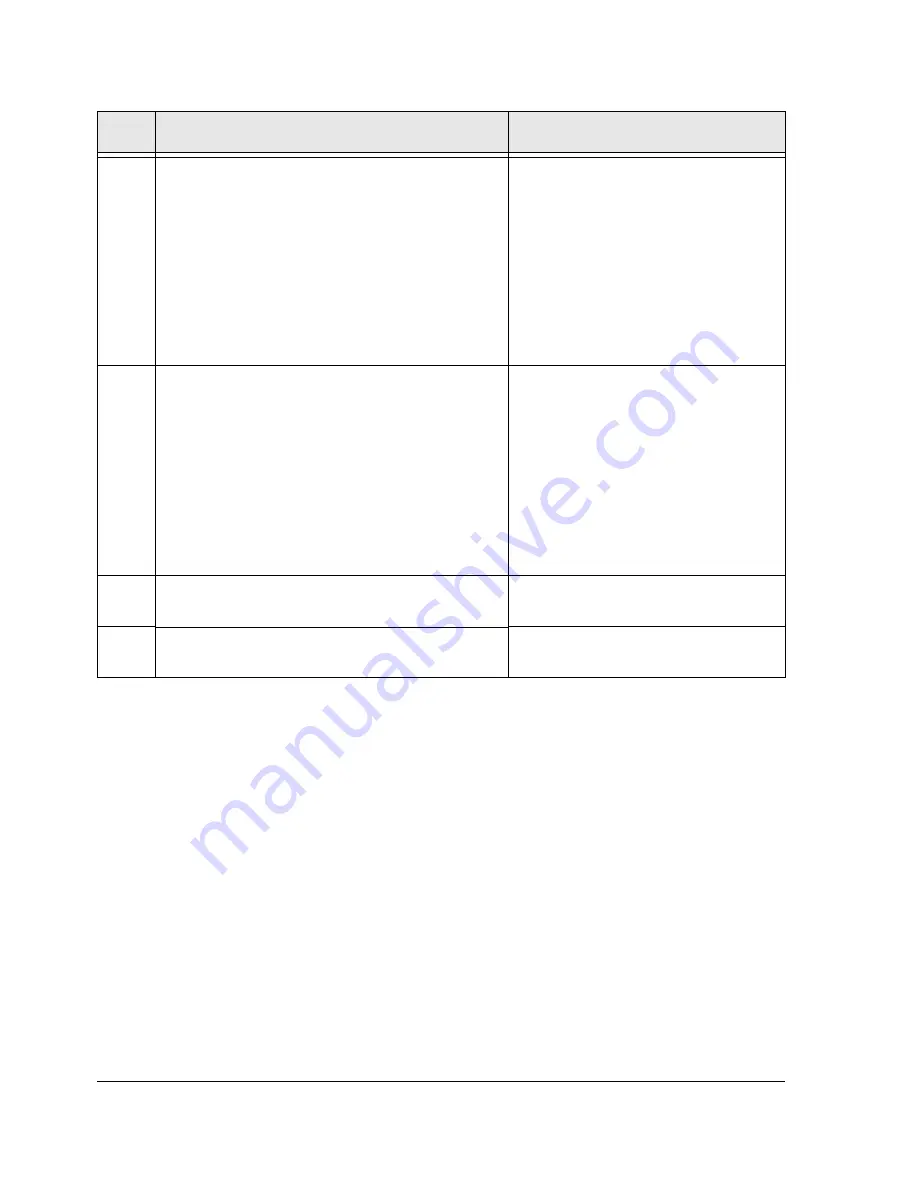
3-20
HP Netserver AA Solution Installation Guide
3
If a red circle with a minus sign appears
superimposed on a disk icon, complete these steps:
a. Right click on the red circle, and select
Write
Signature
.
b. Click the check box for all disks that require a
signature.
c. Click
OK
.
d. Verify that the red circle has cleared and that the
word
Basic
appears under the disk icon(s).
Only Basic Disks are supported for CE
boot devices.
4
Create and format the partition(s):
a. Right click on an unallocated space.
b. Select
Create
Partition
.
The
Create Partition Wizard
runs.
c. Follow the instructions on the screen, making
sure that the CE boot partition
does not
exceed
4000 MB and that you select the
NTFS
file
system (the default). Also be sure you select
Primary
Partition
for the CE boot partition.
• NTFS is the only supported file
system.
• Due to limitations in some SCSI
controllers, the maximum
supported size for the CE boot
partition is 4000 MB.
• When formatting, assign a
descriptive label to the partition. For
example, for the CE boot partition,
assign a label such as
CE_Boot
.
5
Right click on the CE boot partition, and select
Mark Partition Active
.
You must complete this step for the CE
boot partition to be a bootable partition.
6
See
Figure 3-6
for an example of properly
partitioned disks.
Step
Action
Notes
Содержание NetServer AA 4000
Страница 1: ...HP Netserver AA Solution Installation Guide HP Part Number 5971 3015 Printed in April 2001 ...
Страница 6: ......
Страница 8: ......
Страница 12: ...xii HP Netserver AA Solution Installation Guide ...
Страница 28: ......
Страница 38: ......
Страница 82: ......






























