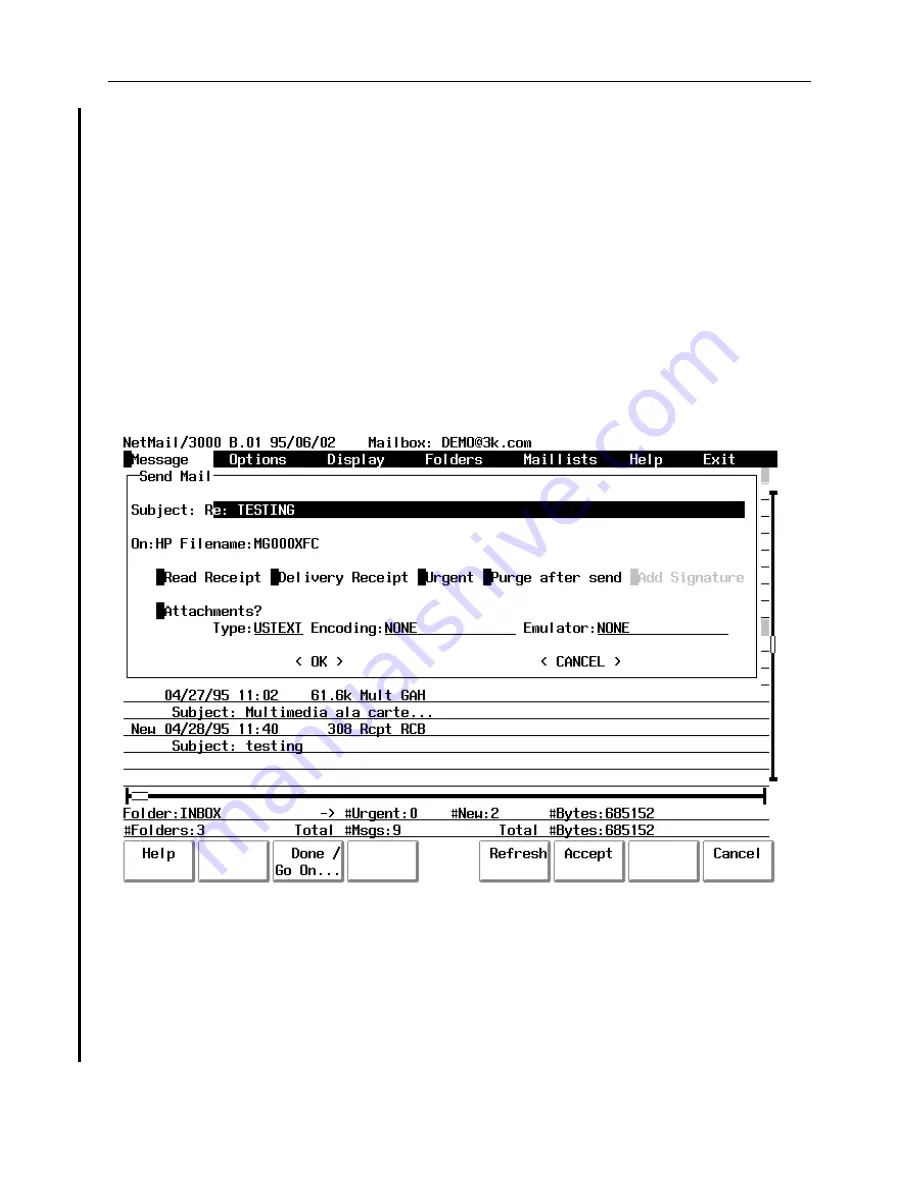
NetMail/3000 Menu Interface
Users Guide
2-37
At this point, you will be placed in your selected editor where you can edit, delete, or add
to the text of the original message. Note that in REPLYs, attached files are NOT preserved, though
you will sometimes see lines in the message body indicating attachments WERE present, once the
message has been REPLYd to the new message that goes out does NOT include those attachments
- you may want to delete any such indications in the body of the text so as to avoid any confusion
by your recipient(s).
When you are done editing the message, you will be presented with the following window
where you can edit the message subject, request receipts, set the message priority, or specify that
you want to attach files to the new reply. NetMail/3000 automatically inserts the message subject
for you (which is whatever the original subject was with an “Re: ” inserted in front of it). This is
another Internet mail standard which makes conversations easier to follow. The screen looks like
this:
The first field you encounter is the “Subject” field, which will be pre-filled in for you
although you are free to type over it and change it to anything you like. Following this are the
“On” and “Filename” fields which are pre-filled in with information relating to the message being
replied to and cannot be changed (in fact, after entering the subject, the cursor will automatically
skip to the “Read Receipt” field. The “Read Receipt”, “Delivery Receipt”, “Urgent”, “Purge after
send”, “Add Signature”, “Attachments”, “Type”, “Encoding”, and “Emulator” fields are described
in detail in the section descriging the “Compose/Send” command.
















































