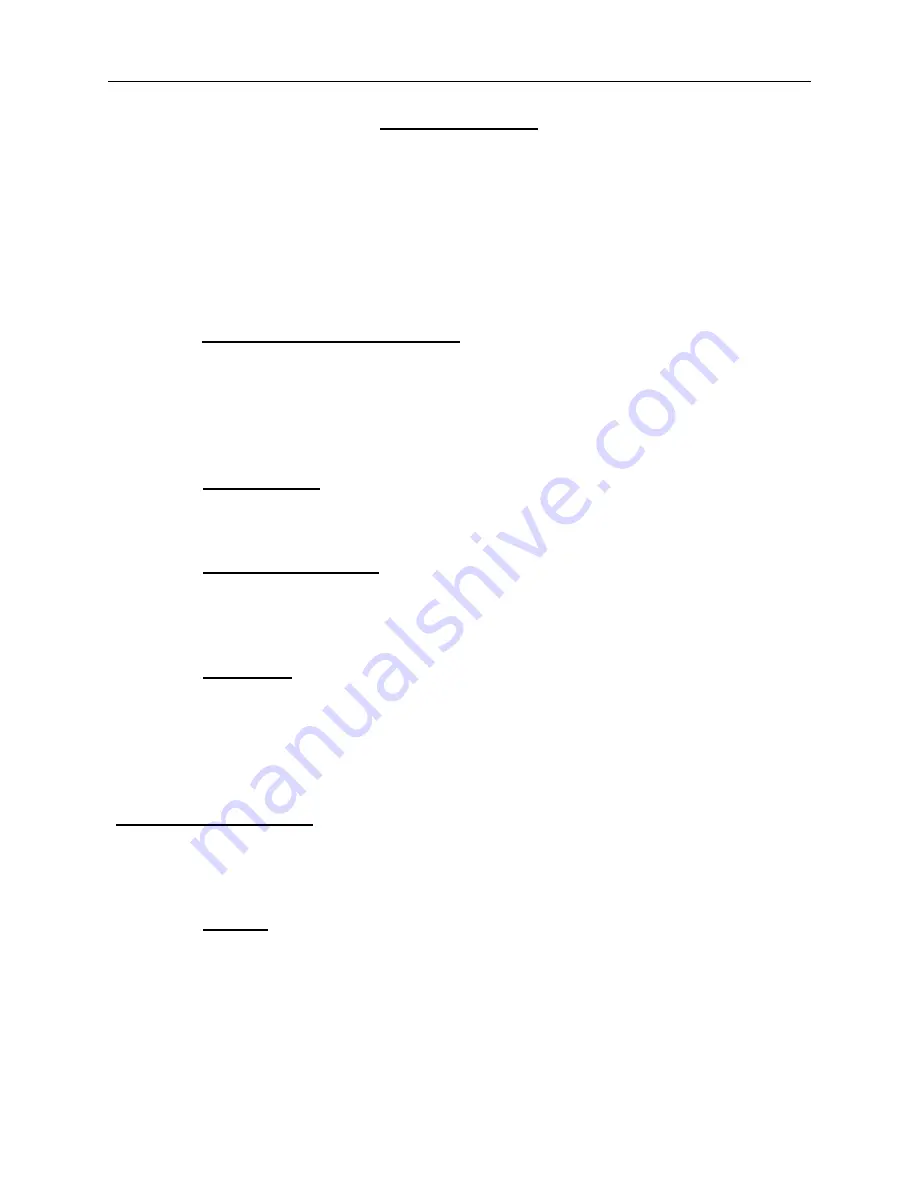
NetMail/3000 Menu Interface
Users Guide
2-11
Function Keys
You’ll notice some special function keys while you are in the message display area. The
function keys you will see include the “HELP” key (f1), “Zoom In<->Out” (f2), “Menu Bar” (f3),
“Delete Message” (f4), “Refresh” (f5), “Tag this Message” (f7), and “EXIT” (f8). First and fore-
most, the “HELP” key functions at any point while in the program, and will pop up a window
describing where you are and what is expected. Some help screens will also have highlighted
words or phrases on them; you may use the “TAB” or arrow keys to jump to one of these words,
and when it is highlighted, hit the “RETURN” key to jump to the help screen for that topic.
The “
Zoom In<->Zoom Out
“ function key allows you to temporarily expand
the viewing area for your listing of mail messages. By default, the window where you can view is
18 lines long by 78 characters wide; by “Zooming in” you can expand that area to a full 23 lines
by 80 columns (this hides the menu bar and status area at the bottom of the screen). Once you
“Zoom in”, you can return the screen to its normal format by “Zooming out” (hitting the same
function key again - each time you select the Zoom key it toggles).
The “
Menu Bar
” key (f3) activates the menu bar at the top of the screen and allows
you to select an operation from one of the menu selections. Each time the “Menu Bar” key is hit,
it toggles you between the menu bar and the message display area.
The “
Delete Message
” (f4) key deletes the current message (the currently high-
lighted message in your message display area). If you have the “delete verify” setting enabled
(described later) then a box will pop up to make you verify that you REALLY want to delete the
message; if not, it will be deleted and your message display will be updated.
The “
Refresh
” key (f5) can be used in the event something occurs to interrupt or cor-
rupt your screen (a powerfail perhaps). It will re-paint the current screen for you.
NetMail/3000 allows you to perform operations on groups of messages at a time. Many of
the menu options will operate on the current (highlighted) message, all messages in your current
folder, sometimes on all new messages, and also on all “tagged” messages. The tagging capability
allows you to randomly select messages in your current folder (by hitting the key f7 labelled
“
Tag this Message
”), after which they will be marked with a “[“ on the left and a “]” on
the right side of the display around the message. You can tag up to twenty four (24) messages at a
time. Once you have tagged ANY messages, you will be given the option of working on “all
tagged” messages for those menu selections that support it (read, delete, print, file).
The “
EXIT
’ key (f8) ends the program.


























