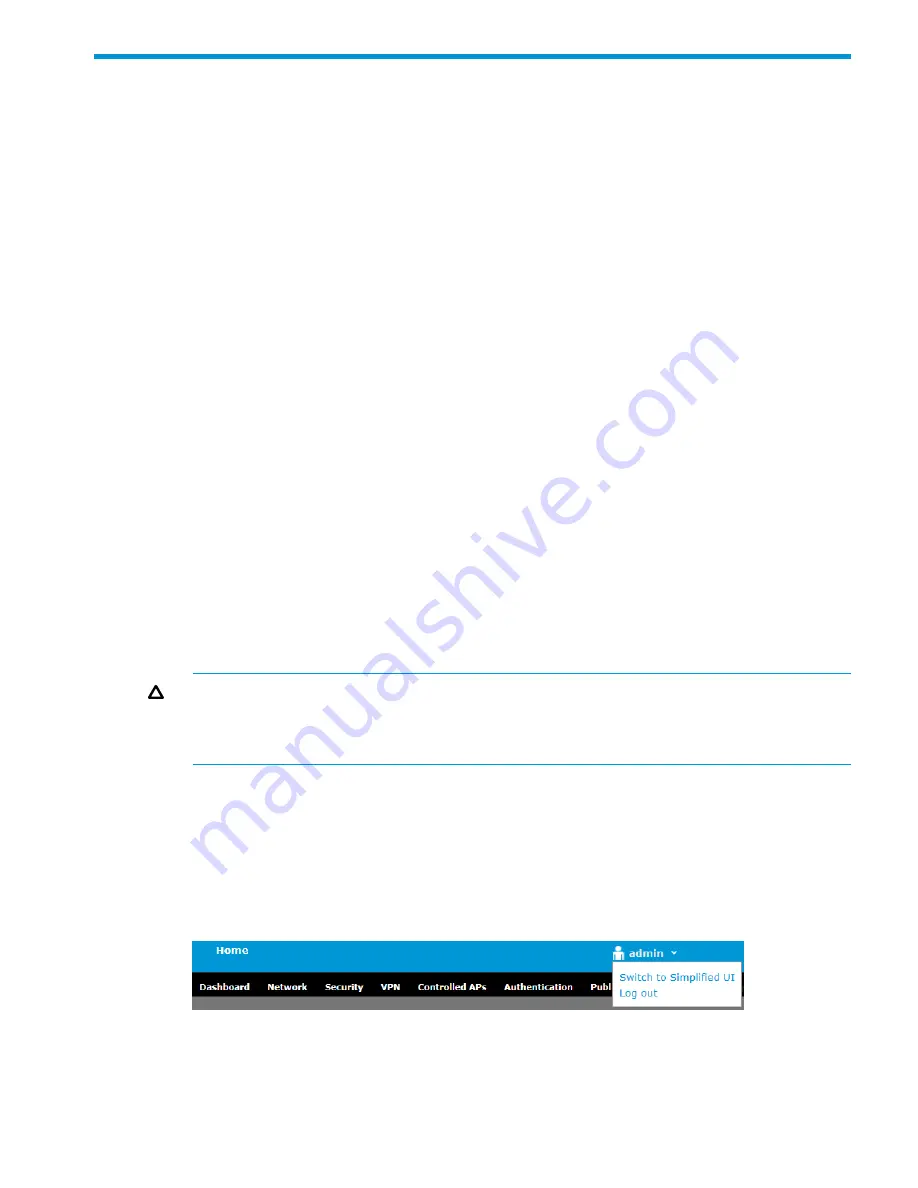
3 Configuring the controller
Initial configuration
This section describes how to configure a controller that is in its factory default state.
Do not connect power or network cables to the controller until directed to do so in this section. If
cables are connected, temporarily disconnect them.
1.
On your computer, disable the wireless port and configure the Ethernet port to use the static
IP address
192.168.1.2
. Set the subnet mask to
255.255.255.0
, default gateway to
192.168.1.1,
and DNS server to
192.168.1.1
.
2.
Connect network cables as follows:
a.
Connect controller Ethernet port 1 (called the Access network interface), to the Ethernet
port on your computer.
b.
Connect controller Ethernet port 5T, or if enabled port 5S, (called the Internet network
interface), to a network with Internet access.
3.
Power on the controller and wait approximately 90 seconds until the Test LED turns off.
4.
Management and configuration of the controller occurs through its web interface. Open the
web interface in your web browser (Microsoft Internet Explorer 9 or later, or Mozilla Firefox
17 or later) by connecting to the factory default IP address of controller access network
interface:
https://192.168.1.1
.
(If the IP address of the controller is in the restricted sites list of your browser, you will not be
able to access the controller web interface.)
5.
A security certificate warning might appear the first time you connect to the web interface.
This is expected. Select the option in your web browser to continue.
6.
On the Login page, enter
admin
for both
Username
and
Password
, and then select
Login
.
7.
A workflow to set initial controller settings starts automatically. After you accept the HP Licence,
read the instructions and respond to the prompts on each page, and select
Next
to continue
to the next workflow page.
CAUTION:
To maintain regulatory compliance, during this workflow you must select the
correct country in which the controller and any controlled APs will operate. Selecting an
incorrect country can result in illegal operation and can cause harmful interference to other
systems.
When you reach the Network Interface step, make a note of the Internet network interface IP
address. You will need this address in step 12.
8.
When the initial setup completes, select
Go to Homepage
.
9.
You will be prompted to try the new Simplified UI. Select
Try it Later
to stay in the Advanced
UI, which is the default interface the first time you connect to the controller.
10. Click the administrator icon in the title bar and select
Logout
. (The name next to the icon will
be the name you defined during the initial configuration procedure. By default, it is
admin
.)
11. Disconnect your computer from Ethernet port 1 on the controller. Connect it to the same network
to which the controller Internet Ethernet port 5T (or 5S) is connected. Configure the Ethernet
port on your computer with an IP address (or addressing method) that is compatible with this
network.
Initial configuration
17























