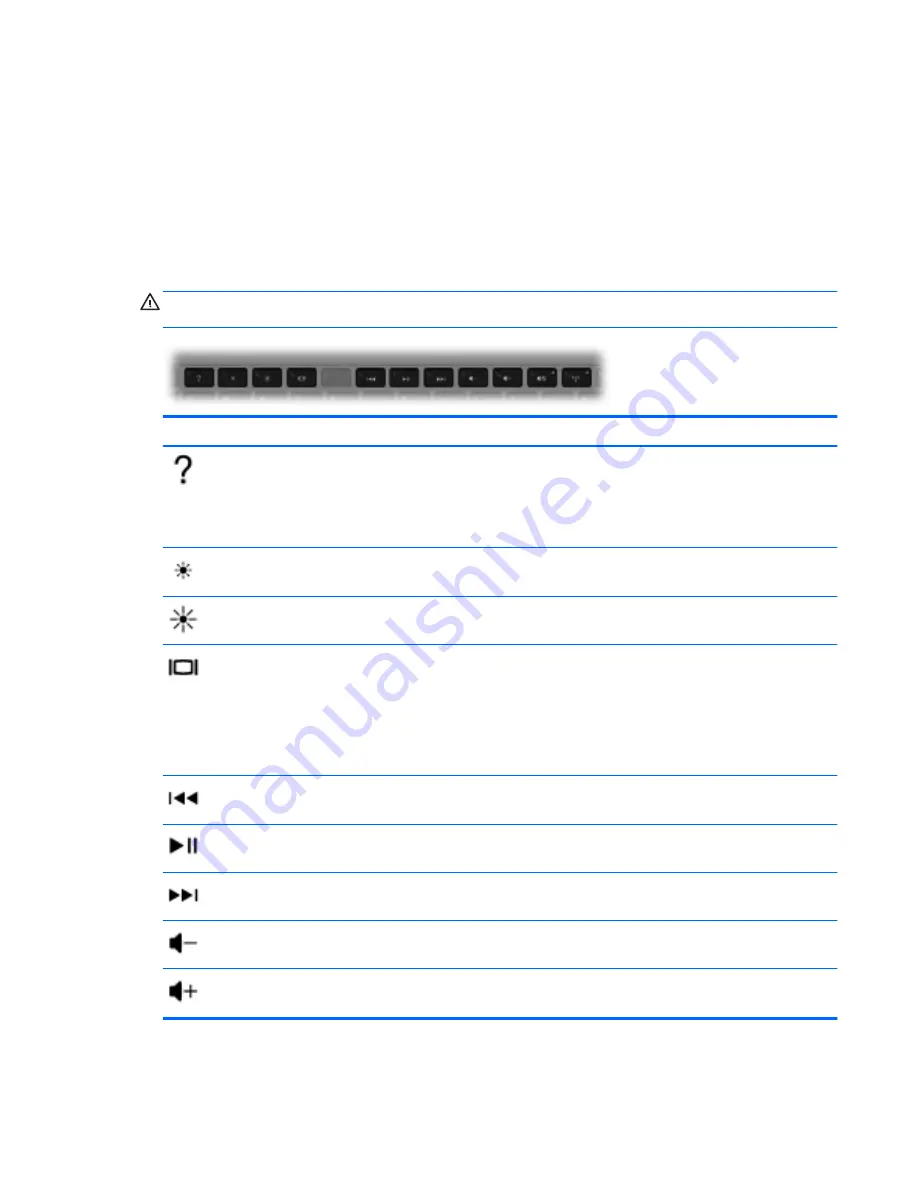
Using the action keys
An action key performs an assigned function. The icon on each of the
f1
through
f12
keys illustrates
the assigned function for that key.
To use an action key function, press and hold the key.
The action key feature is enabled at the factory. You can disable this feature in Setup Utility (BIOS)
and revert back to standard settings by pressing the
fn
key and one of the function keys to activate
the assigned function. Refer to the “Setup Utility (BIOS) and System Diagnostics” chapter in the
HP
Notebook Reference Guide
for instructions.
CAUTION:
Use extreme care when making changes in Setup Utility. Errors can prevent the
computer from operating properly.
Icon
Key
Description
f1
Opens Help and Support, which provides information about your Windows operating
system and computer, answers to questions and tutorials, and updates to your
computer.
Help and Support also provides automated troubleshooting tools and access to
customer support.
f2
Decreases the screen brightness level incrementally as long as you hold down this
key.
f3
Increases the screen brightness level incrementally as long as you hold down this
key.
f4
Switches the screen image among display devices connected to the system. For
example, if a monitor is connected to the computer, pressing this key alternates the
screen image from the computer display to the monitor display to a simultaneous
display on both the computer and the monitor.
Most external monitors receive video information from the computer using the external
VGA video standard. This action key can also alternate images among other devices
that are receiving video information from the computer.
f6
Plays the previous track of an audio CD or the previous section of a DVD or a BD.
f7
Plays, pauses, or resumes a track of an audio CD or a section of a DVD or a BD.
f8
Plays the next track of an audio CD or the next section of a DVD or a BD.
f9
Decreases speaker volume incrementally as long as you hold down this key.
f10
Increases speaker volume incrementally as long as you hold down this key.
Using the keyboard
19
Содержание Mini 110-4300
Страница 1: ...Getting Started Mini ...
Страница 4: ...iv Safety warning notice ...
Страница 7: ...Index 45 vii ...
Страница 8: ...viii ...
Страница 17: ...Front Component Description Speakers 2 Produce sound Front 9 ...
















































