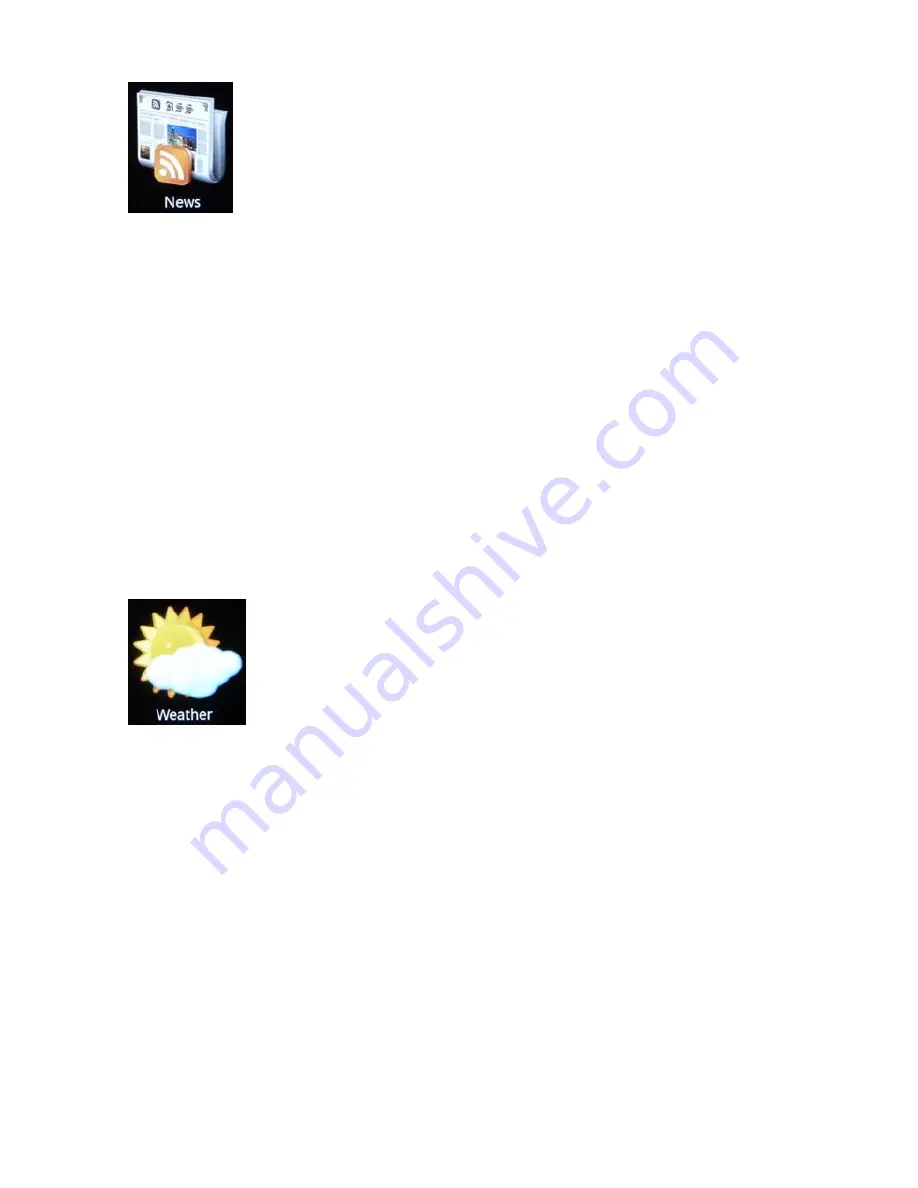
HP MediaSmart Frame User Guide
15
News
You must have an Internet connection for this to work.
1
Press OK on the News icon in the main menu.
2
Press the Right Arrow or Left Arrow to select the
MSNBC
,
Yahoo!
, or
tab.
A list of Headlines appears.
3
Press the Up Arrow or Down Arrow to select a headline.
Or
Press the Right Arrow or Left Arrow to view additional types (e.g., top stories, politics,
business, etc.) of headlines.
Note:
A < or > symbol at the left or right of the page respectively indicates more
headlines can be viewed, using the Left Arrow or Right Arrow.
4
Press OK to expand any headline for more details.
5
Press Back to return to the tabs level.
6
Press Back again to return to the main menu.
Weather
You must have an Internet connection for this to work.
1
Press OK on the News icon in the main menu. The current day’s weather and the
forecast for the next four days’ weather for the configured location appears.
To change the location for the weather forecast:
2
Press Option. A Weather Settings dialog appears.
3
Select
Type Country
and press OK. A keyboard page appears.
a
Use the arrow buttons to select the first character of the desired country. Then press
OK.
b
Continue until you have spelled out the name of the country (or at least the first three
letters).
c
Use the arrow buttons to select
Enter
on the keyboard. Then press OK.
And/Or
Select
Type City
and press OK. A keyboard page appears.
Содержание MediaSmart Frame 100
Страница 1: ...HP MediaSmart Frame User Guide Revision 1 0 ...
Страница 5: ...v 1 USB Type B Cable ...
Страница 6: ...vi ...
Страница 35: ...28 HP MediaSmart Frame User Guide ...





























