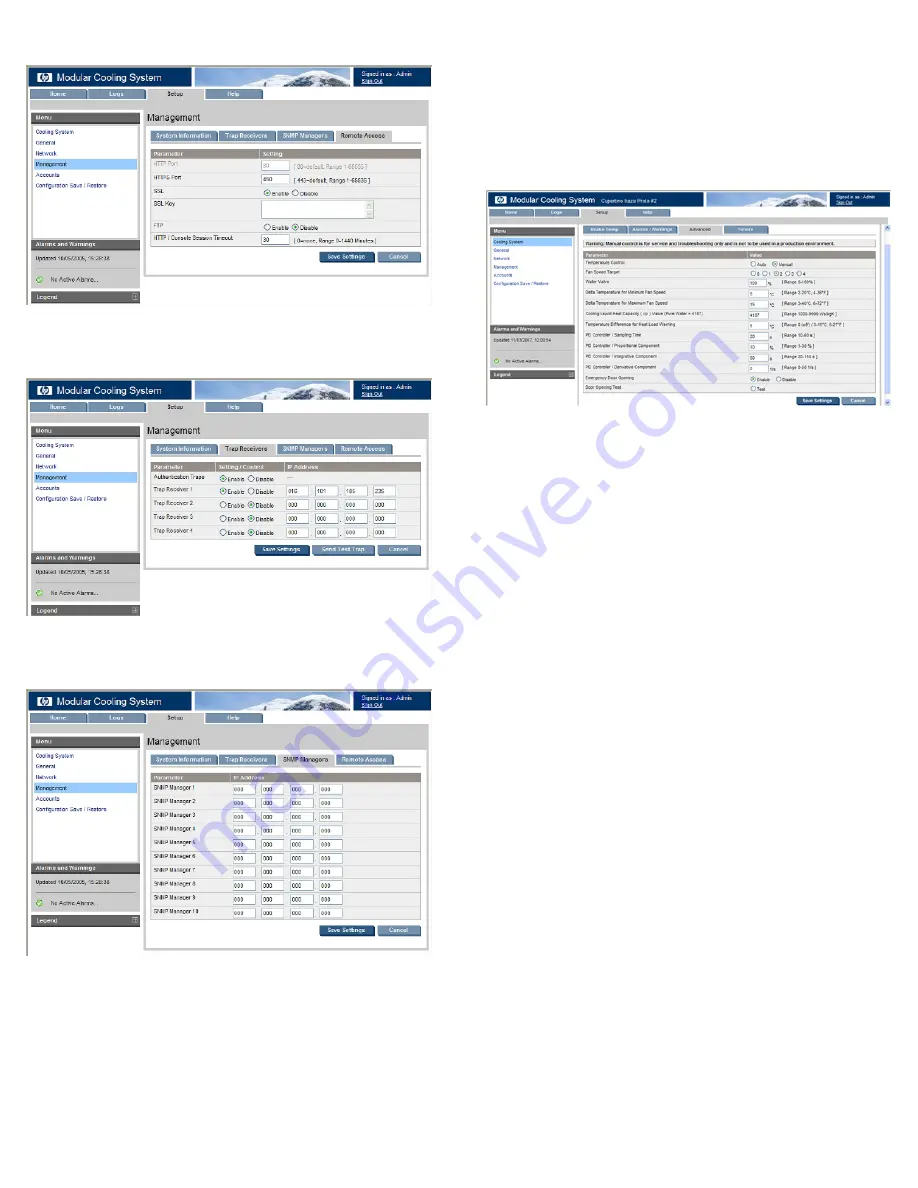
9.
(Optional) Enter an SSL key.
10.
Click
Save Settings.
11.
To set up your trap receivers, click
Setup>Management>Trap
Receivers
.
12.
Click
Save Settings.
13.
(Optional, but recommended) To set up your SNMP managers,
click
Setup>Management>SNMP Managers
.
14.
Click
Save Settings.
For more information on adjusting the management module settings
through the web interface, see the
HP Modular Cooling System G2
Web Interface User Guide
located on the Documentation CD
included with this product.
Automatic Door Release Kit
To view the HP Automatic Door Release hardware installation
instructions, see the documentation that shipped with that kit.
To enable the automatic door release functionality:
1.
Click
Setup>Advanced.
2.
Select the
Enable
button at the bottom of the screen.










