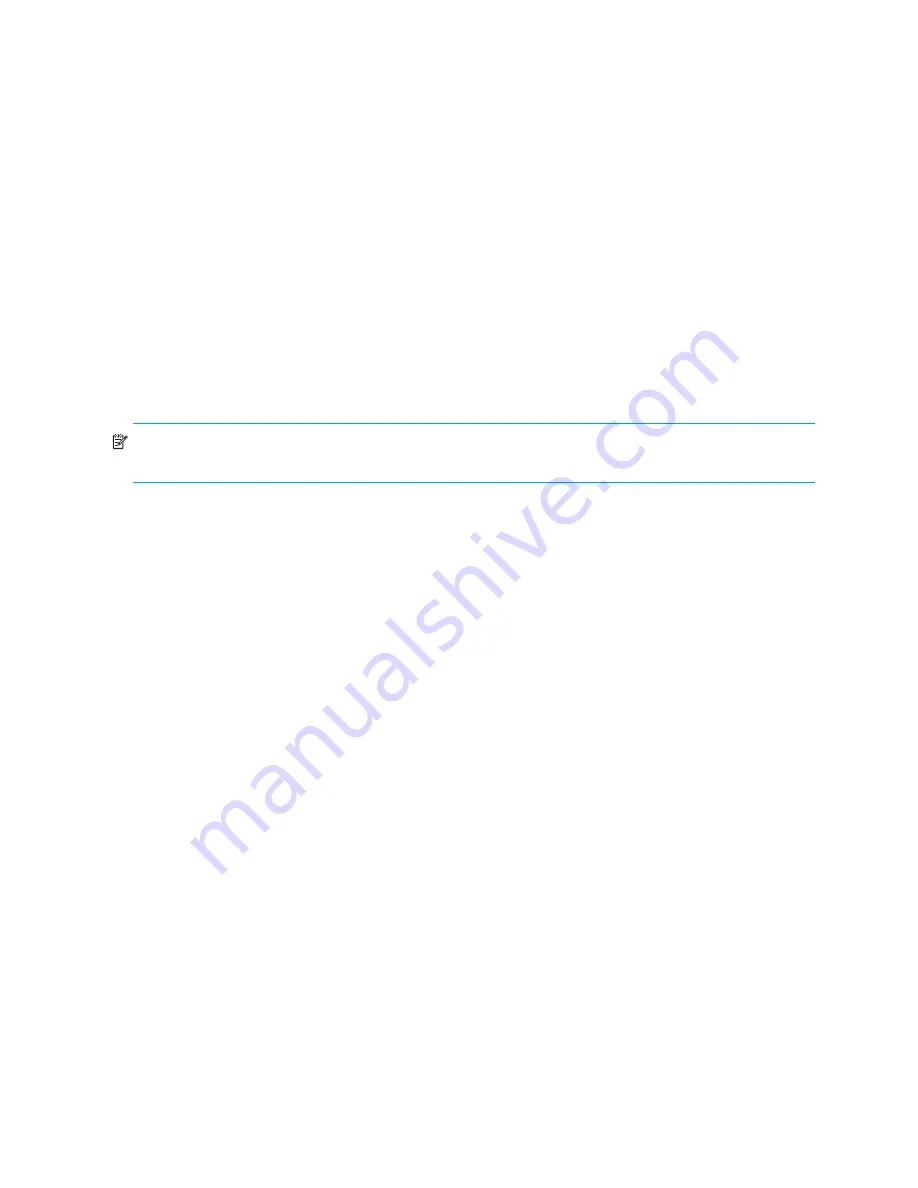
30
Installation
Configure the switch
You can configure the switch using the McDATA Web Server application, the McDATA Element Manager
application, or the CLI. Using McDATA Web Server or McDATA Element Manager, select the
Open
Configuration Wizard
option in the Initial Start Dialog. Click
Proceed
to configure the switch. The
Configuration wizard explains and prompts you for the following configuration information:
•
Archive template file
•
Switch domain ID
•
Domain ID lock (locked/unlocked)
•
Switch name
•
Permanent IP address
•
Permanent subnet mask
•
Permanent gateway address
•
Permanent network discovery method
•
Date and time
•
Admin account password
•
Create a configuration archive
NOTE:
See ”
Factory configuration defaults
” on page 61 for information about configuration default
values.
To configure the switch using the CLI, perform the following procedure:
1.
Enter the default switch IP address to start a Telnet session. Enter the default account name (admin) and
password (password) to log in to the switch.
telnet 10.0.0.1
Switch Login: admin
Password: *******
2.
Start an admin session and enter the
Set Setup System
command. Enter the values you want for
switch IP address (Eth0NetworkAddress) and the network mask (Eth0NetworkMask). See the
McDATA
4Gb SAN Switch for HP p-Class BladeSystem user guide
for more information about this command.
McDATA4GbSAN #> admin start
McDATA4GbSAN (admin) #> set setup system
3.
Open a Config Edit session and use the
Set Config
command to modify the switch configuration.
See the
McDATA 4Gb SAN Switch for HP p-Class BladeSystem user guide
for more information about
these commands.
Содержание McDATA 4Gb SAN Switch
Страница 10: ...10 ...
Страница 18: ...18 General description ...
Страница 44: ...44 Diagnostics and troubleshooting ...
Страница 70: ...70 ...






























