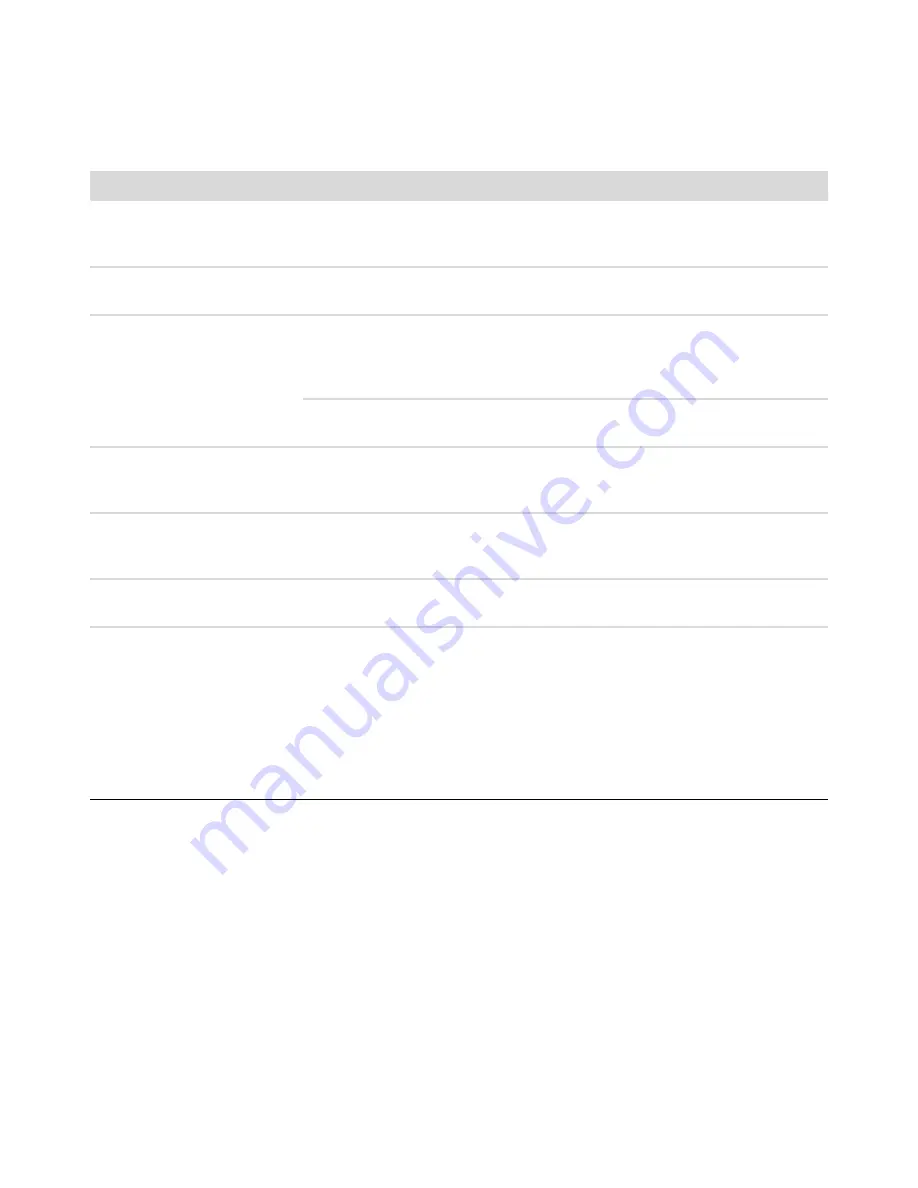
Troubleshooting Computer Problems
15
Keyboard and Mouse
Symptom
Possible solution
Keyboard commands and
typing are not recognized by
the computer.
Turn off the computer by using the mouse, reconnect the keyboard to the back
of your computer, and then turn on your computer.
Keyboard Print button does
not work.
Use the Print menu item in the program (usually located on the File menu).
Cursor responds slowly to
mouse movement.
If you have a rollerball mouse, clean the roller ball. For detailed cleaning
instructions, go to:
http://www.hp.com/support
Select your country/region and language, search on your computer model
number, and then search on the keyword
cleaning
.
For a mouse with a roller ball, use a mouse pad or other rough surface under
the mouse. For an optical mouse, try a less reflective surface under the mouse.
I cannot move the cursor using
the arrow keys on the number
key pad.
Press the Num Lock key. The Num Lock light should not be on if you want to use
the arrow keys on the number key pad.
Cursor moves only vertically
or horizontally (or it does not
move smoothly on the screen).
Remove the rollerball cover from bottom of mouse (rotate it counterclockwise),
remove the ball, and clean it with a damp, lint-free cloth (not paper). Also
clean the rollers on which the ball moves.
Optical mouse does not track
the cursor well.
Place the mouse on a mouse pad or white sheet of paper, or gently wipe the
light sensor lens on the bottom of the mouse with a lint-free cloth (not paper).
Cursor moves too fast or
too slow.
Adjust the cursor speed:
1
Click the
Windows Vista start button
,
Control Panel
,
Hardware
and Sound
, and then click
Mouse
.
2
Click the
Pointer Options
tab.
3
Adjust the
Motion
slider toward
Slow
or
Fast
to decrease or increase
the speed at which the cursor responds to mouse movement.
4
Click
OK
.
Содержание m9515f - Pavilion - Elite
Страница 1: ...Troubleshooting and Maintenance Guide ...
Страница 4: ...iv Troubleshooting and Maintenance Guide ...
Страница 32: ...www hp com Printed in ...




























