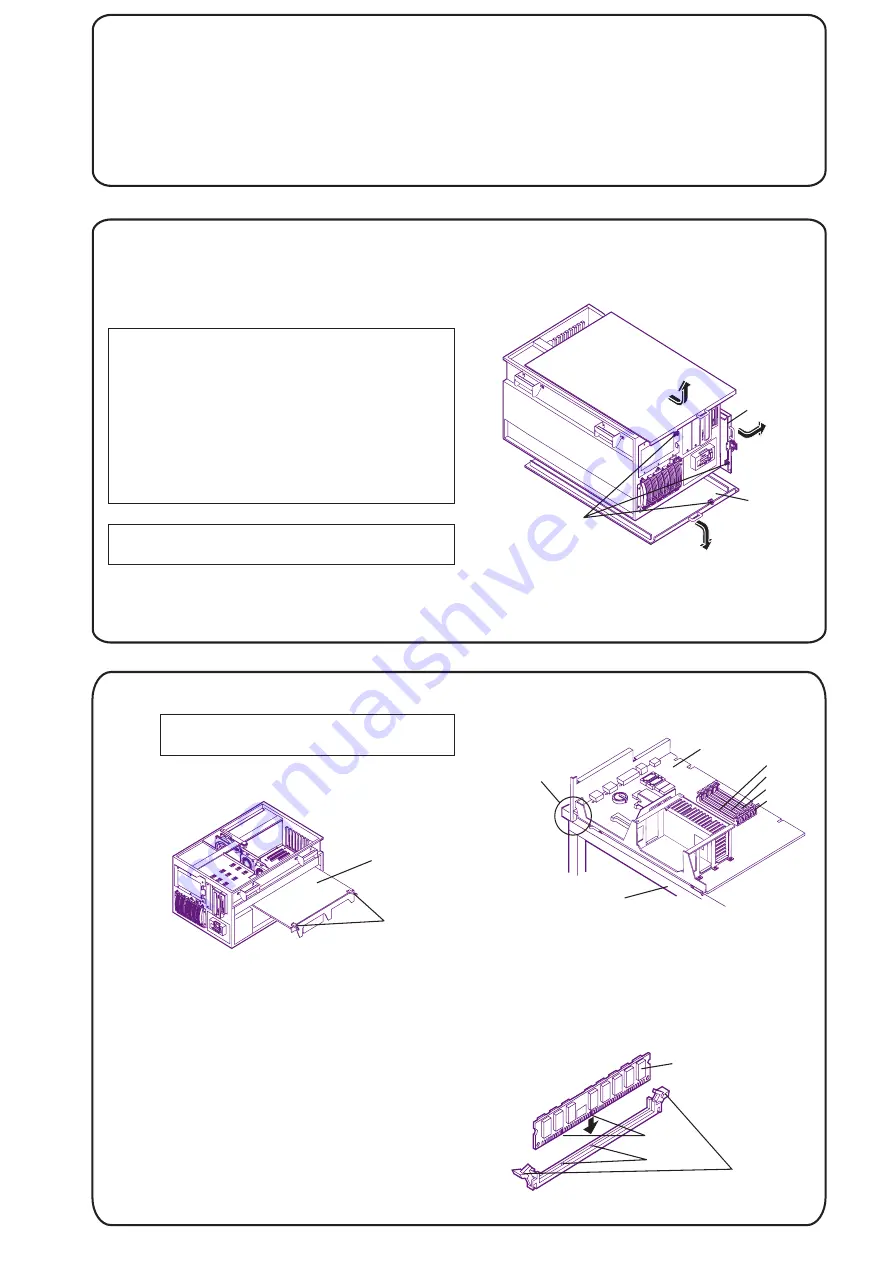
4. Reinstall the system board:
5. Replace the cover(s):
Insert the system board into
the plastic guides in the chassis. Extend the retaining latches
while lowering the board until it touches its socket on the
backplane. Close the retaining latches until the system board is
seated firmly in its slot. Connect all I/O cables to the rear of the
system board.
If you are not installing any other
accessories, replace the cover(s) as described in panel 5,
"Removing and Replacing the Covers."
4
Obtain HP Navigator CD-ROM Release History
!
!
!
!
Call HP’s fax system at 1-800-333-1917 (or 1-208-344-4809 from
your fax machine), and request document number 6005
http://www.hp.com/netserver/servsup
ftp://ftp.hp.com/pub/servers
GO HPPC; download 6005.txt from the NetServer library
Fax—
Internet WWW—
Internet FTP—
CompuServe—
5
If you are installing accessory cards or mass storage, remove
cover 1. If you are installing memory, remove cover 3. To install
some options, you will need a flat 1/4-inch screwdriver or a T15
TORX driver, depending on the accessory.
Removing and Replacing the Covers
To remove a cover:
and disconnect all power and
telephone cords.
1. Turn off the HP NetServer
WARNING
Before removing cover(s), always disconnect the
power cord and unplug telephone cables.
Disconnect the power cord to avoid exposure to
high energy levels that may cause burns when
parts are short-circuited by metal objects, such as
tools or jewelry. Disconnect telephone cables to
avoid exposure to shock hazard from telephone
ringing voltages.
Note that the power switch does not turn off the
standby power. Disconnect the power cord to turn
off standby power. If the backlight on the LCD
display is on, standby power is on.
CAUTION
Wear a wrist strap and use a static-dissipating work
surface connected to the chassis at all times.
Before you begin installing your HP NetServer, ensure that you
have the latest version of the software by obtaining the current HP
NetServer Navigator CD-ROM release history. It describes the
latest
btain the release history from one of the HP NetServer information
resources listed here.
To obtain drivers and utilities for the non-HP components of your
system, follow the directions provided by the component or network
software updates to each release of the Navigator CD-ROM,
as well as instructions for obtaining the current release. You can
o
operating system (NOS) manufacturer to access the necessary Internet,
BBS, or CompuServe site containing the drivers and software.
Thumbscrews
Cover 1
Cover 2
Cover 3
2. Loosen the thumbscrew
at the front of the cover and pull the
cover forward, using the handle on the cover, and then lift it off the
chassis.
To replace a cover:
inside the cover into the slots on the chassis and
slide the side cover toward the rear. Tighten the thumbscrew at the front
of the cover.
telephone, and I/O cables.
1. Insert the tabs
2. Replace all power,
6
1. Remove cover 2
as described in panel 5, "Removing and
Replacing the Covers."
Install Additional Memory
NOTE
Use only HP DIMMs listed in HP Information
Assistant or in HP Order Assistant.
Notches
Keys
Retaining
Clips
DIMM
2. Remove the system board:
3. Install the DIMMs
A. Disconnect all I/O cables from the system board.
B. Lift the retaining latches to release the system board from its
socket.
C. Slide the system board out of the NetServer and place it
component-side up on the antistatic mat. Lay the system
board flat, with the metal crosspiece on the top rear corner of
the system board extending off the work surface (see figure,
above right).
(refer to figure at right):
Choose a socket into which you want to install a DIMM. DIMMs
may be installed in any combination, in any socket.
Spread the two retaining clips on the socket outward.
Align the notches on the DIMM with the keys on the socket.
Holding the DIMM at 90 degrees to the system board, press the
DIMM fully into the socket until the retaining clips close. If the
clips do not close, the DIMM is not inserted correctly.
System Board
Metal support
must be OFF
work surface;
system board
must lie flat.
Static-dissipating
Work Surface
Retaining
Latches
System
Board
DIMM 0
DIMM 1
DIMM 2
DIMM 3
All manuals and user guides at all-guides.com
























