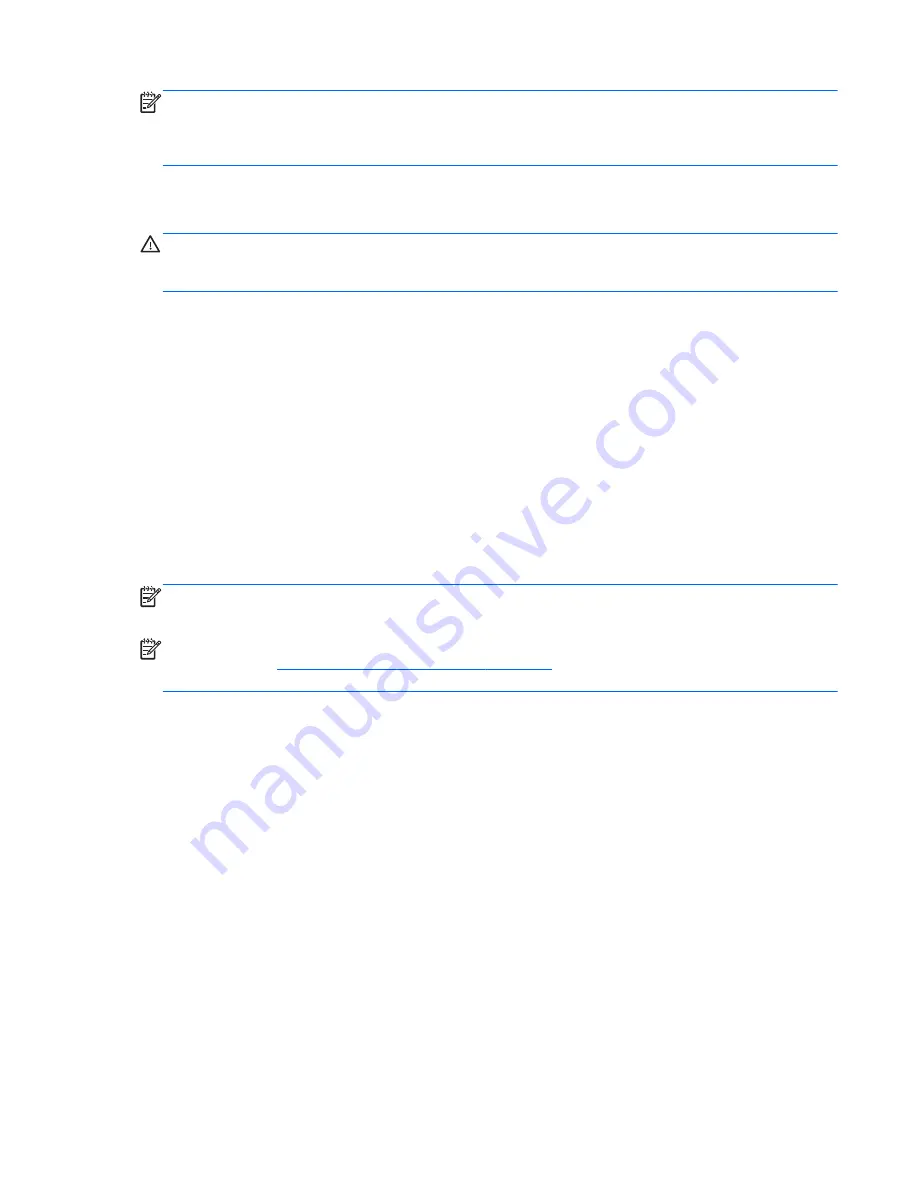
NOTE:
Under some circumstances a firewall can block access to Internet games, interfere with
printer or file sharing on a network, or block authorized e-mail attachments. To temporarily resolve the
problem, disable the firewall, perform the task that you want to perform, and then reenable the
firewall. To permanently resolve the problem, reconfigure the firewall.
Installing critical security updates
CAUTION:
Microsoft® sends out alerts regarding critical updates. To protect the computer from
security breaches and computer viruses, install all critical updates from Microsoft as soon as you
receive an alert.
You can choose whether updates are installed automatically. To change the settings, from the Start
screen, type
control panel
, and then select Control Panel. Select System and Security, select
Windows Update, select Change settings, and then follow the on-screen instructions.
Using HP Client Security
HP Client Security software is preinstalled on computer models. This software can be accessed
through the HP Client Security tile on the Start screen, the HP Client Security icon in the notification
area at the far right of the taskbar, or Windows Control Panel. It provides security features that help
protect against unauthorized access to the computer, networks, and critical data. For more
information, see the HP Client Security software Help.
Installing an optional security cable
NOTE:
A security cable is designed to act as a deterrent, but it may not prevent the computer from
being mishandled or stolen.
NOTE:
The security cable slot on your computer may look slightly different from the illustration in
this section. See
Getting to know your computer on page 5
for the location of the security cable slot
on your computer.
1.
Loop the security cable around a secured object.
2.
Insert the key (1) into the cable lock (2).
3.
Insert the cable lock into the security cable slot on the computer (3), and then lock the cable lock
with the key.
ENWW
Installing critical security updates 81
Содержание Laptop
Страница 1: ...User Guide ...
Страница 4: ...iv Safety warning notice ENWW ...
Страница 6: ...vi Processor configuration setting select models only ENWW ...
Страница 16: ...4 Chapter 1 Welcome ENWW ...
Страница 32: ...20 Chapter 2 Getting to know your computer ENWW ...
Страница 40: ...28 Chapter 3 Connecting to a network ENWW ...
Страница 52: ...40 Chapter 4 Navigating using the keyboard touch gestures and pointing devices ENWW ...
Страница 76: ...64 Chapter 7 External cards and devices ENWW ...
Страница 84: ...72 Chapter 8 Drives ENWW ...
Страница 100: ...88 Chapter 10 Maintenance ENWW ...
Страница 115: ...14 Specifications Input power Operating environment ENWW 103 ...
Страница 118: ...106 Chapter 14 Specifications ENWW ...
Страница 126: ...114 Appendix C Electrostatic discharge ENWW ...






























