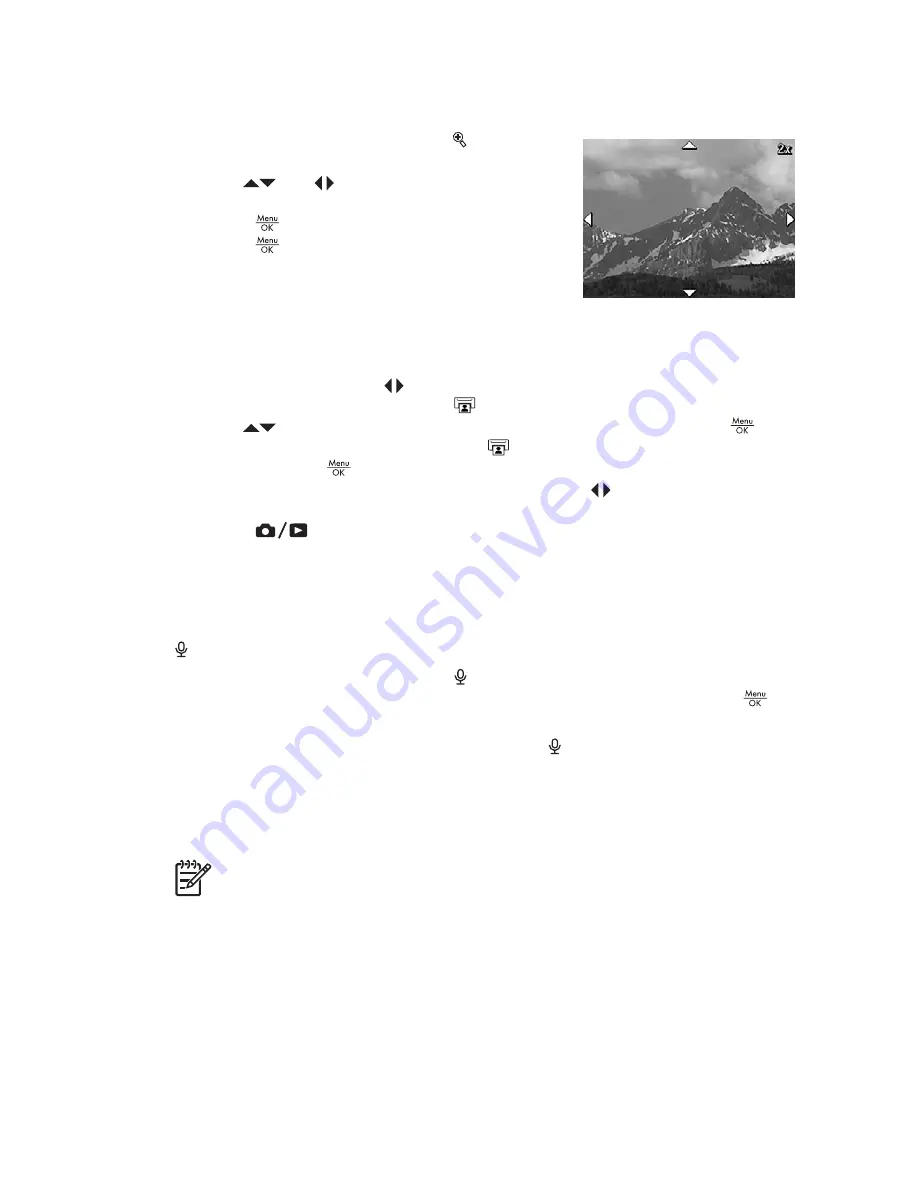
Magnifying images
This feature is for viewing purposes only; it does not permanently alter the image.
1.
From the
Playback Menu
, select
Magnify
. The
currently displayed image is magnified 2x.
2.
Use
and
to pan around the magnified
image.
3.
Press
to increase magnification up to 4x.
4.
Press
again to return to
Playback
.
Selecting images for printing
To select an image for printing:
1.
While in
Playback
, use
to display an image you want to mark for printing.
2.
From the
Playback Menu
, select
.
3.
Use
to specify the number of copies to print (up to 99), then press
. To
deselect this image for printing, select
again, set the number of copies
to
0
, then press
.
4.
To select additional images to mark for printing, use
to display an image, then
repeat Steps 2 and 3.
5.
Press
to exit the
Playback Menu
and return to
Playback
.
For information about printing selected images, see
Printing images from the camera
on page 19
.
Recording audio
Record Audio
allows you to record an audio clip and attach it to an existing image.
1.
From the
Playback Menu
, select
Record Audio
to immediately start recording.
2.
To stop recording and attach the audio clip to the displayed image, press
.
If the currently displayed image already has an audio clip attached to it, the
Record
Audio
sub-menu displays instead when you select
Record Audio
.
●
Keep Current Clip
—Retains the current audio clip and returns to the
Playback
Menu
.
●
Record New Clip
—Records a new audio clip, replacing the previous audio clip.
●
Delete Clip
—Deletes the current audio clip and returns to the
Playback Menu
.
Note
To hear audio associated with still images or video clips, transfer them to
your computer using the HP Photosmart Software (see
Transferring and printing
images
on page 18
).
HP Photosmart E427 Digital Camera
17






























