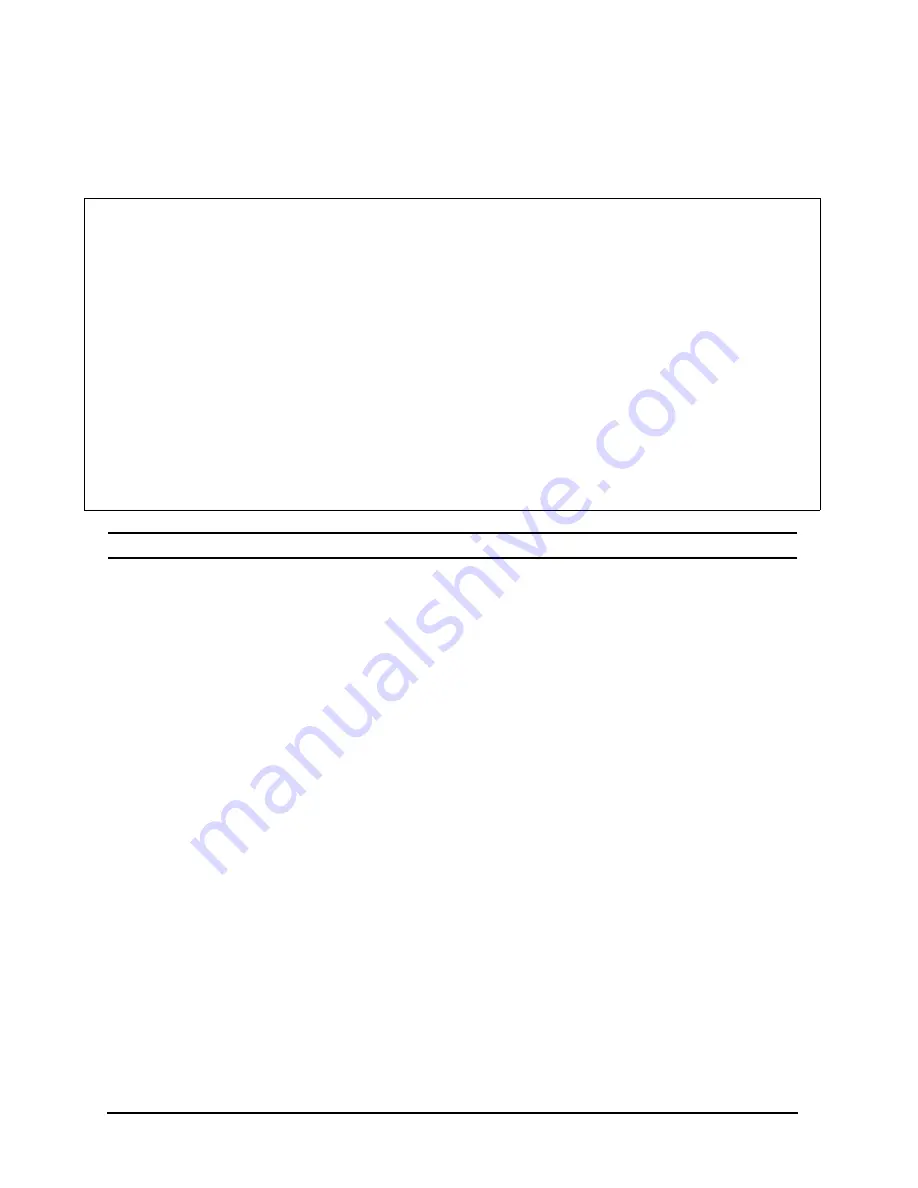
12
CPU Upgrade
Installation Verification
6. Type
PR
(the processor command) and press
Enter.
This will display all the installed and configured
processors, as shown in the following example:
NOTE
Values displayed will vary depending on the system model.
The example shows that CPU 0 and CPU 1 are both Active. A Non-Responding message indicates a
problem. For example, a non-responding CPU could be one that failed its selftest when the computer
was turned on. A Deconfigured message indicates that the processor was deconfigured by the user
from the Configuration Menu.
Check to ensure that the correct quantity of processors are installed and the speed values are all the
same.
7. If all CPUs are listed as “active” or “idle,” type BO PRI at the Information menu prompt, and press
Enter. This boots the system from the primary boot path. If your computer uses a different boot
device or path, you should boot from that path.
8. If there is a failure or non-response, reseat the CPU identified as Non- Responding by following the
Adding CPU #1 procedures, or if applicable, the Adding CPUs #2 - 3 or #4 - 5 procedures to access
the CPU. Perform the following steps:
a. Make sure that the key is in the OFF position.
b. Grasp the CPU by the edge and gently pull until it comes loose.
c. Check the CPU slot alignment and re-insert the CPU card into the appropriate slot until it is fully
seated.
d. Perform the Verification procedures again.
PROCESSOR INFORMATION
Processor
Speed
HVERSION Model
SVERSION Model/Op
CVERSION
Processor State
---------
-----
--------
--------
--------
---------
0
100 Mhz
0x0583
0x0000
2
Active
1
100 Mhz
0x0583
0x0000
1
Active
Central Bus Speed (in Mhz) :
100
Software ID (dec) :
0
Software ID (hex) :
0x000000000
Software Capability :
0x1000000F1

















