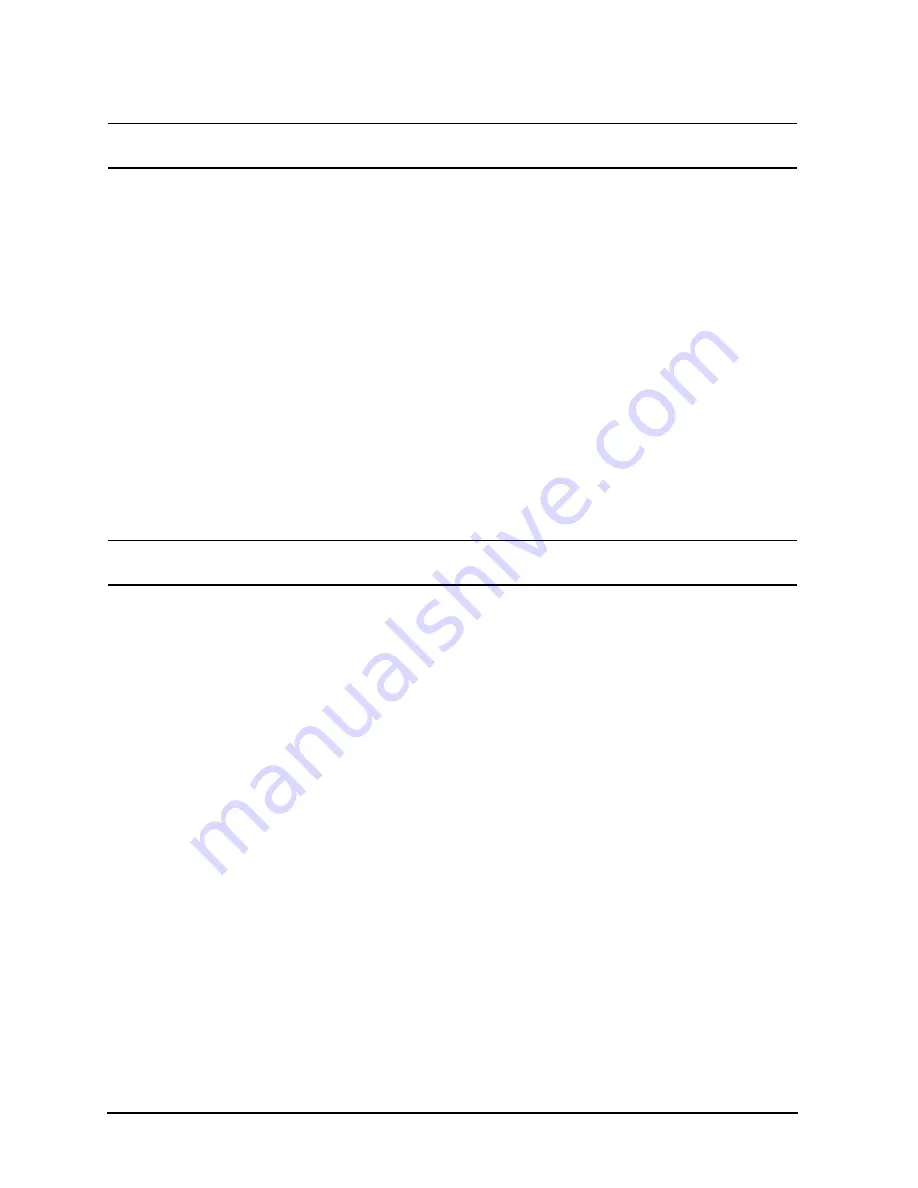
6
CPU Upgrade
Adding a CPU Card
NOTE
If there are more CPUs to add, proceed to the appropriate Adding a CPU Card
procedures. If there are no more CPUs to add, proceed to Installation Verification.
Adding CPUs #2 - 3
Before removing the back cover and starting the installation procedures, position the computer to allow
enough room to work behind it. Be careful doing this, however, because you may stretch, crimp, or
disconnect cables attached to the back of the computer. Be sure that you have performed the procedures
in the Adding a CPU Card section before beginning additional CPU installation.
Adding CPUs #2-3 to an HP3000/959KS, 969KS and HP9000/Kx00/Kx20
1. Remove the sheet metal case.
2. Identify the next available CPU slot in sequence. Carefully reach into the computer cabinet and
remove the CPU connector dust cover by grasping the extended tab and pulling it out.
3. Remove the protective dust cover from the CPU card and carefully align the CPU card into the
appropriate slot. Be sure the air guide and card components are on the right-hand side of the card
during installation.
4. Insert the CPU card until it contacts the system board connector, then press firmly to seat the card.
NOTE
If there are more CPUs to add, proceed to the appropriate Adding a CPU Card
instructions. If there are no more CPUs to add, proceed to Installation Verification.
5. Replace the back CPU cover plate and tighten the two captive mounting screws.
At this point, refer to the Installation Verification section to determine how to make sure that the
computer has configured the new CPU(s).



















