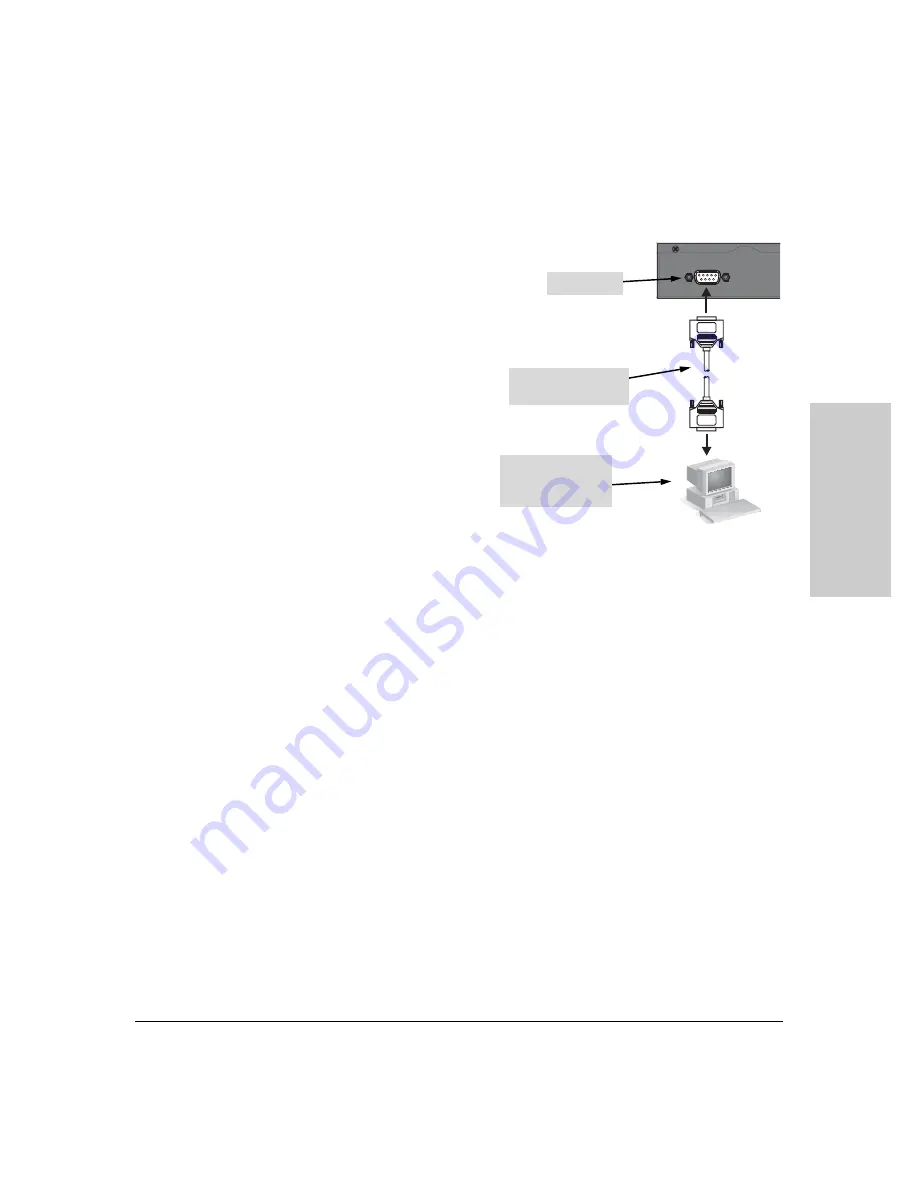
2-31
Installing the Switch
Installation Procedures
In
sta
llin
g
th
e
Sw
itc
h
Direct Console Access
To connect a console to the
switch, follow these steps:
1.
Connect the PC or
terminal to the switch’s
Console Port using the
console cable included
with the switch. (If your
PC or terminal has a 25-pin
serial connector, first
attach a 9-pin to 25-pin
straight-through adapter
at one end of the console
cable.)
2.
Turn on the terminal or
PC’s power and, if using a
PC, start the PC terminal
program.
3.
Press
[Enter]
two or three times and you will see the copyright page and
the message “Press any key to continue”. Press a key, and you will then
see the switch console command (CLI) prompt, for example:
ProCurve Switch #
If you want to continue with console management of the switch at this time,
see chapter 3, “Getting Started With Switch Configuration” for some basic
configuration steps. For more detailed information, refer to the
Management
and Configuration Guide,
which is on the Documentation CD-ROM that came
with your switch.
Console
Console port
Console cable supplied
with the switch
PC running a terminal
emulator program, or
a VT-100 terminal
Содержание J4899B
Страница 2: ......
Страница 3: ...ProCurve Series 2600 Switches Installation and Getting Started Guide ...
Страница 60: ... This page is intentionally unused ...
Страница 82: ... This page is intentionally unused ...
Страница 92: ... This page is intentionally unused ...
Страница 101: ...C 9 Safety and EMC Regulatory Statements EMC Regulatory Statements Safety and EMC Regulatory Statements Korea Taiwan ...
Страница 108: ... This page is intentionally unused ...
Страница 115: ......
















































