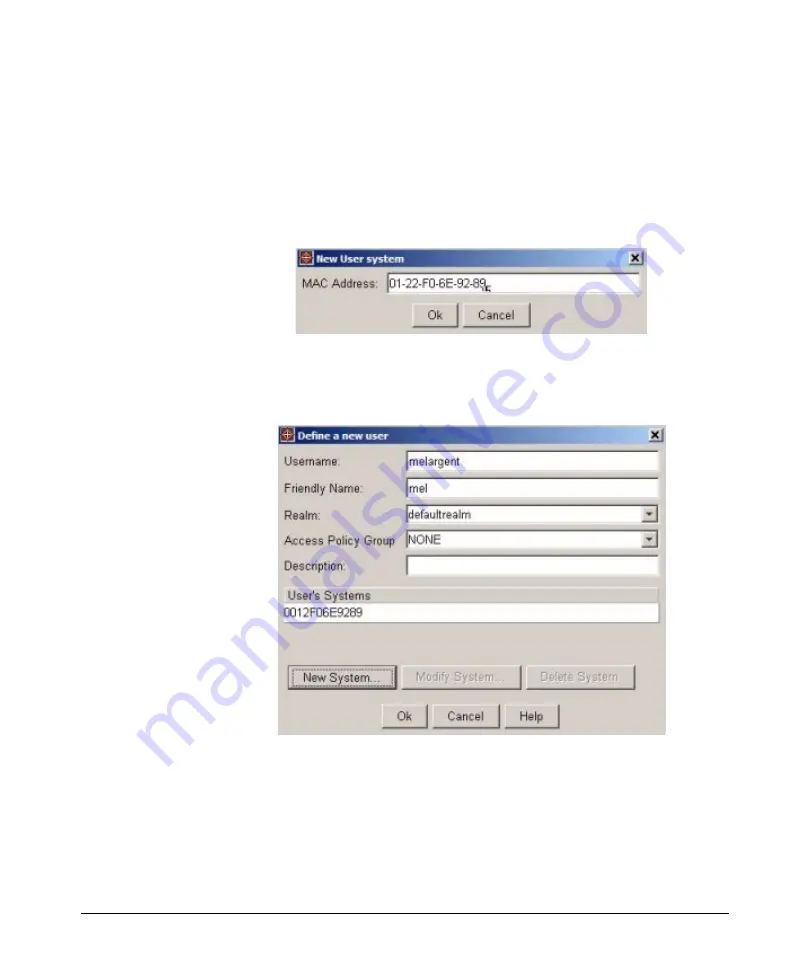
3-48
Using Identity Driven Manager
Using Manual Configuration
3.
If you want to restrict the user’s access to specific systems, click
New
System..
. to display the User’s System dialog.
Otherwise click OK to save the user and close the window.
Configuring User Systems
4.
To restrict the user’s access to specific systems, click
New System...
to
display the
New User system
dialog.
5.
Enter the
MAC Address
of the system (in any format) from which the user
is allowed to login to the network, then click
OK
. The system information
is displayed in the New User window.
If the user is allowed to login from more than one system, repeat the
process for each system.
6.
When the User’s Systems are defined, click
OK
to save the new user
information and close the window.
The new user appears in the Users List.
Содержание J4813A
Страница 1: ...ProCurve Identity Driven Manager User s Guide Software Release 2 0 ...
Страница 20: ...1 16 About ProCurve Identity Driven Manager ProCurve Support ...
Страница 69: ...3 15 Using Identity Driven Manager Configuring Times ...
Страница 124: ...3 70 Using Identity Driven Manager Using the User Import Wizard ...
Страница 140: ...A 6 IDM Technical Reference Types of User Events This page is intentionally unused ...
Страница 144: ......






























