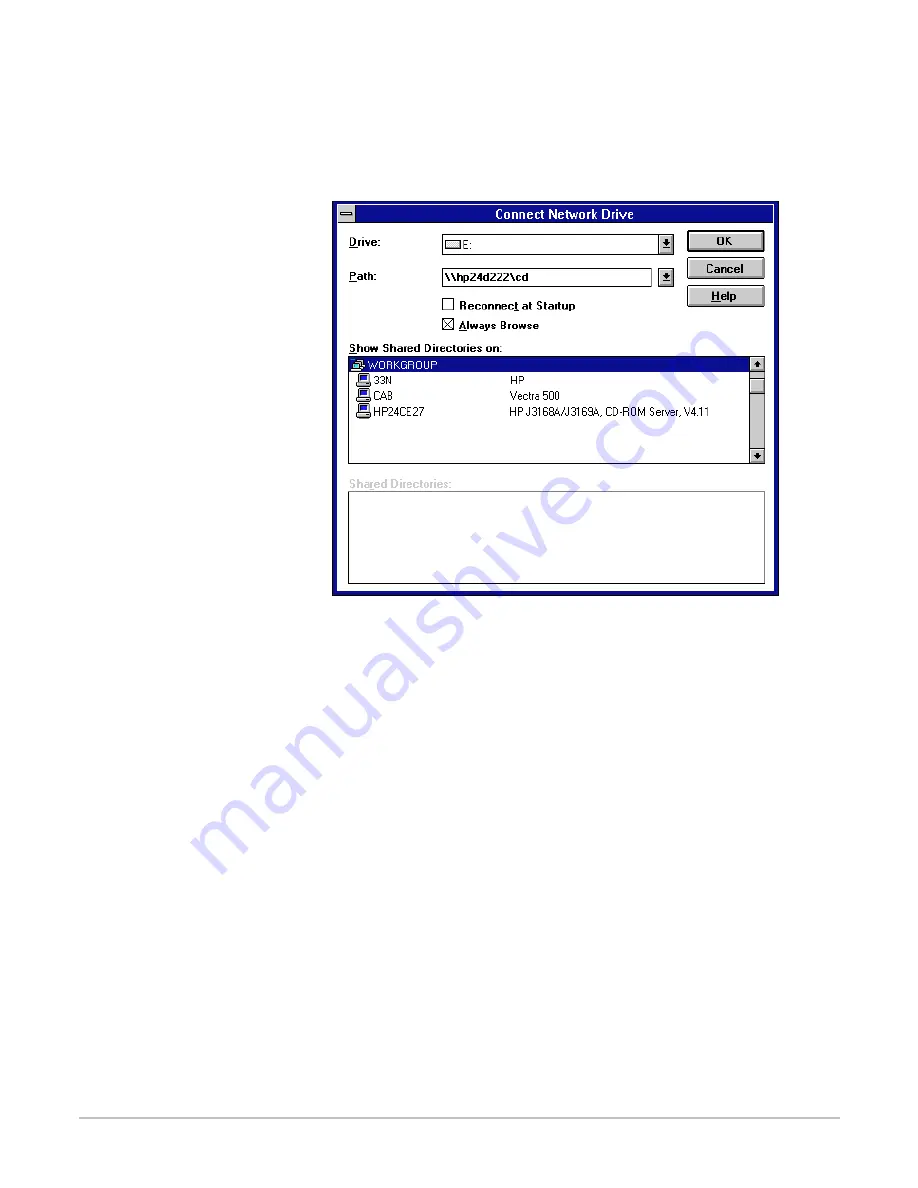
4-16 Mounting or Mapping Network Drives
Windows for
Workgroups
1.
Start File Manager.
2.
From the Disk menu, select Connect Network Drive. The
following dialog is displayed.
3.
Select a drive letter or accept the default.
4.
In the Path field, type an entry for your CD-ROM server, for
example:
\\HP
hhhhhh\<path>
where
hhhhhh
are the last six digits of the CD-ROM server LAN
hardware address, and
<path>
identifies one of the following
resources:
•
To map at the root level, type
root
.
•
To map the CD-ROMs at the
cd
folder level, type
cd
.
•
To map an individual CD-ROM, type the volume name.
5.
Check Reconnect at Startup if you wish to use the same
mapping the next time you start your computer.
6.
Click the OK button. The CD-ROM server is ready for use.
Note
❏
If you have removed the default workgroup named
‘Workgroup’, the HP CD-ROM Server will not be visible in
the browser until an existing workgroup has been specified
in the CD-ROM server configuration file.
hp.book Page 16 Thursday, April 2, 1998 4:33 PM
Содержание J3168A
Страница 1: ......
Страница 2: ......
Страница 3: ...HP CD ROM Server User s Guide ...
Страница 32: ...3 10 Network Configuration ...
Страница 62: ...5 6 CD ROM Server Configuration ...
Страница 103: ...Regulatory Statements F 3 ...
Страница 104: ...F 4 Regulatory Statements Chinese Safety Statement ...
Страница 108: ...4 Index ...
Страница 109: ......
Страница 110: ...Copyright 1997 1998 Hewlett Packard Company Manual Part Number 5967 2219 5967 2219 ...






























