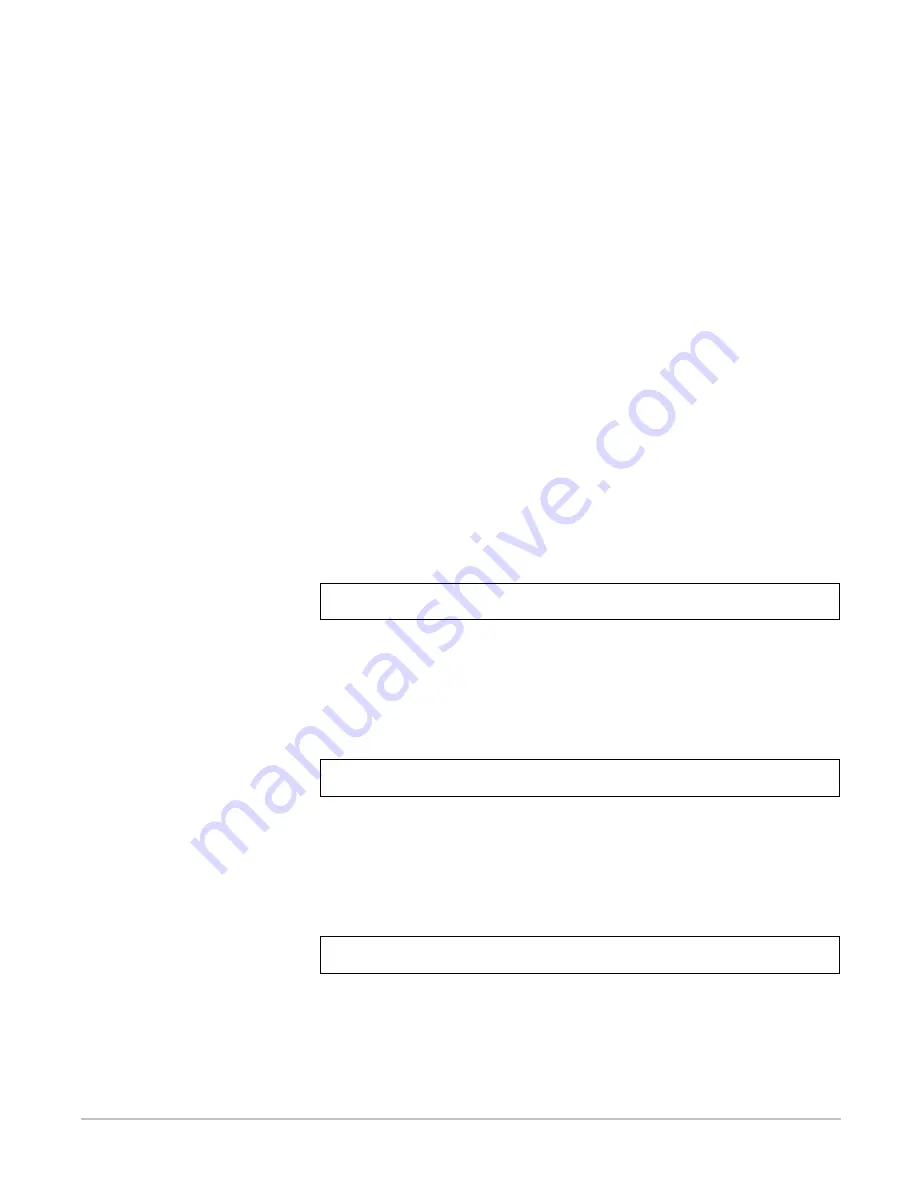
Mounting or Mapping Network Drives 4-11
10.
Click Map to map the CD-ROM server to the selected drive
letter.
11.
Click Permanent if you wish to use the CD-ROM server under
the same drive letter the next time you start you computer.
12.
Click the Exit button on the toolbar. The CD-ROM server is
ready for use.
DOS
The CD-ROM server is mounted using the
map
command.
Use the map command to mount the CD-ROM server.
At the DOS prompt of a NetWare file server, type:
map root <drive letter>:=HP
hhhhhh_NW/<path>:
where
hhhhhh
are the last six digits of your CD-ROM server LAN
hardware (MAC) address and
<path>
is the path to a CD-ROM
server folder, or a file on a CD-ROM.
Example (root level access):
To access the root level of your CD-ROM server with LAN
hardware address 0060b0cd000b under the drive letter E, type:
Example (cd folder access):
If your CD-ROM server LAN hardware address is
0060b0cd000b, and you want to be able to access all the
CD-ROMs under the drive letter F, type:
Example (CD-ROM access):
If your CD-ROM server LAN hardware address is
0060b0cd000b, and you want to map a CD-ROM named
cd_18881 to drive G, type:
13.
To make the connections permanent, edit your autoexec.bat
file to include your map commands.
map root E:=HPcd000b_NW/SYS:
map root F:=HPcd000b_NW/SYS:/CD
map root G:=HPcd000b_NW/SYS:/CD/cd_18881
hp.book Page 11 Thursday, April 2, 1998 4:33 PM
Содержание J3168A
Страница 1: ......
Страница 2: ......
Страница 3: ...HP CD ROM Server User s Guide ...
Страница 32: ...3 10 Network Configuration ...
Страница 62: ...5 6 CD ROM Server Configuration ...
Страница 103: ...Regulatory Statements F 3 ...
Страница 104: ...F 4 Regulatory Statements Chinese Safety Statement ...
Страница 108: ...4 Index ...
Страница 109: ......
Страница 110: ...Copyright 1997 1998 Hewlett Packard Company Manual Part Number 5967 2219 5967 2219 ...






























