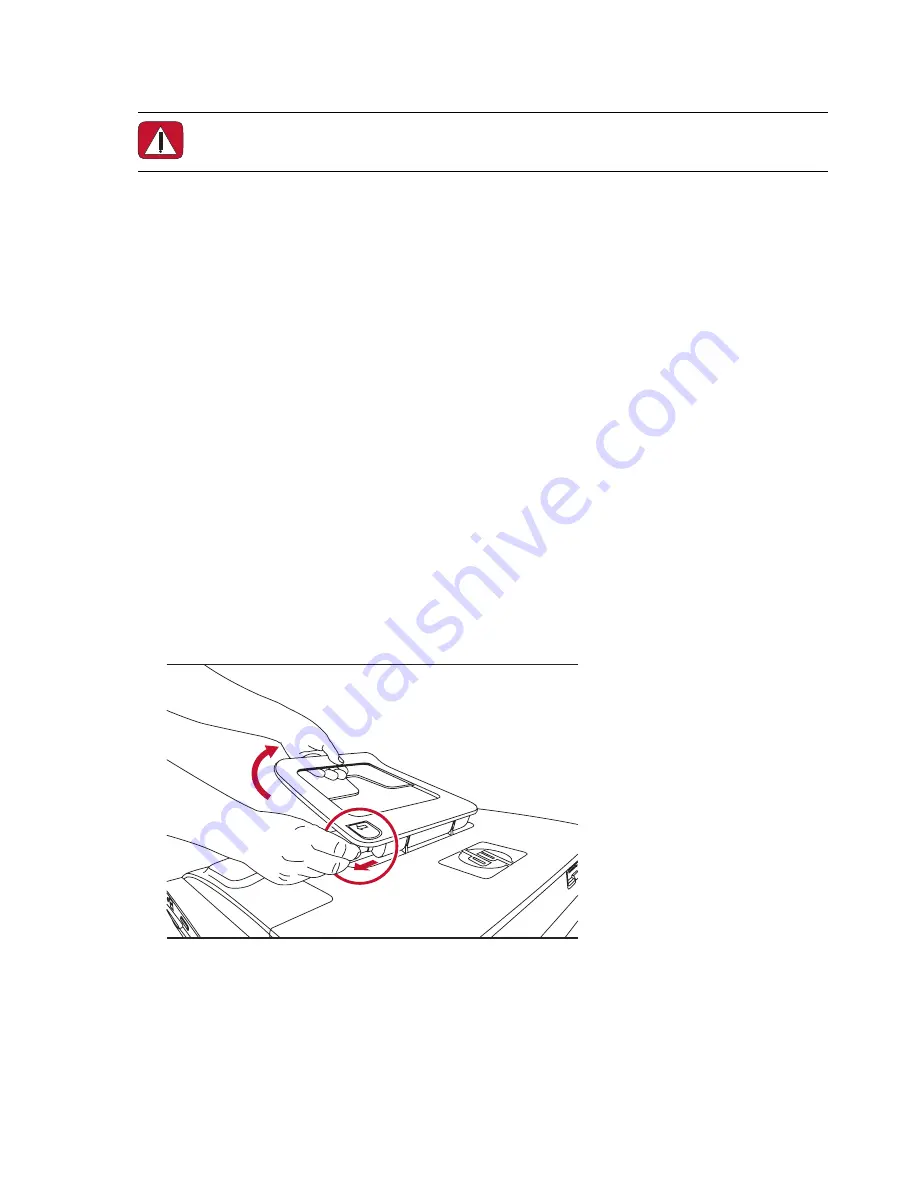
28
Getting Started (Features may vary by model)
Using the Computer with Safety and Comfort
Before you begin using the computer, arrange the computer and your work area to maintain your comfort
and productivity. Refer to the
Safety & Comfort Guide
for important ergonomic information:
Tap the
Windows Vista start button
, tap
Help and Support
,
User Guides
, and then tap
Safety & Comfort Guide
.
Or
Type
http://www.hp.com/ergo
into the Web browser address box, and then press the Enter key on the keyboard.
Preparing the Computer for Shipping
In the event you need to ship the computer, use this procedure to place the computer stand in its shipping
position. Never put the stand in shipping position when in use; it can tip over and cause damage.
1
Shut down the computer.
2
Remove the power cord from the back of the computer.
3
Remove all peripherals, discs, and cables (such as USB drives, CDs or DVDs, and security cables).
4
Place the computer face-down on a soft cloth.
5
Position yourself so you can easily reach the plastic security latch on the side of the computer stand.
6
With one hand on the latch and the other on the stand itself, slightly move the stand up just enough to
release and pull out the latch.
WARNING: To reduce the risk of serious injury, read the
Safety & Comfort Guide
. It describes
proper workstation setup, posture, and health and work habits for computer users. It also
provides important electrical and mechanical safety information.
Содержание IQ524 - TouchSmart - 4 GB RAM
Страница 1: ...歡迎使用新一代的家用電腦 ...
Страница 15: ...了解 HP TouchSmart PC 9 2 將連接線繞過整線器 A 並穿過電腦背面 3 裝回接頭外蓋時 將外蓋右邊緣的三個勾對齊電腦上的插槽 然後壓下直到外蓋卡回定位 然後將連 接線穿進電腦支架的凹槽 B A B ...
Страница 36: ...30 快速入門 功能依型號而異 ...
Страница 60: ...54 快速入門 功能依型號而異 ...
Страница 64: ......
Страница 65: ...Welcome to the next generation of computers ...
Страница 100: ...30 Getting Started Features may vary by model ...
Страница 124: ...54 Getting Started Features may vary by model ...
Страница 128: ...Part number 466925 AC1 ...






























