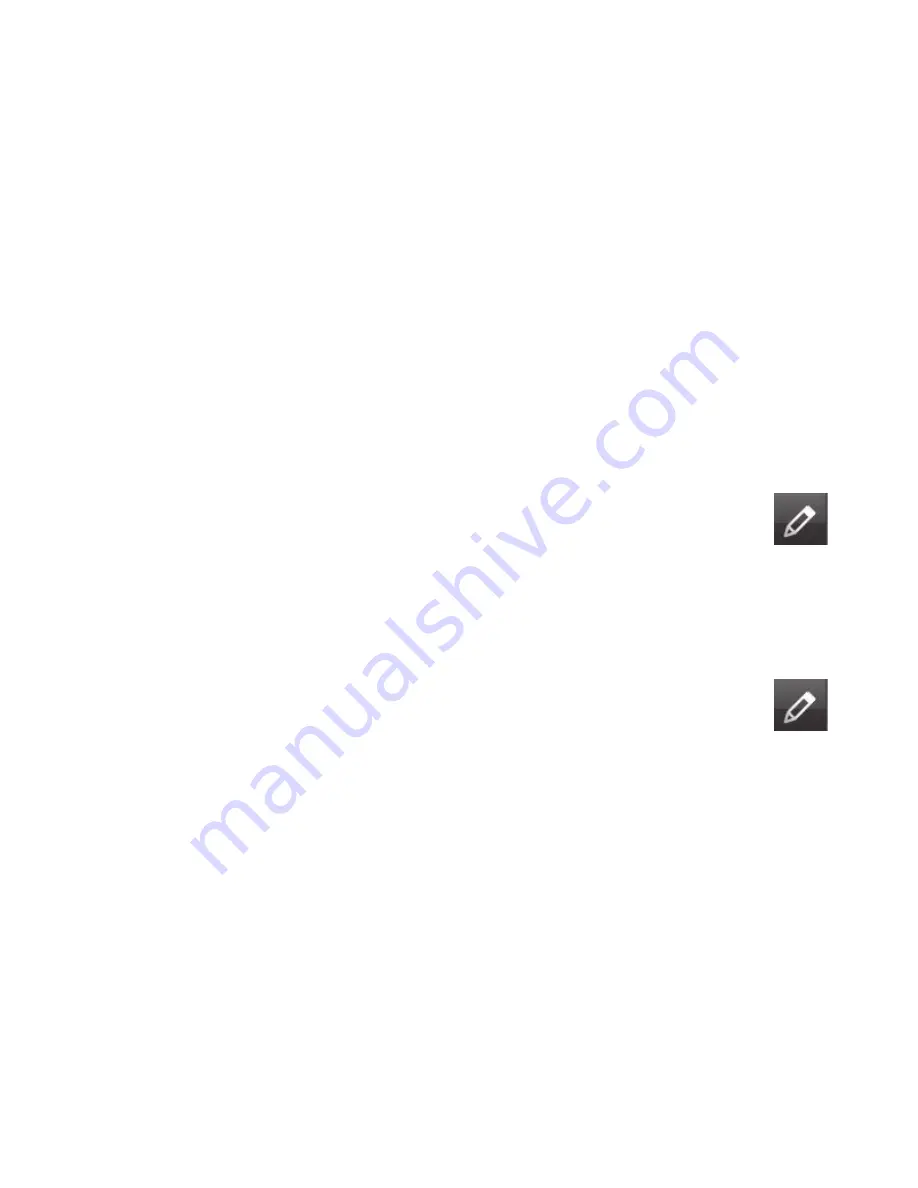
HP TouchSmart FAQs
43
How can I see all the tiles in my homepage view?
To view a hidden tile:
1
From the HP TouchSmart homepage, tap the
Personalize
button.
2
In the list of tiles, tap a tile that is disabled to enable it.
3
Tap
OK
to save your changes and return to the HP TouchSmart homepage.
The tile you enabled is now visible.
How do I temporarily hide a tile?
To temporarily hide a tile:
1
From the HP TouchSmart homepage, tap the
Personalize
button.
2
In the list of tiles, tap a tile that is enabled to disable it.
3
Tap
OK
to save your changes and return to the HP TouchSmart homepage.
The tile you disabled is now hidden from view.
How do I delete a tile from the HP TouchSmart homepage?
1
Open HP TouchSmart, and tap the
Personalize
button.
2
Select the
Pencil
icon next to the shortcut you want to change.
3
Select
Delete the tile
, and then tap
Yes
.
4
Tap
OK
.
Only the shortcut is deleted from the Tile View. The program itself is not deleted.
How do I change the icons designating my tiles?
1
Open HP TouchSmart, and tap the
Personalize
button.
2
Select the
Pencil
icon next to the shortcut you want to change.
3
Enter your changes:
In the
Enter Target Location
box, enter a URL or path, and then enter the tile name of
the program or Web site by using the touch keyboard or your physical keyboard.
Select the program icon or browse to select another icon.
4
Tap
OK
.
What is an RSS Feed?
RSS is a more efficient way of getting information from Web sites and blogs. Instead of you searching for
updated news and information, it comes to you in the form of a live feed, called an RSS (really simple
syndication) feed. Some RSS feeds distribute other types of digital content, including pictures, audio files,
videos, or updates to view when you choose.
HP TouchSmart includes an RSS Feed Reader where you view feeds from Web sites. You can add an RSS
Feed tile by adding a new tile and choosing
RSS Feed
.
Содержание IQ524 - TouchSmart - 4 GB RAM
Страница 1: ...歡迎使用新一代的家用電腦 ...
Страница 15: ...了解 HP TouchSmart PC 9 2 將連接線繞過整線器 A 並穿過電腦背面 3 裝回接頭外蓋時 將外蓋右邊緣的三個勾對齊電腦上的插槽 然後壓下直到外蓋卡回定位 然後將連 接線穿進電腦支架的凹槽 B A B ...
Страница 36: ...30 快速入門 功能依型號而異 ...
Страница 60: ...54 快速入門 功能依型號而異 ...
Страница 64: ......
Страница 65: ...Welcome to the next generation of computers ...
Страница 100: ...30 Getting Started Features may vary by model ...
Страница 124: ...54 Getting Started Features may vary by model ...
Страница 128: ...Part number 466925 AC1 ...






























