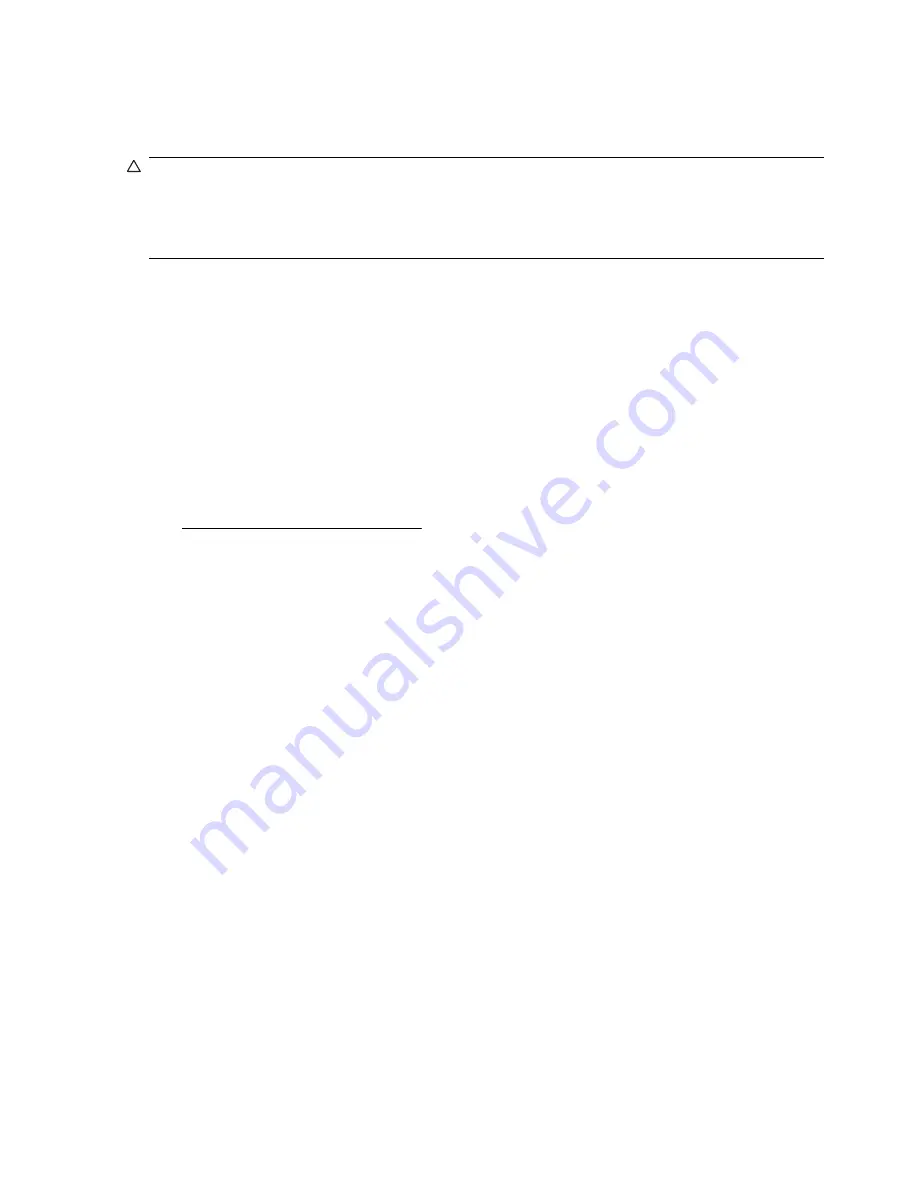
Protect the Travel Companion screen from cracking or
damage
CAUTION:
The screen of the Travel Companion is made of glass and can be damaged or broken by
drops, impacts, or pressure.
To reduce the risk of damage to the internal components, do not spray liquid directly on the screen, or
allow excess liquid to drip inside the Travel Companion. Using soap or other cleaning products on the
screen might discolor the finish and damage it.
●
Observe the following practices to protect the screen of the Travel Companion from damage:
◦
Do not sit on the Travel Companion.
◦
When transporting the Travel Companion in a purse, pocket, briefcase, etc., ensure the device
does not get compressed, bent, dropped, or hit.
◦
When not in use, use the protective screen cover (if one is available) on the Travel Companion
and store it in a case.
●
Do not place anything on top of the Travel Companion.
●
Do not bang the Travel Companion against hard objects.
●
Never use any device other than the stylus that comes with the Travel Companion or an approved
replacement to tap or write on the screen. If you lose or break your stylus, order extras at
http://www.hp.com/accessories/ipaq
.
●
Clean the Travel Companion by wiping the screen and the exterior with a soft, damp cloth lightly
moistened only with water.
Battery saving tips
The Travel Companion is as individual as you are. Adjust the settings on the Travel Companion to fit
your individual needs and to help the battery last as long as possible between charges. Here are some
recommendations for how to conserve battery life.
●
Dim the Backlight – Keep the display only as bright as required to view the screen easily. On
the
Today
screen, use the stylus to adjust the Backlight Brightness Level slider, near the
Light
bulb
icon.
●
Auto Turn Off the Backlight – On the
Today
screen, tap the
Light bulb
icon and make sure the
first box is checked. Specify a short amount of time to wait before turning off the backlight.
●
Keep Wireless Features Off – Always turn off Bluetooth power when they are not in use. Tap
Start
>
iPAQ Wireless
, and then tap the Bluetooth button to turn the features off.
●
Sounds & Notifications – Every time you are notified of an event, battery power is consumed. Go
to
Start
>
Settings
>
Sounds & Notifications
>
Notifications
tab and turn off any notification
types that are unnecessary.
●
Auto Turn Off Device – On the
Today
screen, tap the
Battery
icon, and then tap the
Advanced
tab. Make sure the first box is checked, so the device automatically powers off when not in use.
Specify a short amount of time to wait before automatically powering off the Travel Companion.
●
Turn GPS off – Always turn off the GPS receiver when you are not using GPS. Close the GPS
application to turn off the receiver.
To keep the Travel Companion charged, remember to use the car charger when using the Travel
Companion in the car.
8
Chapter 4 Learn the basics
Содержание iPAQ Travel Companion
Страница 1: ...Bluetooth GPS Handheld PDA Product Guide ...
Страница 6: ...vi ...
Страница 15: ...Check the battery charge level PLACEHOLDER NavNgo to provide content Check the battery charge level 9 ...
Страница 19: ...6 Enter text PLACEHOLDER NavNgo to provide content 13 ...
Страница 23: ...9 Contacts PLACEHOLDER NavNgo to provide content 17 ...
Страница 24: ...10 Calculator PLACEHOLDER NavNgo to provide content 18 Chapter 10 Calculator ...
Страница 25: ...11 Internet Explorer Mobile PLACEHOLDER NavNgo to provide content 19 ...
Страница 36: ...Bluetooth Devices Taiwan DGT Notice Korean Notice 30 Chapter 14 Regulatory notices ...














































