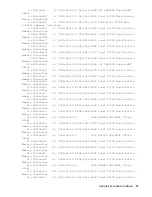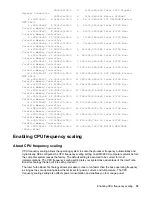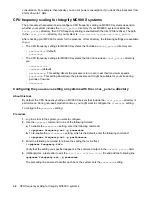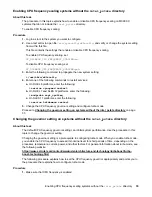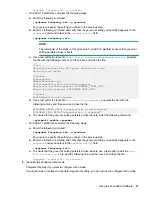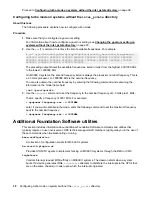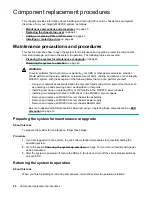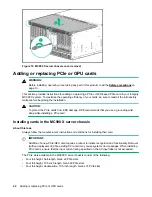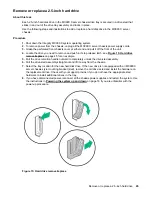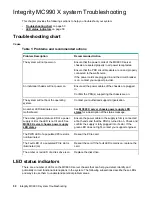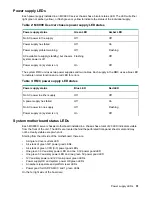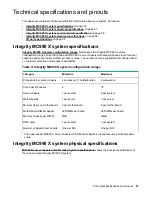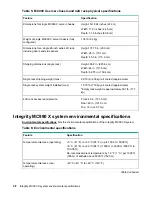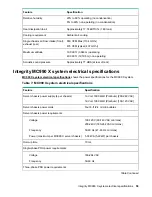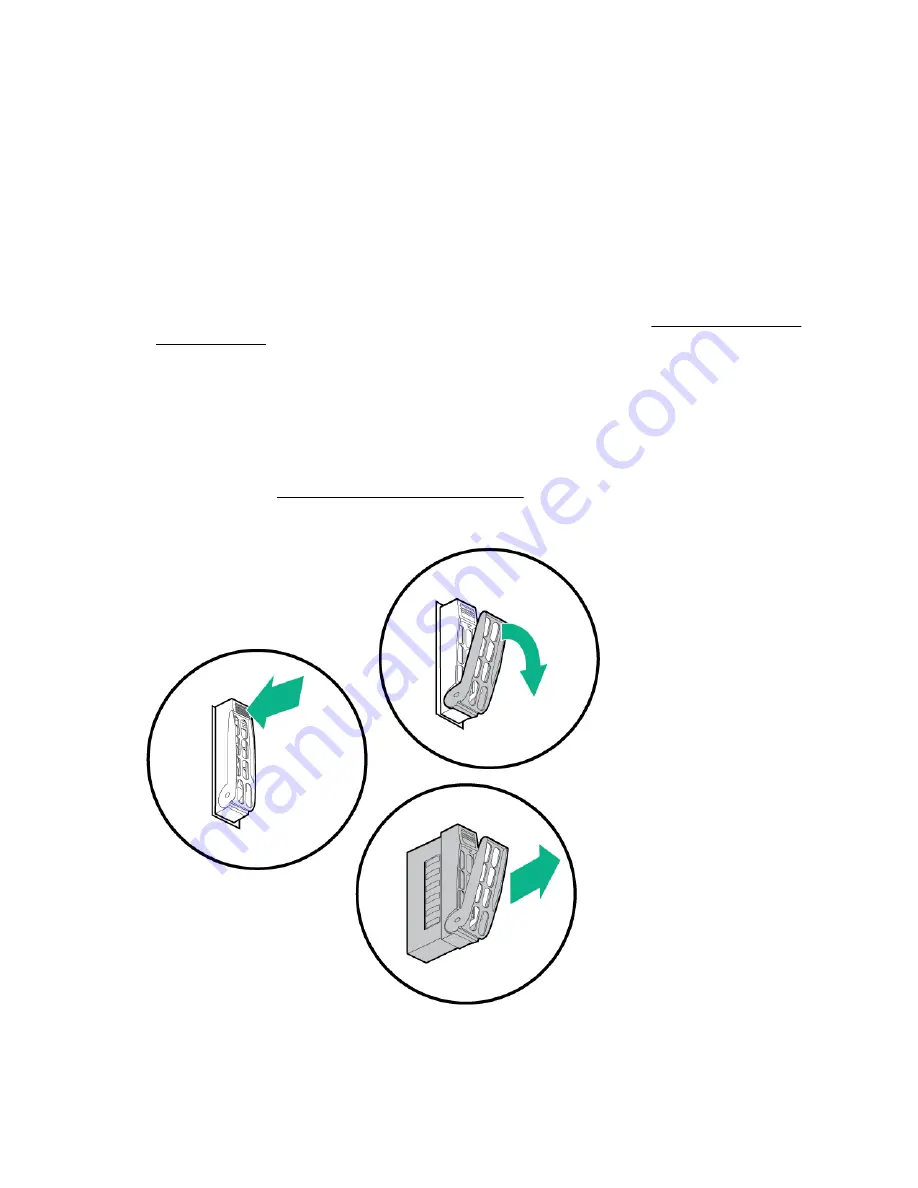
Remove or replace a 2.5-inch hard drive
About this task
Each 2.5-inch hard disk drive in the MC990 X server chassis drive tray is secured in a drive sled that
slides in and out of the drive tray assembly and locks in place.
Use the following steps and illustrations to add or replace a hard disk drive in the MC990 X server
chassis:
Procedure
1.
Shut down the Integrity MC990 X system operating system.
2.
To remove power from the chassis, unplug all the MC990 X server chassis power supply cords.
3.
Grasp the perforated front chassis cover at either end and pull it off the front of the unit.
4.
Locate the drive you need to remove and push in its top release latch, see
on page 45 for an example.
5.
Pull the drive retention handle outward to completely unlock the drive-sled assembly.
6.
Pull the drive-sled assembly straight out and lift it away from the chassis.
7.
Select the tray location for the new hard disk drive. If the new drive is not equipped with an MC990 X
server chassis style mounting bracket (sled), remove the old drive’s sled and install the hardware on
the replacement drive. Check with your support provider if you do not have the appropriate sled
hardware to install additional drives in the tray.
8.
If you have disconnected power, reconnect all the chassis power supplies and restart the system. Use
the instructions in
Powering the system up and down
on page 16 if you are unfamiliar with the
power-up procedure.
Figure 15: Hard drive remove/replace
Remove or replace a 2.5-inch hard drive
45