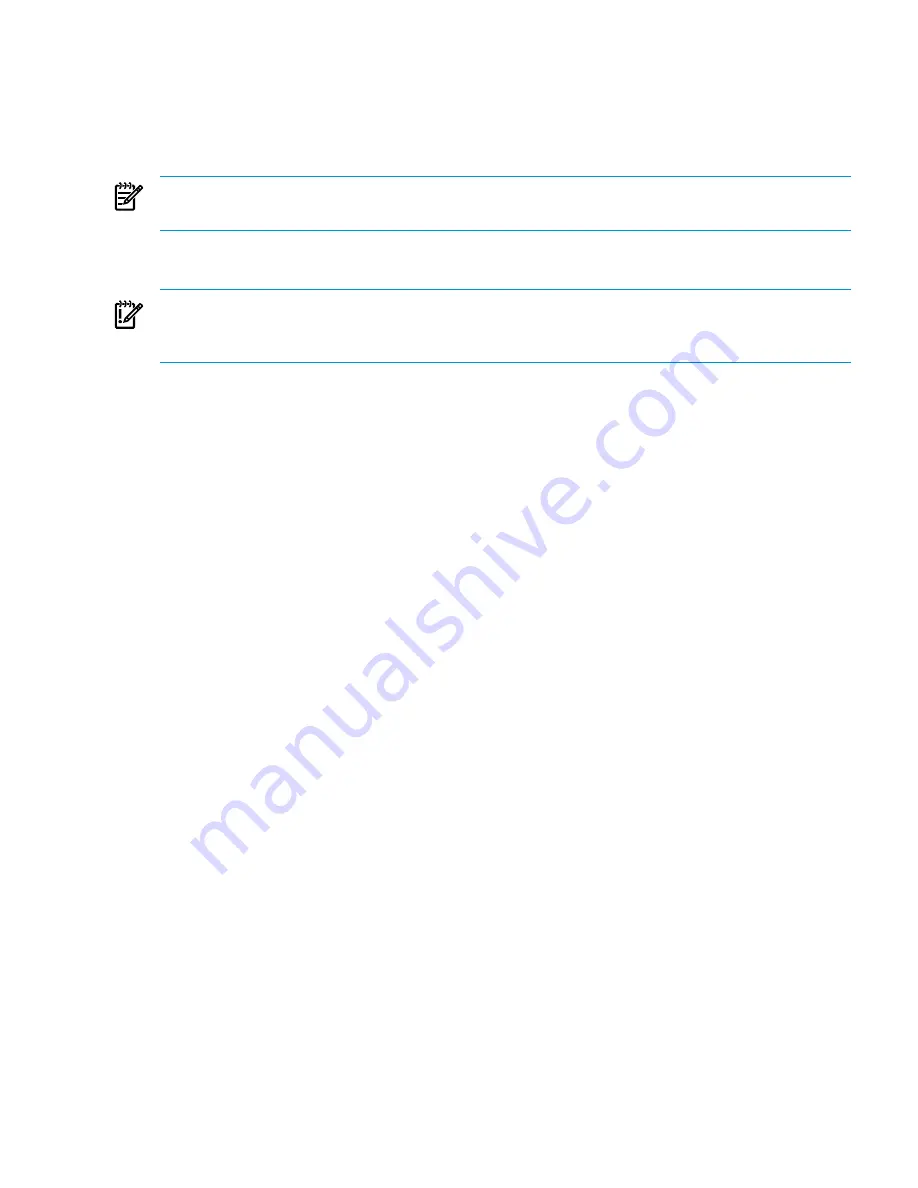
In these cases, when you use the managed system setup wizard to configure the system, the
following message will be displayed:
Agentless data collection is not configured; it will be configured.
An HP Utilization Provider has been detected; it will not be used
for data collection.
You should remove any sub-OS workloads defined on this system.
NOTE:
Any sub-OS workloads are automatically removed during the upgrade to Insight
Dynamics 6.0.
You may choose to remove the Utilization Provider from the affected systems after they have
been configured for agentless data collection.
IMPORTANT:
Even though Insight Dynamics will no longer use the Utilization Provider for
data collection, there may be other software installed on the system that still uses it (for example,
HP Insight Control power management). Do not remove the agent if it is still in use.
Procedure 3-2 Remove the Utilization Provider from a Windows 2003 system
1.
From Control Panel, select
Add or Remove Programs
.
2.
Select “HP WMI Util Provider v1.8.1.1” (or the current installed version).
3.
Click
Remove
.
Procedure 3-3 Remove the Utilization Provider from a Windows 2008 system
1.
From Control Panel, select
Program and Features
.
2.
Select “HP WMI Util Provider v1.8.1.1” (or the current installed version).
3.
Click
Uninstall
.
Procedure 3-4 Remove the Utilization Provider from a Linux system
1.
Open a command shell with
root
privileges.
2.
Execute the following command:
rpm -e hp-utilprovider
For more information about agentless data collection, see the section “Comparison of agentless
and UP data collection” in the HP Insight Capacity Advisor 6.2 User Guide.
Removing unneeded agent software
23
Содержание Insight Dynamics 6.2
Страница 24: ...24 ...
Страница 35: ...Command reference 35 ...
Страница 46: ...46 ...
Страница 53: ...53 ...
Страница 54: ......






























