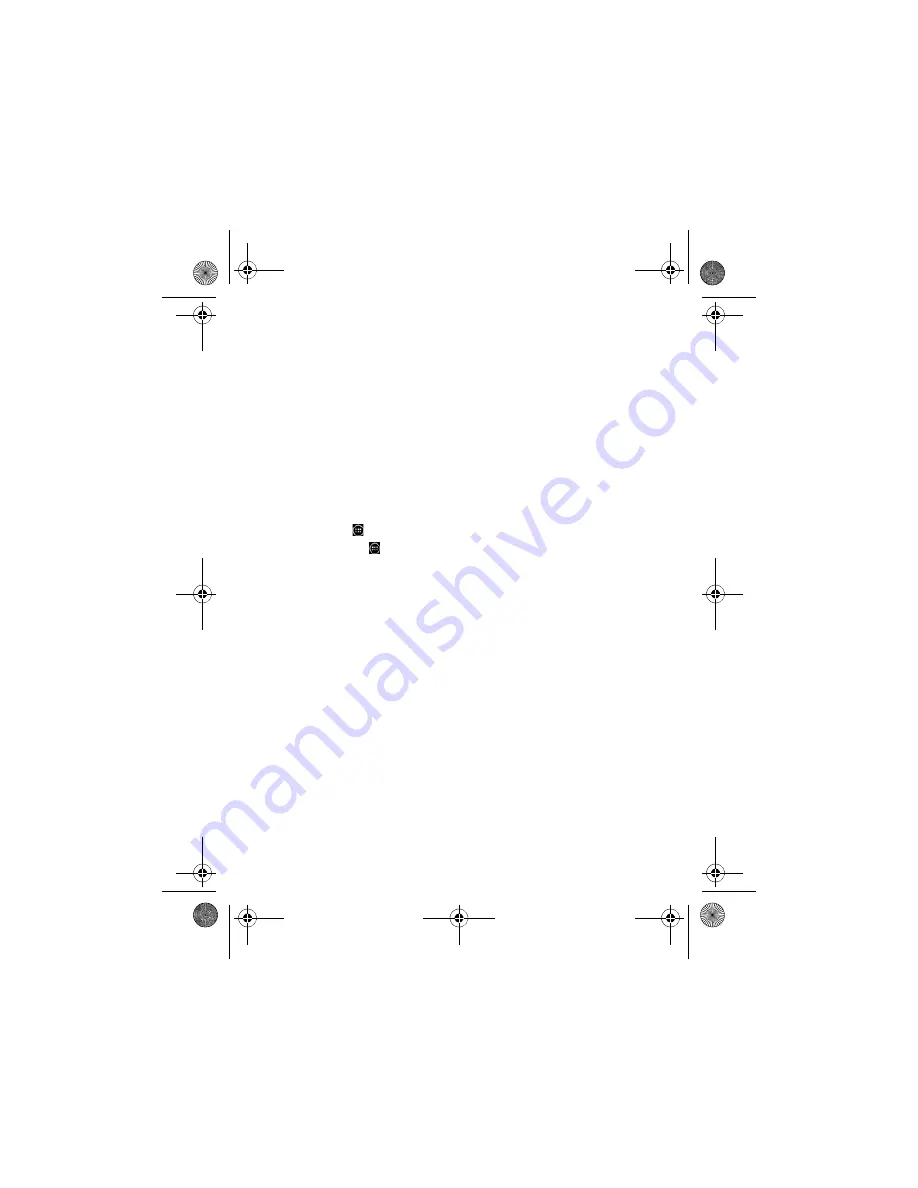
4
2. To search for an app, touch the
Search
icon, and then type a
keyword, or touch a category.
3. Scroll down to see the available apps, and then touch an app to
select it.
4. Touch
Install
, and the app begins to download and install.
View photos
To view the photos in your Gallery, touch the
All apps
icon, and then
touch the
Gallery
app.
Display apps, widgets, and notification
Apps
—Touch , and then touch the
Apps
tab to see a list of all apps.
Widgets
—Touch , and then touch the
Widgets
tab to see a list of all
widgets.
Notification
—Swipe down from the top of the screen to see your
notifications.
Organize the Home screen
To add an app or a widget to the Home screen, touch the
Apps
tab or
the
Widgets
tab, and then tap and hold an app or widget until it is
added to the Home screen.
To remove an app or widget from the Home screen, drag it to the X
at the top of the screen.
BirchQS_SL.book Page 4 Monday, August 5, 2013 8:58 AM








