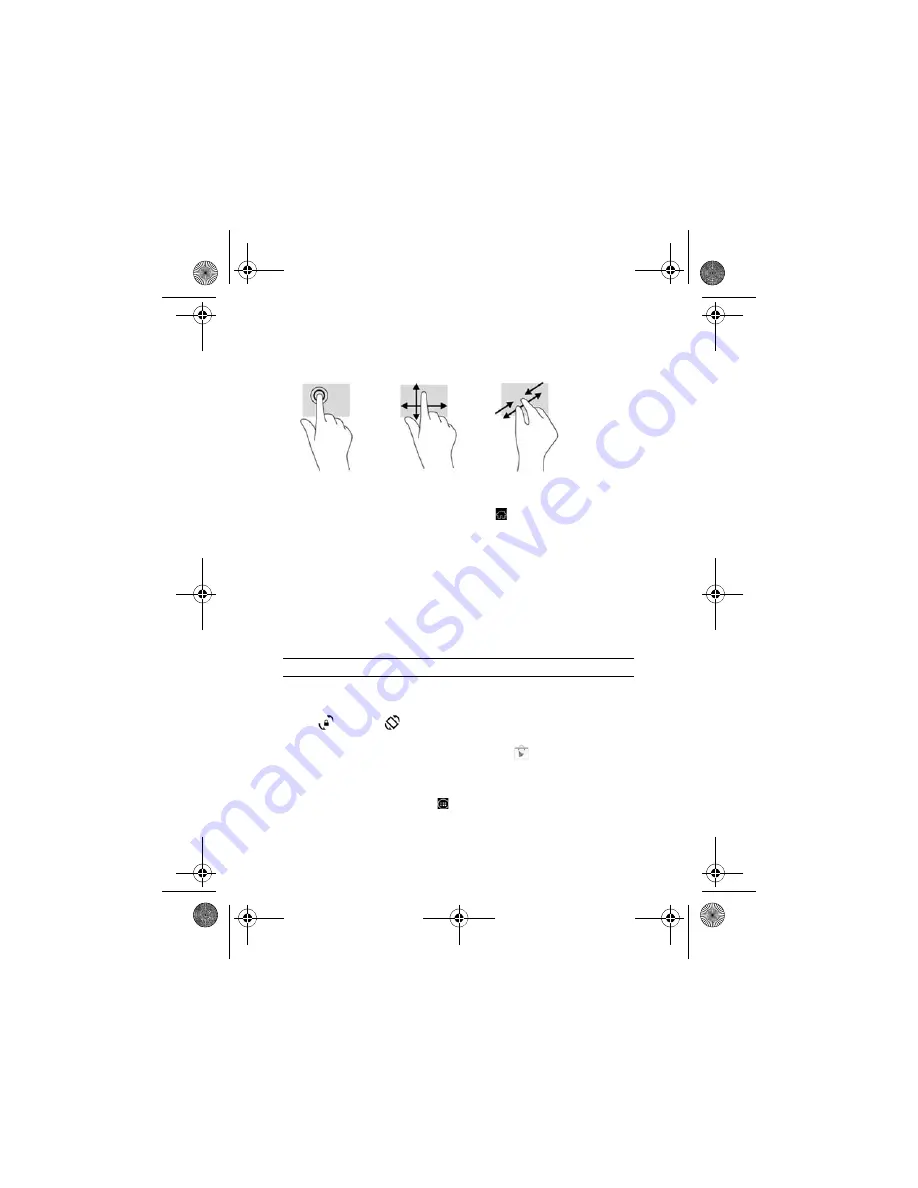
3
Use gestures
Return to the Home screen
To quickly return to the Home screen, touch .
Use the on-screen keyboard
Touch a text field to open the on-screen keyboard. Some apps may open
the keyboard automatically.
Change your tablet’s view
The Auto-rotate feature allows you to change your tablet’s view. For
landscape view, hold the tablet horizontally. For portrait view, hold the
tablet vertically.
To change the Auto-rotate setting, swipe down from the top of the
screen to display notifications, and then touch the
Screen rotation
icon
to lock
or unlock
the screen rotation.
Download apps from the Google Play™ Store
You must be connected to a wireless network and signed into Google
account before you can access the Play Store to download apps.
1. On the Home screen, touch , and then touch the
Play Store
app.
NOTE:
Some apps do not rotate automatically.
BirchQS_SL.book Page 3 Monday, August 5, 2013 8:58 AM








