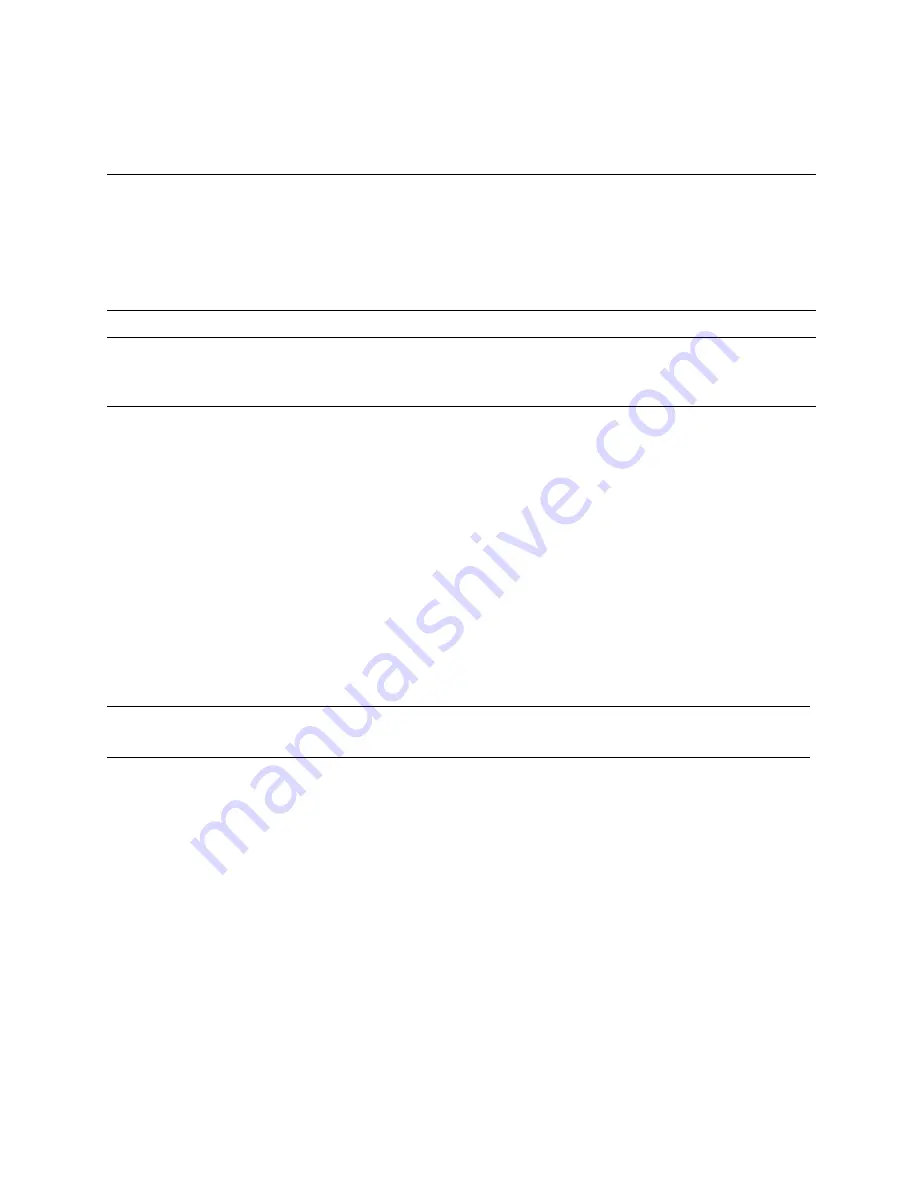
5
More HP resources
Software terms
By installing, copying, downloading, or otherwise using any software product preinstalled
on this computer, you agree to be bound by the terms of the HP End User License
Agreement (EULA). If you do not accept these license terms, your sole remedy is to return
the entire unused product (hardware and software) within 14 days for a full refund subject
to the refund policy of your seller. For any further information or to request a full refund of
the purchase price of the tablet, please contact your seller.
Specification
The tablet operates on DC power, which can be supplied by an AC or a DC power source.
The AC power source must be rated at 100—240 V, 50—60 Hz.
Temperature
—Operating: Metric, 0°C to 40°C; U.S., 32°F to 104°F
Relative humidity
—(noncondensing) Operating: 10% to 90%
Regulatory information
Regulatory markings for your country or region may be located on the back of the tablet or
may be displayed electronically. If the markings for your country are not on the back of the
tablet, please check the electronic labeling. To display the regulatory e-labels:
1. Touch
All apps
, touch
Settings
, and then touch
About tablet
.
2. Touch
Regulatory Information
, and then the label icons are displayed.
The
Product Notices
document is located in the document folder in the tablet box.
For regulatory identification purposes, your product is assigned a Regulatory Model
Identification Number. The Regulatory Model Identification Number for your product is
HSTNH-C13C. This regulatory number should not be confused with the marketing name (if
any, etc.) or product numbers (HP P/N, etc.).
Resource
Contents
HP support:
For U.S.support, go to
http://www.hp.com/go/contactHP.
For worldwide support, go to
http://welcome.hp.com/country/us/en/
wwcontact_us.html.
Online chat with an HP technician.
Email support.
Find telephone numbers.
Locate HP service center locations.
Access User Guide.
Serial number, product number, and model number
Back of tablet
For Google support, go to
http://www.google.com/mobile/android.
Access Google online help and support.
Limited Warranty
The warranty is located in the document folder in the
tablet box. You can also go to
http://www.hp.com/go/orderdocuments.
Warranty information about this tablet.
NOTE:
The tablet can operate on DC power using an industry-standard micro-A or micro-B USB cable. The
HP 5V 2A adapter included with your tablet is recommended for charging the tablet.
FigQS_SL.book Page 5 Friday, August 16, 2013 11:41 AM
Содержание HSTNH-C13C
Страница 1: ...Quick Start ...
Страница 2: ......


























