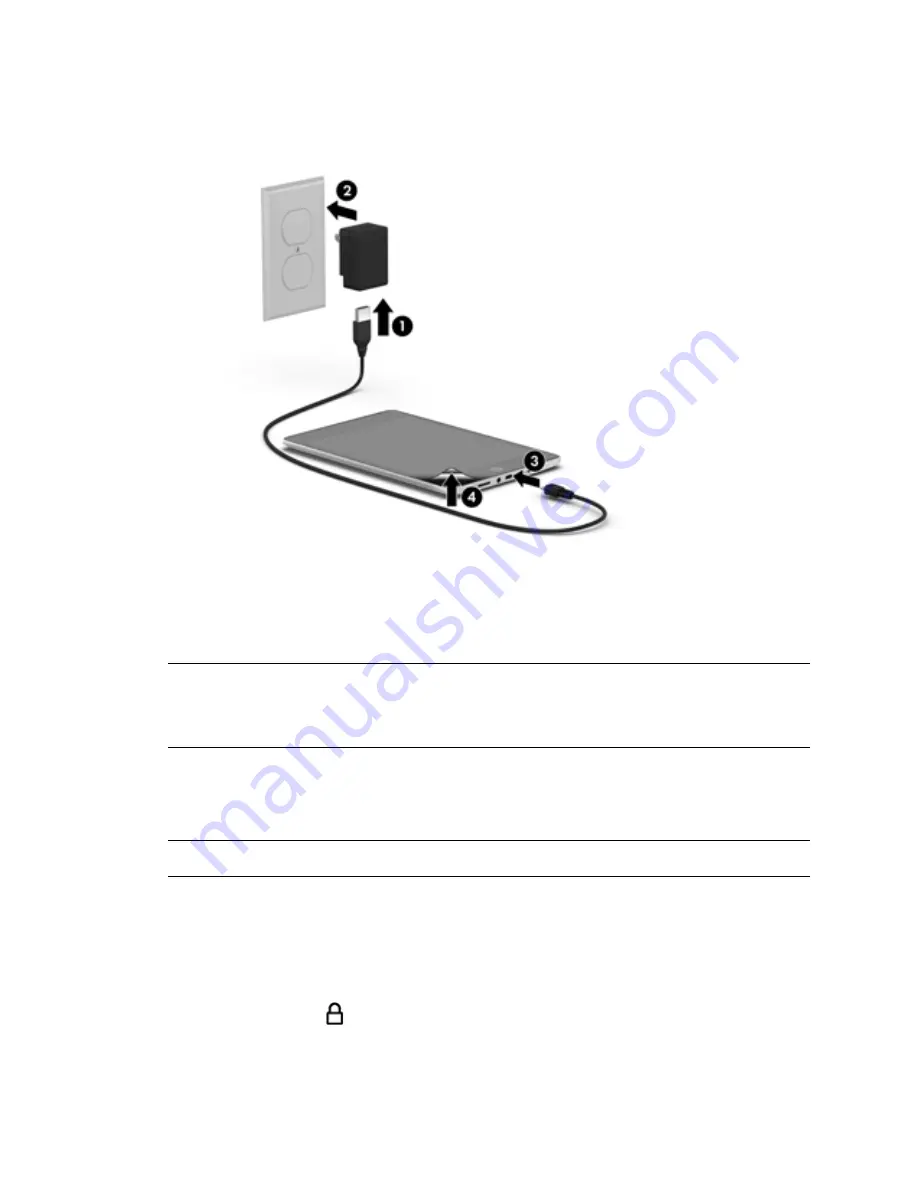
1
Setting up your tablet
After charging the battery, and while the battery image is displayed
on the screen, press and hold the power button for about 5
seconds until the HP logo is displayed.
Follow the on-screen instructions to select a language, a wireless
network, and a Google™ account.
Lock and unlock
Lock
—Press the power button.
Unlock
—Press the power button to turn on the tablet, then place your
finger on the lock icon and slide the icon to the unlock position.
IMPORTANT:
If the battery image is not displayed on the screen, press the
power button briefly to display the image, and then press and hold the power
button until the HP logo is displayed.
NOTE:
If you do not have a Google account, you can create one now.
1
2
3
FigQS_SL.book Page 1 Friday, August 16, 2013 11:41 AM
Содержание HSTNH-C13C
Страница 1: ...Quick Start ...
Страница 2: ......








