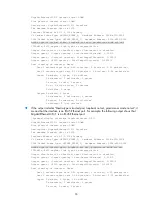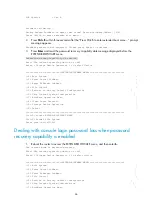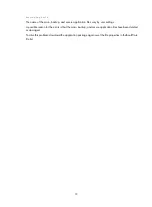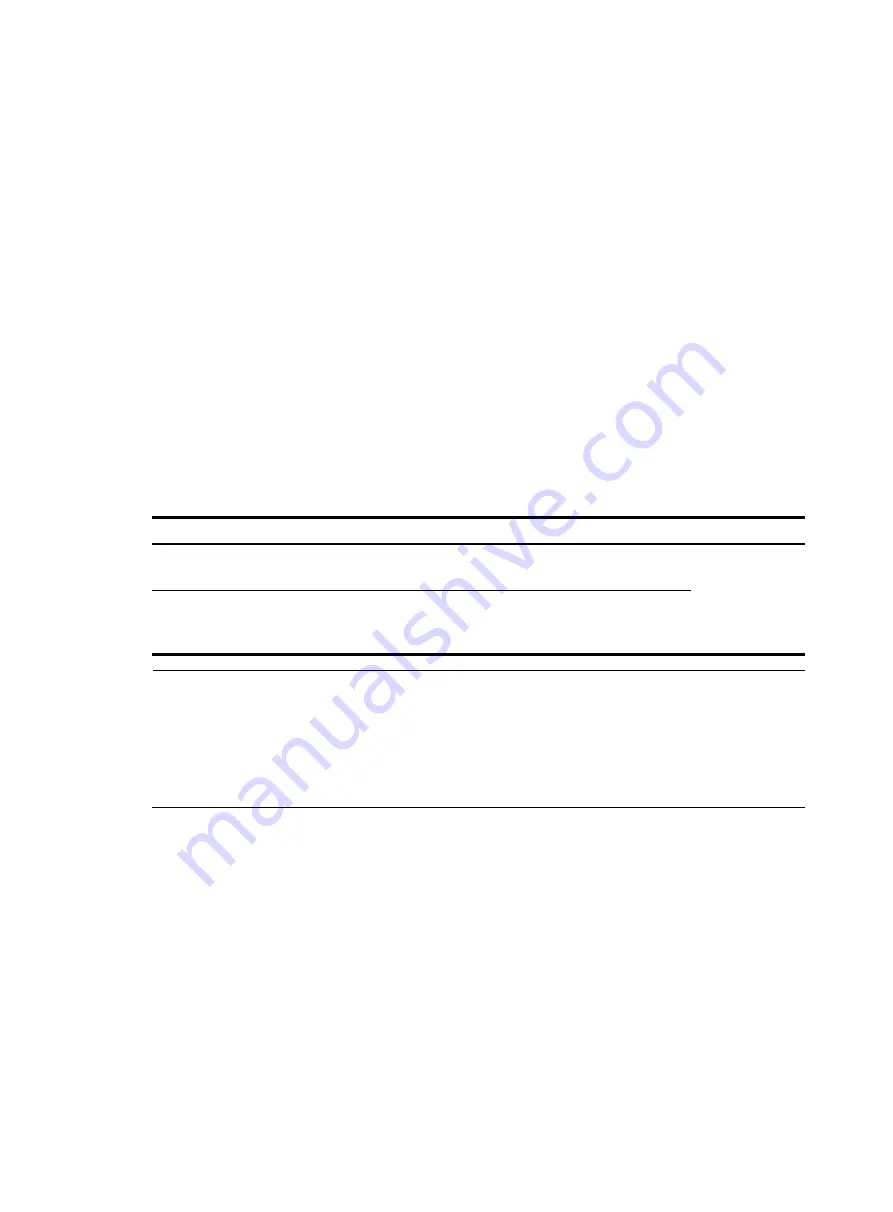
58
Viewing the system fault solving method
Use the
display system-failure
command to display the system fault solving method.
<Sysname> display system-failure
System failure handling method: reboot
Saving the current configuration of the router
You can save the current configuration of the router in one of the following methods:
•
Fast saving
—Executing the
save
command without the
safely
keyword. This mode saves the file
more quickly but is likely to lose the existing configuration file if the router reboots or the power fails
during the process. The fast saving mode is suitable for environments where the power supply is
stable.
•
Safe saving
—Executing the
save
command with the
safely
keyword. The mode saves the file more
slowly but can retain the configuration file in the router even if the router reboots or the power fails
during the process. The safe saving mode is preferred in environments where a stable power supply
is unavailable or remote maintenance is involved.
Table 19
To save the current configuration of the router:
Purpose Command
Remarks
Save the current configuration to the specified file, but the
configuration file will not be set as the file for the next startup
save
file-url
Use either
command
Available in any
view
Save the current configuration to the root directory of the storage
medium of the active or standby device and specify the file as the
startup configuration file that will be used at the next system startup
save
[
safely
]
NOTE:
•
The configuration file must be with extension .cfg.
•
During the execution of the save command, the startup configuration file to be used at the next system
startup may be lost if the router reboots or the power supply fails. In this case, the router will boot with
the factory defaults, and after the router reboots, you need to re-specify a startup configuration file for
the next system startup.
Rebooting the router
When upgrading and maintaining the startup configuration file or configuration file for the router, you
need to reboot the router. To reboot a router, use one of the following methods:
•
Use the
reboot
command to reboot a router.
•
Enable the scheduled reboot function at the CLI. You can set a time at which the router can
automatically reboot, or set a delay so that the router can automatically reboot within the delay.
•
Power on the router after powering it off, which is also called hard reboot or cold start. Powering off
a running router causes data loss and hardware damages, and therefore is not recommended.
•
Use the RESET button.