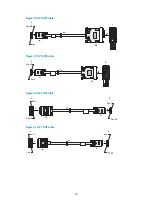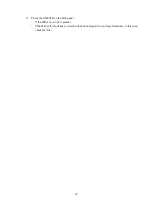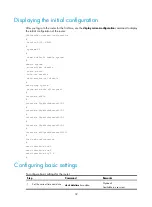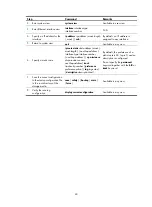34
Figure 46
Connecting the console cable
CAUTION:
To disconnect a PC from the router, disconnect the RJ-45 connector first.
Setting terminal parameters
To set terminal parameters, for example, on a Windows XP HyperTerminal:
1.
Select
Start
>
All Programs
>
Accessories
>
Communications
>
HyperTerminal
.
The
Connection Description
dialog box appears.
2.
Enter the name of the new connection in the
Name
field and click
OK
.
Figure 47
Connection description for the HyperTerminal