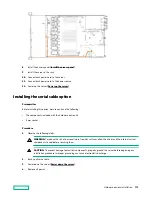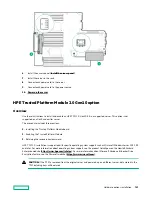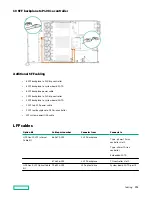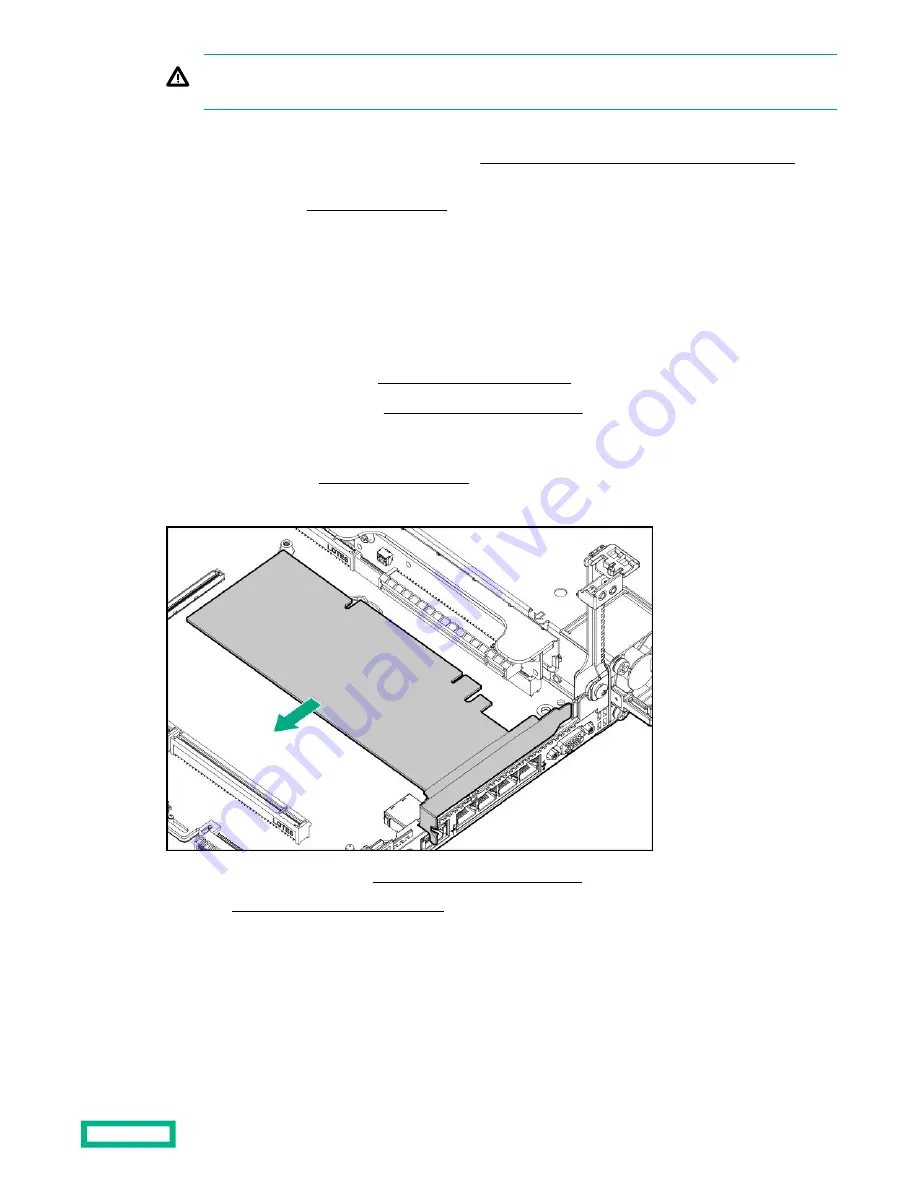
WARNING: To reduce the risk of personal injury from hot surfaces, allow the drives and the internal system
components to cool before touching them.
2.
Update the system ROM.
Locate and download the latest ROM version from the
Hewlett Packard Enterprise Support Center website.
Follow the instructions on the website to update the system ROM.
3.
Power down the server (
4.
Remove all power:
a. Disconnect each power cord from the power source.
b. Disconnect each power cord from the server.
5.
Do one of the following:
• Extend the server from the rack (
Extend the server from the rack).
• Remove the server from the rack (
Remove the server from the rack).
6.
Place the server on a flat, level work surface.
7.
Remove the access panel (
8.
If needed, remove any expansion boards installed in slot 3.
9.
Remove the primary PCI riser cage (
Remove the primary PCI riser cage).
10. Proceed to Installing the TPM board and cover.
Installing the TPM board and cover
Procedure
1. Observe the following alerts:
Hardware options installation
143
Содержание HPE ProLiant DX360 Gen10
Страница 7: ...Regulatory information 183 Documentation feedback 184 Acronyms and abbreviations 185 7 ...
Страница 44: ...Operations 44 ...
Страница 74: ...8 Route and connect the data cable 9 Route and connect the power cable Hardware options installation 74 ...
Страница 101: ... Full length Hardware options installation 101 ...
Страница 107: ... 10 SFF SAS SATA NVMe Combo 4 LFF Hardware options installation 107 ...
Страница 125: ...8 Using a Torx T 10 screwdriver remove the Power UID USB assembly 8 SFF 4 LFF Hardware options installation 125 ...
Страница 129: ...6 Install the 4 LFF display port USB module 7 Route and connect the cable Hardware options installation 129 ...
Страница 150: ...2 SFF backplane to P816i a controller 10 SFF NVMe backplane to NVMe riser Cabling 150 ...
Страница 151: ...2 SFF NVMe backplane to primary riser 1 SFF rear backplane to system board SATA Cabling 151 ...