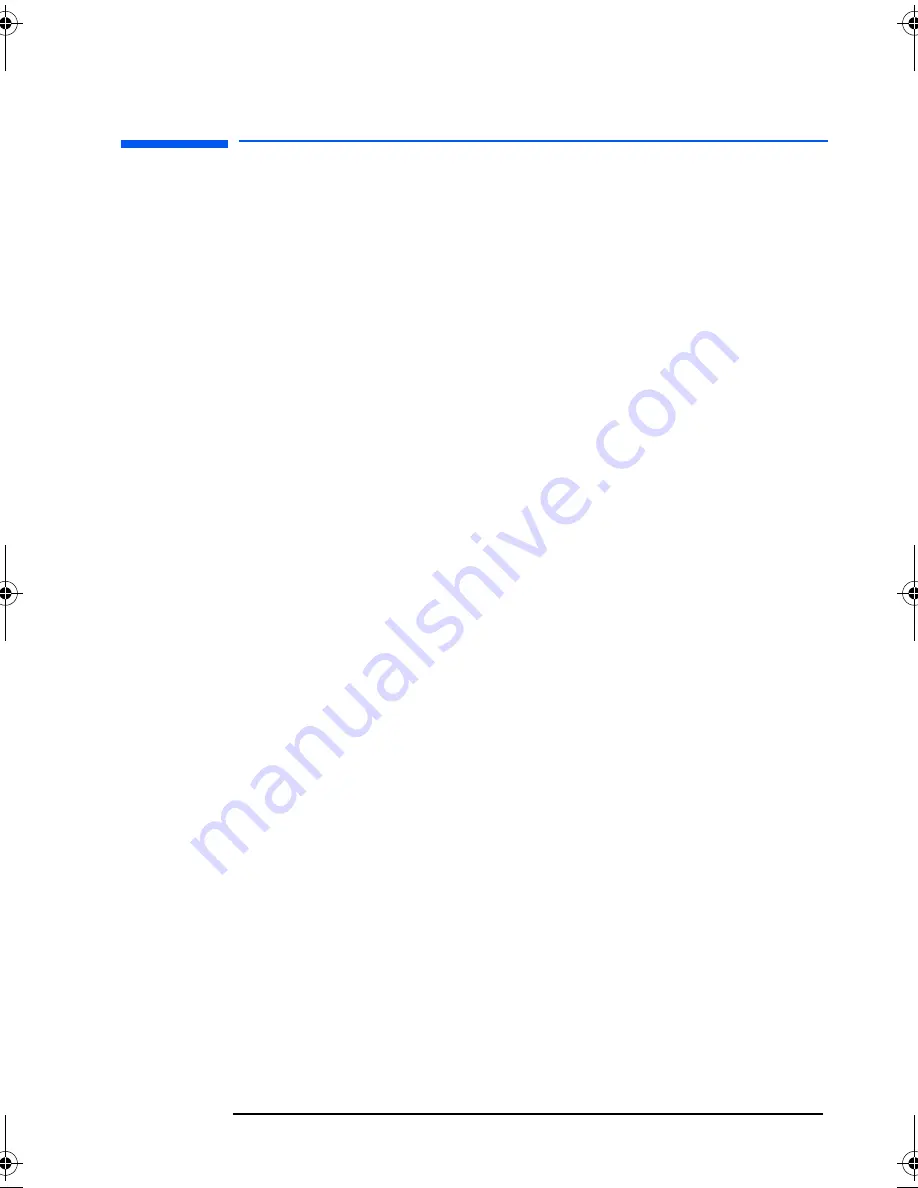
English
English
3
HP 19” Color Monitor User’s Guide
What Your New Monitor Offers
What Your New Monitor Offers
Your HP monitor is a 19-inch (18.0-inch viewable image), high
resolution, multi-synchronous color monitor. Multi-synchronous
means that the monitor supports a range of video modes. It is
optimized for use with all Hewlett-Packard computers.
Your HP color monitor has the following features:
•
A 19-inch flat square tube with a 18.0-inch viewable image.
0.26mm dot pitch for excellent graphics and anti-static and anti-
glare coating to minimize reflection.
•
Support for Ultra VGA 1600 x 1200 at 75 Hz refresh rate.
•
Image adjustment using on-screen display menus. Includes color
adjustment to optimize the quality of the image.
•
Monitor power management system (VESA
1
standard) controlled
from suitably equipped HP computers to automatically reduce the
power consumption of the monitor. Complies with the Energy Star
Computers Program initiated by US EPA
2
. As an ENERGY partner,
HP has determined that this product meets the ENERGY STAR
guidelines for energy efficiency
3
.
•
Monitor Plug and Play capability (VESA DDC1/2B standard) that
enables the monitor to identify itself to suitably equipped HP
computers.
•
Compliance with ISO 9241-3/-7/-8 ergonomic standards.
•
Complies with MPRII and MPRIII level B guidelines for upper limits
of electrostatic and magnetic field emissions from the Swedish
National Board for Measurement and Testing.
•
Your monitor complies with TCO99 requirements. (Refer to
“TCO99 Ecology Energy Emission Ergonomics” on page 17).
•
Your monitor is Blue Angel compliant. Its cathode ray tube does
not contain cadmium.
•
HP guarantees the availability of spare parts for a period of 5 years
after production stop of the model.
1.
VESA is the Video Electronics Standards Association.
2.
The US EPA is the United States Environmental Protection Agency.
3.
ENERGY STAR is a US-registered service mark of the US EPA.
p4815a.book Page 3 Monday, March 11, 2002 11:35 AM






































