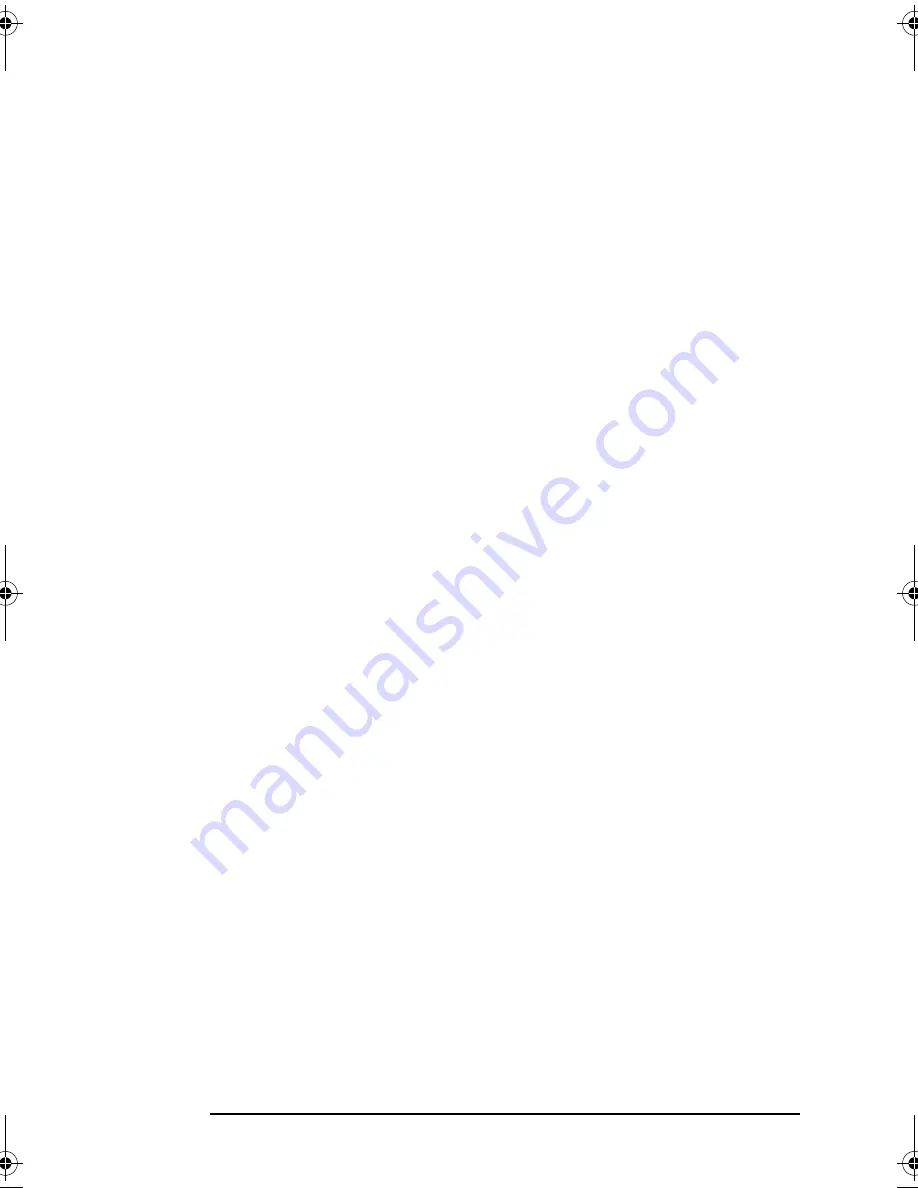
HP 19” Color Monitor User’s Guide
Hardware Warranty
14
English
English
If, during the product warranty period, HP is unable, within a reasonable time,
to repair or replace your product to the condition as warranted, you will be
entitled to a refund (in the amount of the product purchase price) upon prompt
return of the product to your authorized HP dealer or other HP designate.
Unless otherwise stated or agreed upon in writing with HP, all hardware
components must be returned for refund with the entire system process unit.
HP software is covered by the HP Software Product Limited Warranty located in
your HP product manual. Unless otherwise stated, and to the extent permitted
by local law, hardware products may contain remanufactured parts (equivalent
to new in performance) or parts which may have been subject to prior
incidental use. HP may repair or replace hardware products (i) with products
which are equivalent in performance to the products being repaired or replaced
but which may have been subject to prior use, or (ii) with products which may
contain remanufactured parts equivalent to new in performance or parts which
may have been subject to prior incidental use.
Proof of Purchase and Warranty Period
In order to receive service or support for your hardware product for the
warranty period, proof of the original purchase date of the product may be
required in order to establish the delivery date of your product. If the delivery
date is not available, either the purchase date or the manufacturer's date
(located on the product) becomes the beginning of the warranty period.
Limitation of Warranty
Warranty does not apply to defects resulting from: (a) improper or inadequate
maintenance or calibration; (b) software, interfacing, parts or supplies not
supplied by HP; (c) unauthorized repair, maintenance, modification or misuse;
(d) operation outside of the published operating specifications for the product;
(e) improper site preparation or maintenance; or (f) such other exclusions as
may be expressly set forth in this Warranty Statement.
HP MAKES NO OTHER EXPRESS WARRANTY, WHETHER WRITTEN OR
ORAL, WITH RESPECT TO THIS PRODUCT.
TO THE EXTENT ALLOWED BY APPLICABLE LOCAL LAW, ANY IMPLIED
WARRANTY OF MERCHANTABILITY OR FITNESS FOR A PARTICULAR
PURPOSE IS LIMITED TO THE DURATION OF THE EXPRESS WARRANTY
SET FORTH ABOVE.
Limitation of Liability and Remedies
TO THE EXTENT ALLOWED BY APPLICABLE LOCAL LAW, THE REMEDIES
IN THIS WARRANTY STATEMENT ARE YOUR SOLE AND EXCLUSIVE
REMEDIES. IN NO EVENT SHALL HP BE LIABLE FOR LOSS OF DATA OR
FOR DIRECT, INDIRECT, SPECIAL, INCIDENTAL, OR CONSEQUENTIAL
DAMAGE, WHETHER BASED ON WARRANTY CONTRACT, TORT, OR ANY
OTHER LEGAL THEORY.
The foregoing limitation of liability shall not apply in the event that any HP
product sold hereunder is determined by a court of competent jurisdiction to be
defective and to have directly caused bodily injury, death, or property damage.
To the extent allowed by applicable local law, HP's liability for property damage
does not exceed the greater of $50,000 or the purchase price of the specific
product that caused such damage.
p4815a.book Page 14 Monday, March 11, 2002 11:35 AM





































