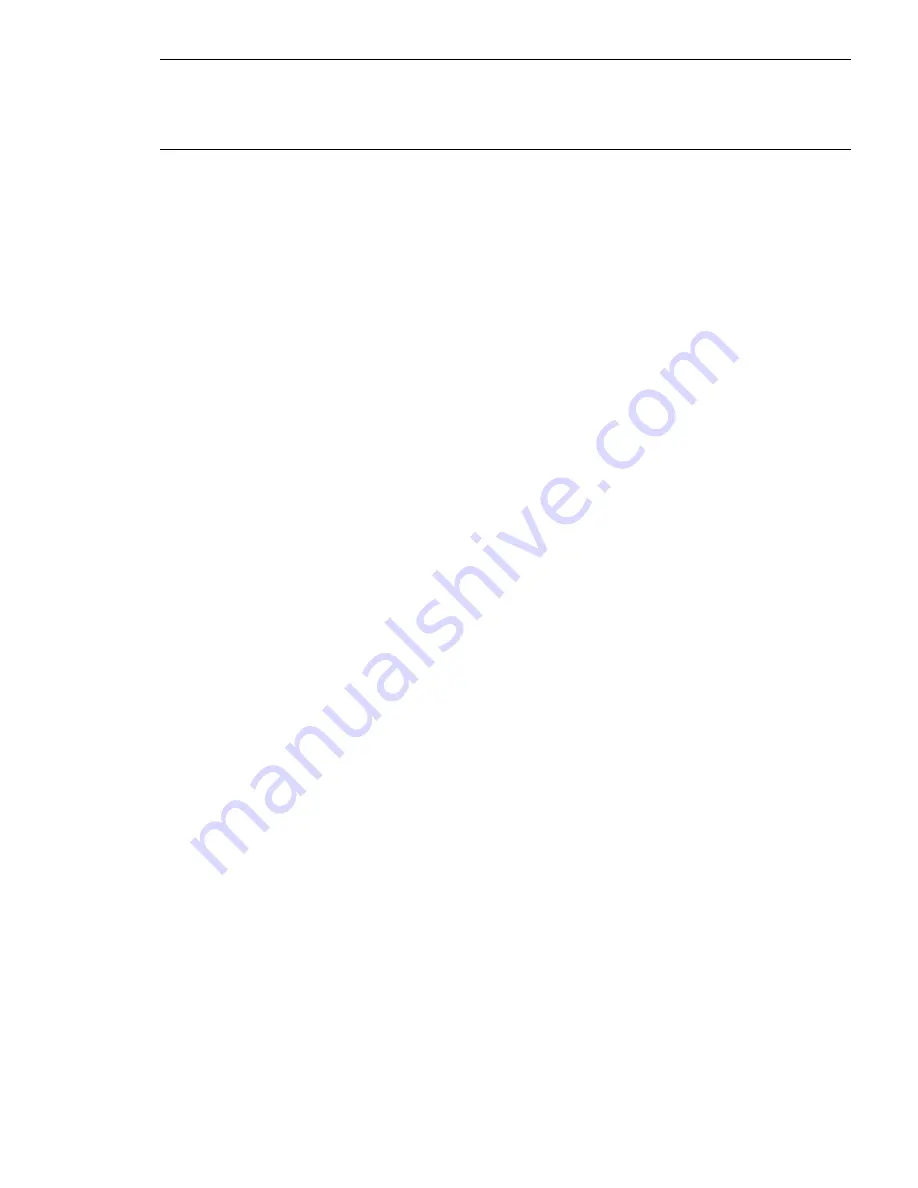
NOTE:
For volume group Version 2.2 or higher, when snapshots are involved, additional fields
are displayed by these commands. See the individual command manpages for full description of
the fields displayed. The
“Creating and Administering Snapshot Logical Volumes” (page 103)
section
provides a summary of additional data displayed for snapshots.
Information on Volume Groups
Use the
vgdisplay
command to show information about volume groups. For example:
# vgdisplay -v vg01
-- Volume groups --
VG Name /dev/vg01
VG Write Access read/write
VG Status available
Max LV 255
Cur LV 1
Open LV 1
Max PV 16
Cur PV 1
Act PV 1
Max PE per PV 1016
VGDA 2
PE Size (Mbytes) 4
Total PE 508
Alloc PE 508
Free PE 0
Total PVG 0
Total Spare PVs 0
Total Spare PVs in use 0
VG Version 1.0
VG Max Size 1082g
VG Max Extents 69248
-- Logical volumes --
LV Name /dev/vg01/lvol1
LV Status available/syncd
LV Size (Mbytes) 2032
Current LE 125
Allocated PE 508
Used PV 1
-- Physical volumes --
PV Name /dev/disk/disk42
PV Status available
Total PE 508
Free PE 0
Autoswitch On
Proactive Polling On
Use the
vgdisplay
command to verify whether the LVM configuration in memory has problems.
If the LVM configuration is working properly, there are no error messages, and the display shows
the following:
•
The status is
available
(or
available/exclusive
for Serviceguard volume groups).
•
All the physical volumes are active; that is, the current number of physical volumes (
Cur PV
)
is equal to number of active physical volumes (
Act PV
).
•
All the logical volumes are open; that is,
Cur LV
is equal to
Open LV
.
Information on Physical Volumes
Use the
pvdisplay
command to show information about physical volumes. For example:
Displaying LVM Information
41






























