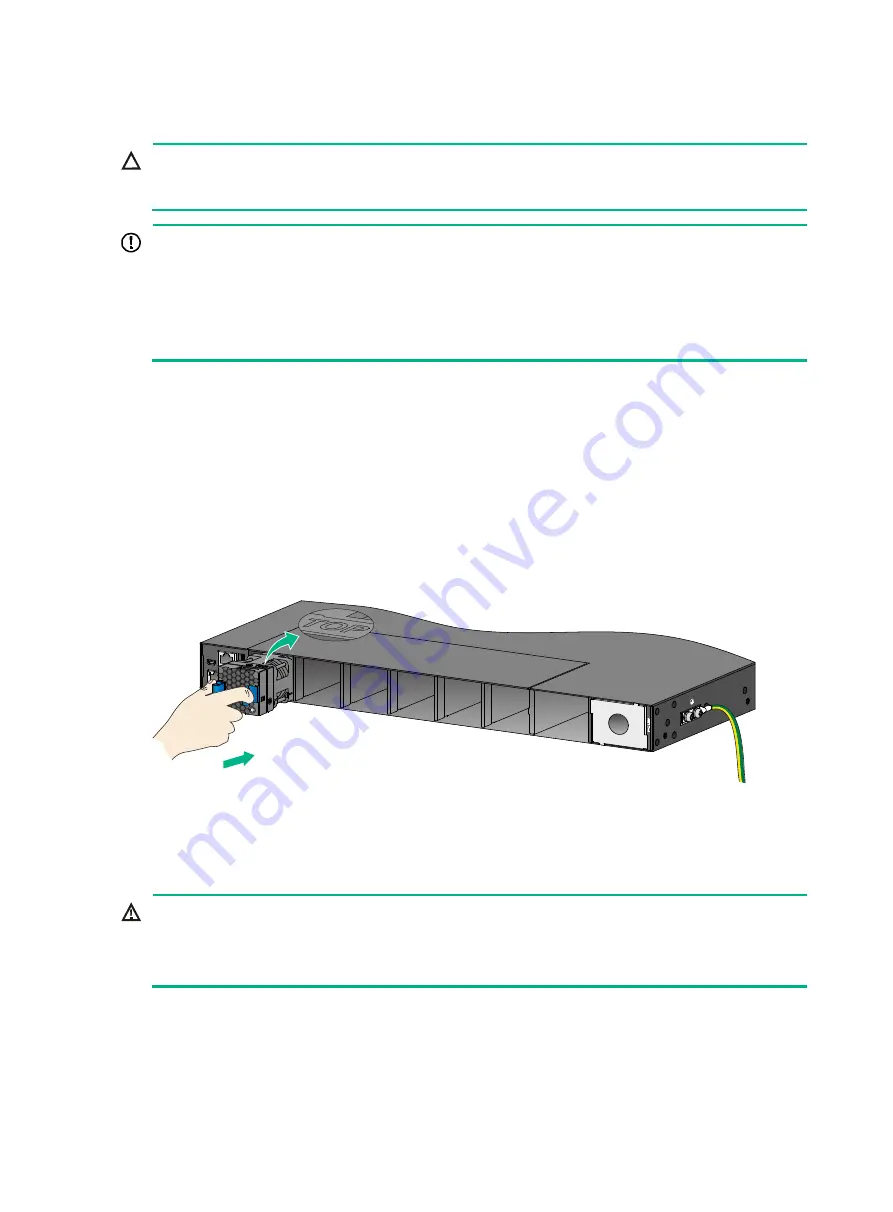
22
Installing a fan tray
CAUTION:
To prevent damage to the fan tray or the connectors on the backplane, insert the fan tray gently. If
you encounter a hard resistance while inserting the fan tray, pull out the fan tray and insert it again.
IMPORTANT:
Before powering on the switch, make sure the fan tray airflow direction and the preferred airflow
direction of the switch are the same. If they are not the same, the system generates traps and logs.
You can use the
fan prefer-direction
command to configure the preferred airflow direction for the
switch. By default, the preferred airflow direction of the switch is from the port side to the power
supply side. For more information about the
fan prefer-direction
command, see
HPE FlexFabric
5950 Switch Series Fundamentals Command Reference
.
Select fan trays for the switch as needed. For the available fan trays and their specifications, see
"
To install a fan tray:
1.
Wear an ESD wrist strap and make sure it makes good skin contact and is reliably grounded.
2.
Unpack the fan tray and verify that the fan tray model is correct.
3.
Orient the fan tray with the "TOP" mark on top. Grasp the handle of the fan tray and slide the fan
tray along the guide rails into the slot until the fan tray seats in the slot and the fan tray
connector has a firm contact with the backplane. See
Figure 26 Installing an X712 Bck(pwr)-Frt(prt) HV2 fan tray in the HPE 5950 32QSFP28 switch
Removing a fan tray
WARNING!
•
Ensure electricity safety and never touch the rotating fans when you hot-swap a fan tray.
•
To prevent a fan from causing loud noise, do not touch the fan blades and rotation axis, even if
the fan is not rotating.
To remove a fan tray:
1.
Wear an ESD wrist strap and make sure it makes good skin contact and is reliably grounded.
2.
Grasp the handle of the fan tray and pull the fan tray slowly out of the slot along the guide rails.
3.
Put the removed fan tray in an antistatic bag.
















































