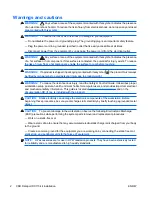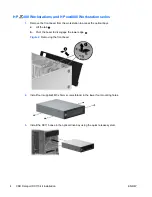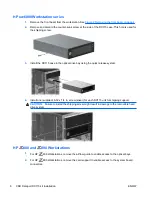3.
Install the DX115 case in the optical drive bay using the quick release system.
4.
Install one (supplied) M3 x 5mm screw (black) for each DX115 unit for shipping support.
CAUTION:
Failure to install the shipping screw might result in damage to the removable hard
drive system.
ENWW
Step 2—Installing the DX115 case into the optical drive bay
7