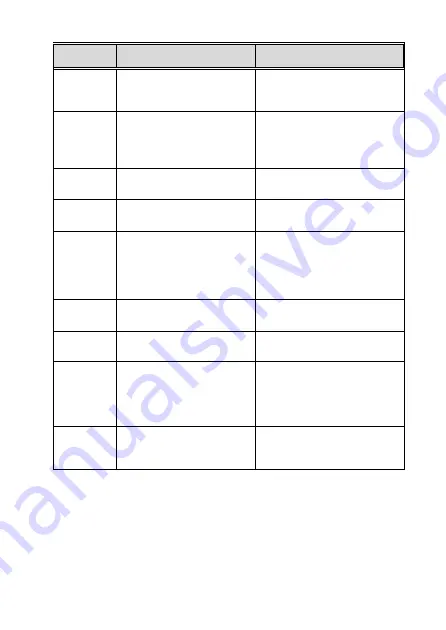
28
Menu
Description
Available option
tremor of a collision is
detected.
Parking
mode
If one of parking mode is
activated, the camcorder will
enter parking mode 10
seconds after disconnect the
external power.
Motion detection/ vibration
detection/ off
LDWS
Land departure warning
system
On/ off
FCWS
Forward collision warning
system
On/ off
File
deletion
Delete the file
Video (Front camera)
Video (Rear camera)
Event (Front camera)
Event (Rear camera)
Picture (Front camera)
Picture (Rear camera)
Language
Set the on-screen display
menu language
According to the actual shipping
regions
Default
Resets the camcorder to the
initial factory default settings
Yes/ No
Format
Format the memory card
Yes/ No
Firmware
Version
Содержание f770
Страница 1: ...f770 Car Camcorder User Manual ...
Страница 8: ...7 1 3 Product Overview ...



































